If you are wondering how to download Kick VODs to watch it offline in your free time, then we have got you covered. With popular streamers like xQc, Destiny, Adin Ross, etc joining the ranks, there is no shortage of quality content on the live-streaming platform. Whether you are a content creator yourself or you hardcore fan of some of the popular names, the platform also allows you to enjoy past content. But if you are looking to watch your or someone else’s replays and video clips offline at your leisure, here is a guide that will help you out on how to download Kick VODs.
How to Download Kick VODs on Windows & Mac
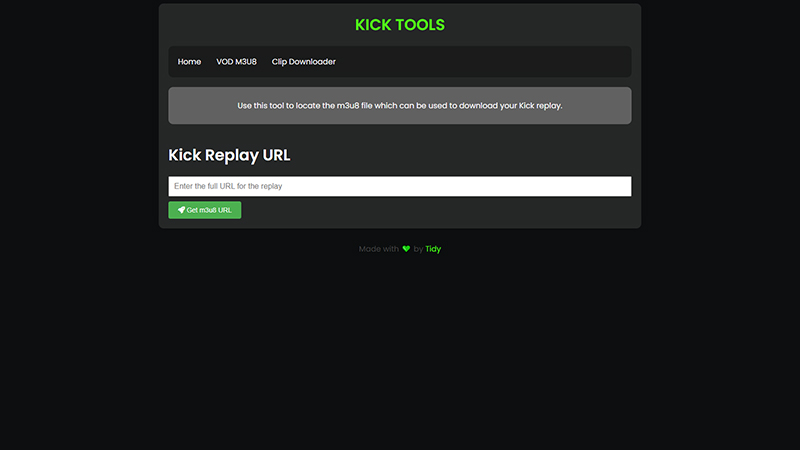
Users don’t get the option to download their or other streamers’ VODs directly from the site. Instead, according to the official Kick support page you will have to first download third-party software like JDownloader to download the replays. Once you have downloaded and installed the app on your device, here are the steps you can follow:
- First, copy the URL of the replay you want to download.
- Head over to kicktools and paste it in the enter the URL box and hit the Get m3u8 Url option.
- This will let you find the m3u8 file for the replay.
- Once done, copy the link you will get afterward.
- Open your JDownloader and click on Add New Links.
- Paste the m3u8 link in the first box and hit continue.
- After which JDownloader will display all the possible resolutions for the replay to download.
- Right-click on the resolution you want and select Start Downloads.
If you are using JDownloader for the first time, after you select the download option it will prompt you to install FFmpeg. As this is required to convert the m3u8 to a video file it is essential to install the application by clicking on Install FFmpeg now. Once done, your download will start and you will be able to enjoy the content offline.
That’s everything covered on how to download Kick VODs on your device. If you are a streamer and want to know more about the gaming and live-streaming platform then check out our guide on What is Kick Streaming, right here on gamer Tweak.

