If you love chatting with other players while gaming on your Xbox console, it’s now officially possible with via Discord. Yes, the collaboration is live! Xbox One, Series X and S users can download and install Discord and communicate with fellow gamers across all platforms via voice chat. Here are all the details about it.
How to Link & Setup Discord on Xbox
First, ensure that you have access to your Discord account (make a new one if needed) and of course, you need your Xbox account. Then follow the steps below to link your accounts.
Via Discord App or Website
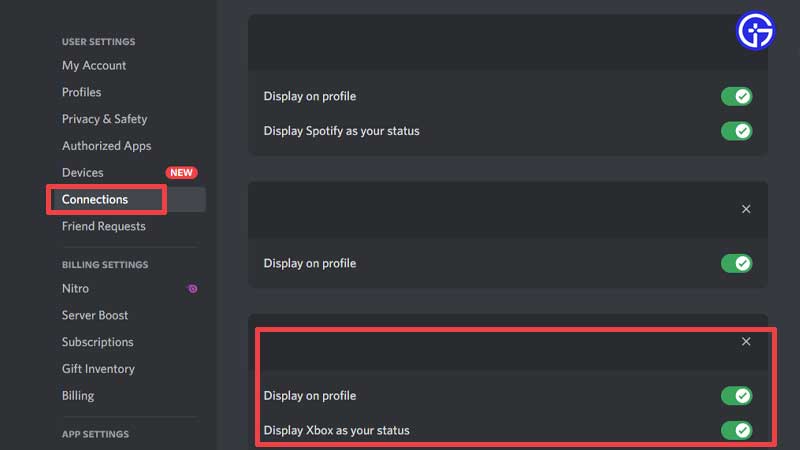
- Open up Discord from your mobile or PC and log into your account, if you haven’t already.
- Now tap on your Profile and head to Connections.
- Tap on Add and choose Xbox.
- Now sign into your Xbox account.
Via Xbox console
If you want to connect your Discord and Xbox accounts via your console, follow these steps:
- Press the Xbox button on your controller and go to Profile & System.
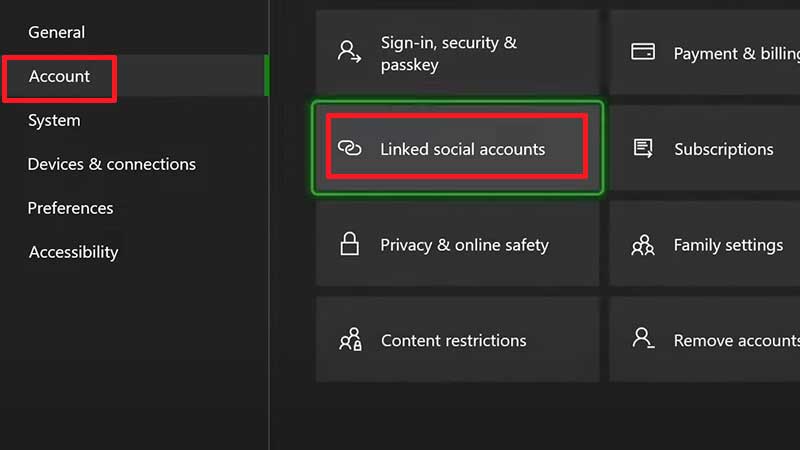
- Now, choose Settings > Account > Linked social accounts.
- Select LINK under Discord.
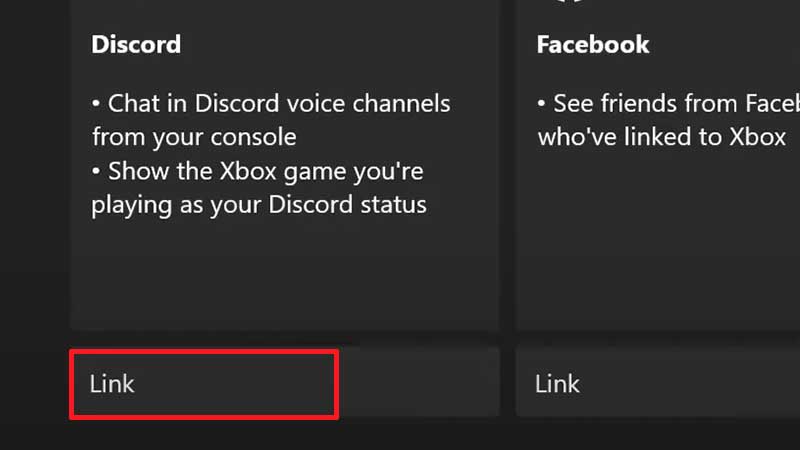
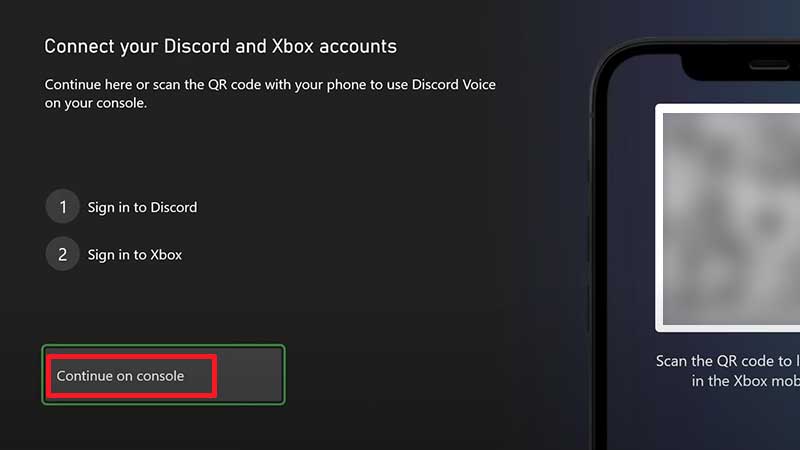
- You can either Continue on Console or you can scan the QR code (shown on the screen) with your phone to use Discord voice on your console. The QR code will allow you to link accounts in the Xbox mobile app.
- Add your credentials, authorize Xbox and your accounts will be connected.
Once you do this, you can chat in Discord voice channels from your console and also show the game you are playing as your Discord status.
How to Call using Discord on Xbox
- Open Discord on your mobile and join a voice channel with a friend.
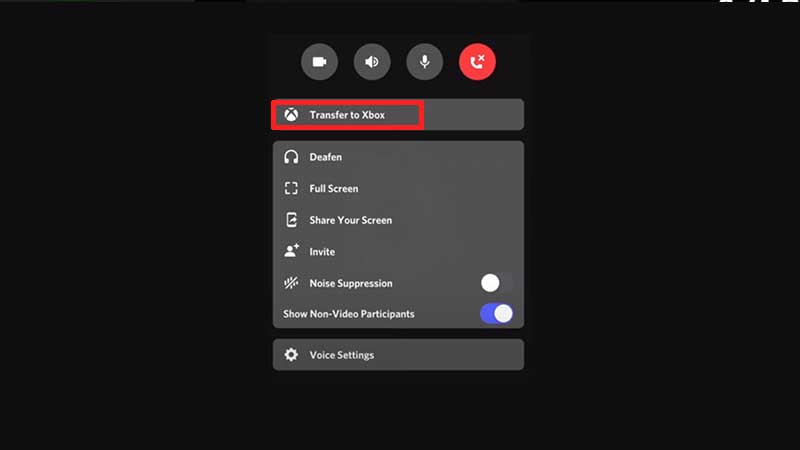
- After that, swipe up on the phone and tap on Transfer to Xbox.
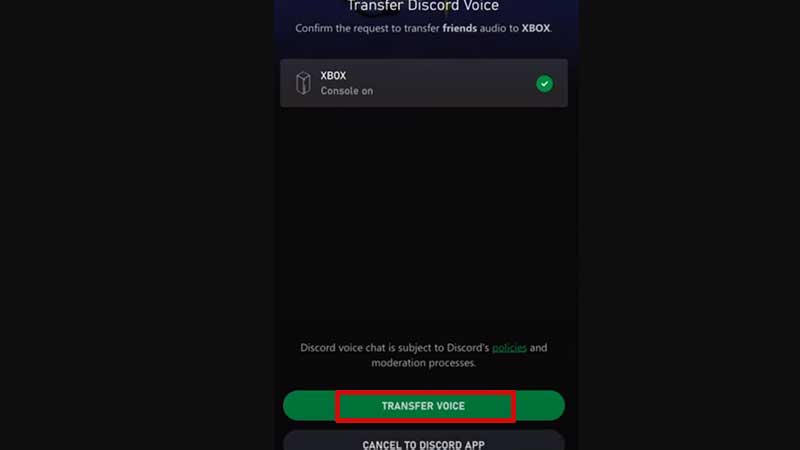
- Confirm the request to transfer friends’ audio to XBOX by tapping on the green Transfer Voice button.
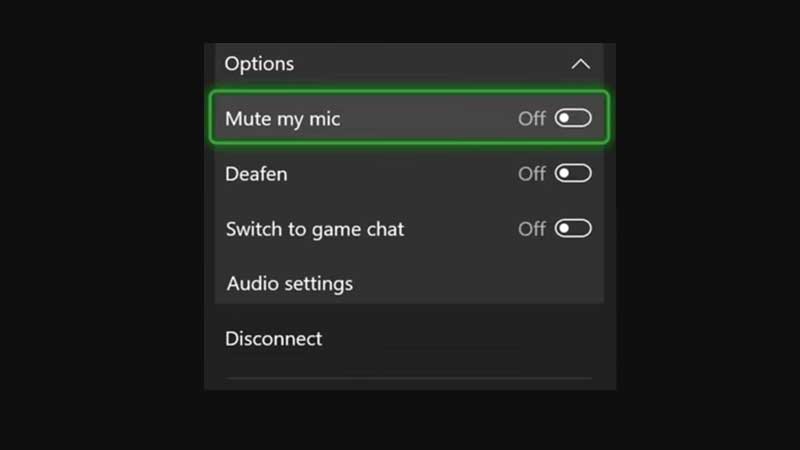
- Now you should see it show up on your Xbox console. You can enable the overlay by toggling it on from this screen. There will be more Audio Settings there like Mute my Mic, Deafen, Switch to Game Chat, and also Disconnect.
- Do this every time you wish to join a new voice channel on Discord.
That’s all for this one, but for more Discord tips and tricks, check out our guides on Gamer Tweak.

