Are you wondering how to fix Discord stuck on the Starting screen? Then you are at the right place as this guide is all you will need. For many users, Discord has been looping at the start and they cannot use the application as a result. While the issue is not that common, there is no absolute fix for it except for a few troubleshooting tips that you can try out. Thankfully, these tips have proved to be more than enough when it comes to solving this issue. So if you cannot connect with the gaming community because of this error, we recommend you keep reading below to fix it.
How to Fix Discord Stuck On Starting Screen Error
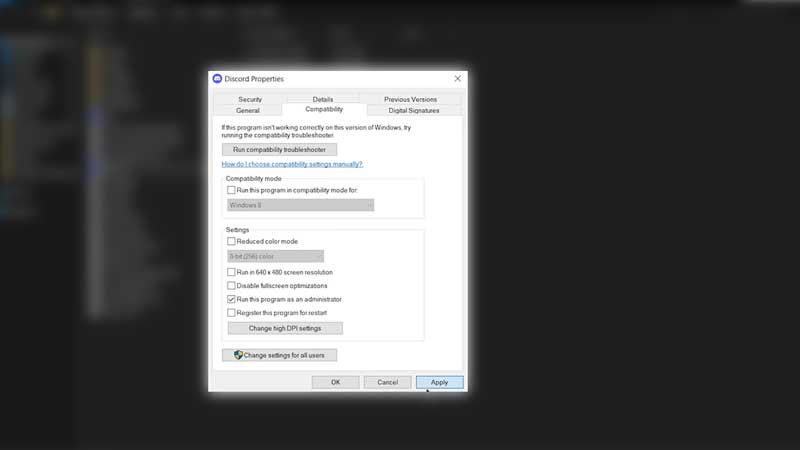
As we mentioned, there are a few troubleshooting tips that will help you fix the Discord Start Loop. While they are not that difficult to complete, you will need a little technical know-how. If you are confident that you can get it done, we have listed the troubleshooting tips to fix Discord Stuck on Starting error below. But before we go there, make sure that Discord is not having a server outage.
Clear AppData Folder
You might be aware that some of your cache files are stored in the local AppData which might interfere with games and applications. As a result you might see errors like the Discord Start Loop. Here’s how you can clear the Discord AppData cache files:
- Press Win + R to bring up the Run tool.
- Now, in the text box type in %appdata% and click the OK button.
- Next, locate the Discord folder and delete it from this location.
- Now all that is left is for you to restart your PC and check if the Discord is stuck on starting screen error has been resolved.
Run Discord As Admin
If the earlier method did not work for you, you will have to Run Discord as an administrator. Here’s what you have to do:
- Find the Discord application and then right click on it.
- Now scroll down to Properties and then find the Compatibility option.
- Look for the box that says Run this program as an administrator and then check the box.
- Once you click Apply, the settings will change and you might fix the Discord Start loop error.
Windows Firewall
If Windows Firewall is blocking any part of Discord, you are likely to see Stuck on Starting error. In order to fix it, you will have to allow Discord through your Firewall. Here’s what you need to do:
- Open the Firewall & Network Protection from your Windows Security.
- Locate and click Allow an app through Firewall.
- Look for the Discord files in the list.
- If you can’t find it, follow these steps –
- Click on Change Settings.
- Click on Add Another App.
- Browse for your Discord Files and then Add it to the Exception list.
Internet Connection
Also, make sure that your Internet Connection is not facing any issues. Avoid any major downloads on other devices as it may eat up the Bandwidth. Restart your modem and router to cool it down and clear some cache. This might help the application to run smoothly.
Upgrade or Reinstall Discord
If you have missed one of the updates, the start might loop for you and you will end up with the Stuck on Starting Error in Discord. The best way to make sure that does not happen is to keep it up to date.
In case your applications is updated and still facing the same issue, the best option left is to reinstall Discord on your device. This should fix all the problems that you have been facing.
Additionally, we recommend you contact Discord Support if you are still facing more issues since there can be a whole lot of reasons why you are facing this problem.
That’s all there is on how to Fix Discord Stuck on Starting error. While you are here, make sure you check out our other Guides right here at Gamer Tweak.

