Discord is arguably the most popular instant messaging and digital distribution platform for gamers around the world but it has multiple issues that irritate tons of users. One such issue is lagging. There are tons of Discord users who have been encountering a lagging issue and if that’s you then look no further as we have got you covered.
Since there are tons of users who have been having a lagging issue on Discord, we have brought to you a bunch of fixes that might solve this issue permanently. Without any further ado, let’s go through each fix one by one.
Also Read | How To Fix Robotic Voice Issues On Discord In January 2021
How To Fix Discord Lagging Issue on Windows 10
Solution 1: Close Unnecessary Programs
It is one of the basic solutions to all Discord issues. Yes, if you are using it on PC then make sure there are no unnecessary applications are running in the background. The best way to fix the Discord lagging issue on Windows is to close down all unnecessary programs.
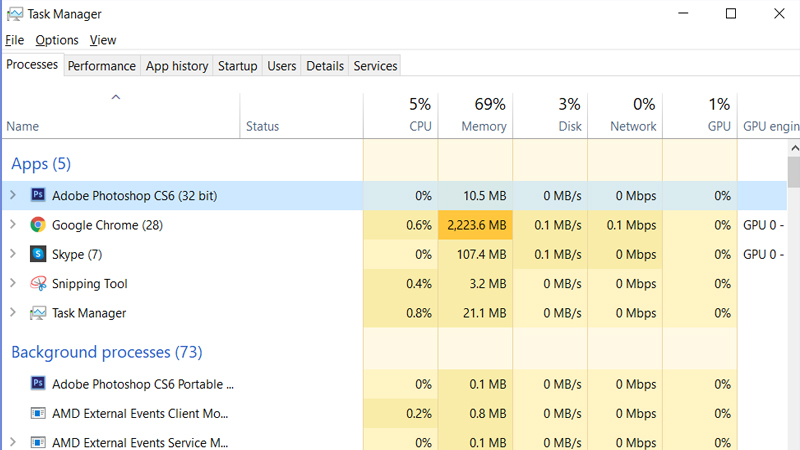
To do so, you simply need to open the Task Manager by pressing Shift+Ctrl+Esc. After opening the task manager, you will have to right-click on the platform that you want to shut and click on End task. Once you have closed all the unnecessary programs on Windows, check if the Discord lagging issue has been resolved.
Solution 2: Turn Off Hardware Acceleration
The second way to fix the Discord lagging issue is to turn off Hardware Acceleration. If you don’t know how to do so, follow these simple steps:
- Open Discord and go to Settings.
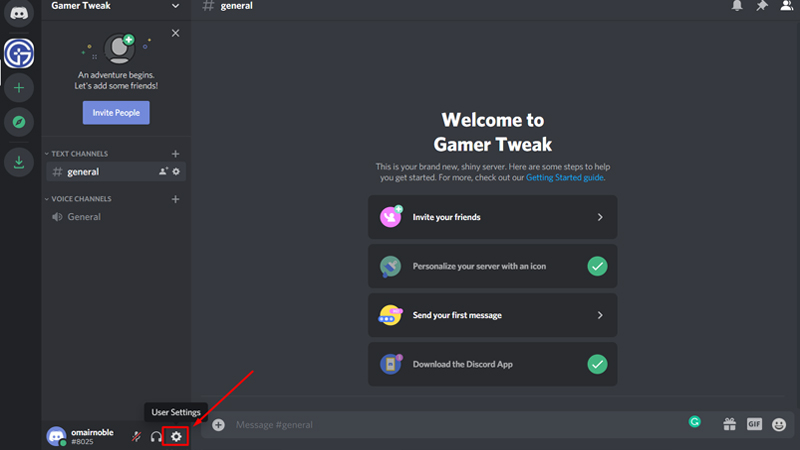
- Click on the Appearance option and disable the Hardware Acceleration. When you turn it off, a pop-up window will appear on the screen, you will have to click on OK.
- Now, relaunch Discord and check if the issue has been fixed.
Solution 3: Update Your Drivers
If none of the above mentioned fixed worked for you then you must try this one. There are hundreds of players reported that this method worked for them. In this method, you simply need to update your graphics drivers or audio driver to fix Discord lagging issue.
Also Read | What Does Idle Mean On Discord? (Answered)
Here are a few simple steps to fix Discord lagging issue on Windows 10:
- Open Run application and type devmgmt.msc in the empty box and press the ‘Enter’ button.
- Doing this will open Device Manager. You will have to double click on Audio inputs and outputs to expand the list and then right-click on your audio driver and select Update Driver.
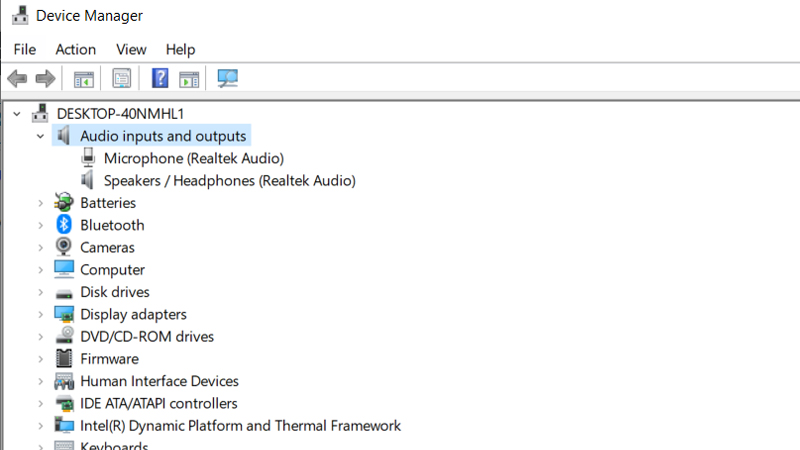
- In the new window, select Search automatically for updated driver software and follow the onscreen instruction to complete the process.
- Restart your PC and launch Discord to check if the issue has been solved.
These are three ways to fix the Discord lagging issue on Discord. We will soon add a few more methods to fix this issue.

