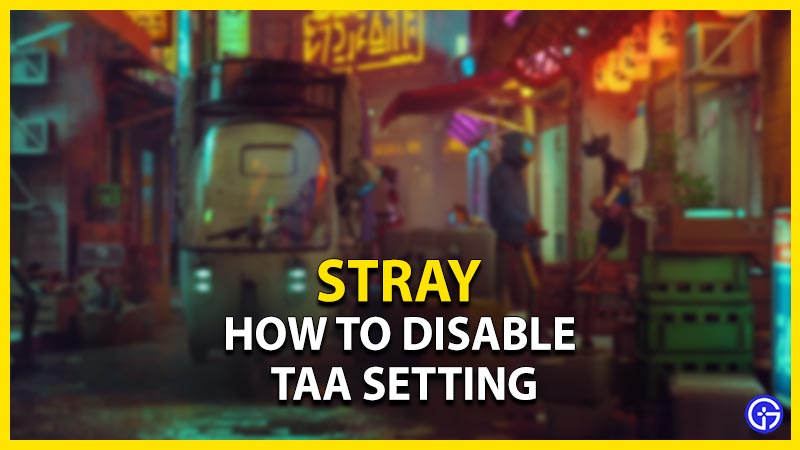Set around the murky and neon-tilted cityscapes, Stray is an aesthetically pleasing game to play. This might be due to the forced TAA setting coded into this video game. TAA is an acronym for Temporal Anti-Aliasing setting which smooths down the resolution of games. But there should be some freedom to it, right? With TAA setting switched on, there is also a blurred effect to smooth down the resolution. While some players enjoy smooth resolution and graphics, some players prefer crisp and clear resolution. So, here’s our guide on how to disable the TAA setting in Stray.
How to Disable the TAA Setting in Stray

You can disable the TAA setting by editing a configuration file for Stray. Follow the mentioned below steps to disable this setting:
- Hit the Win + R button to launch Windows Run.
- Then, type and enter the following address: %LOCALAPPDATA%\Hk_project\Saved\Config\WindowsNoEditor
- We need to head to the Configuration folder for Stray. Here’s the default file directory: Local\Hk_project\Saved\Config\WindowsNoEditor
- As you head over to this folder, you need to navigate the “Engine.ini” file.
- Open that configuration file using a Notepad or WordPad.
- Upon launching the file, navigate to the bottom of the file.
- You need to copy and paste the following:
[SystemSettings]
r.PostProcessAAQuality=0 - Then, Hit the CTRL + S button to save the configuration. This will disable the TAA setting.
- Launch the game to check the difference in resolution and graphics.
Once the TAA setting is disabled, you will notice the resolution is much sharper and crisper. With TAA disabled, the game looks more realistic and dark.
If you change your mind and want to switch back to the TAA setting, follow the above steps & clear the added lines. You need to delete the lines and save the configuration file. This will enable the TAA setting to be set back on.
That’s everything covered on how to disable the TAA setting in Stray. If you liked this guide, check out our guide on how to fix crash at launch issue on PC and other Stray guides right here on Gamer Tweak.