If you have played the original Diablo 2, you may be super excited to see how the remastered version holds up. But, one of the issues that you may come across while trying to play Diablo 2 Resurrected is the Failed to Authenticate error. In this quick guide, we’ve explained the reason behind this issue and how to possibly fix it as well.
How to Fix Failed to Authenticate Error in Diablo 2 Resurrected
The ‘Failed to Authenticate’ error in D2R is unfortunate but you can try the following things to fix the issue:
- Close the game, relaunch it, and try again.
- Check your internet connection and restart your router/modem if required. Sometimes, it could be a network issue and doing this should clear it out and let you start afresh.
- Take a look at the Diablo 2 server status. This will let you know if it’s just you or if everyone else is also getting the same problem. Most of the time, this is the culprit that will
- Make sure you have all the latest updates of the game installed.
- Verify the game files in case they are corrupted or damaged.
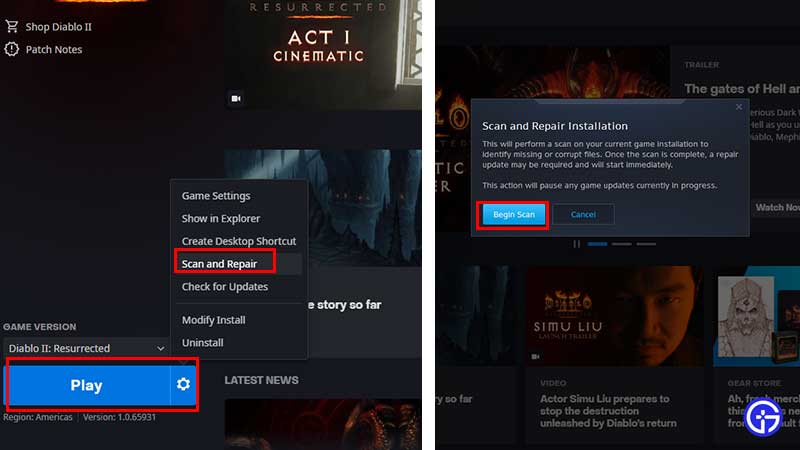
-
- Open the Battle.net app on your desktop.
- Click the D2R icon.
- Then click the gear icon next to Play.
- Click on Scan and Repair.
- Click on Begin Scan.
- Wait until the repairing process is over.
But if all else fails, don’t uninstall the game yet because the server issues could be causing this error. So, simply wait until the servers are back to normal and then you won’t get the Diablo 2 Resurrected Failed to Authenticate error anymore. Keep track of the latest updates from the devs via the official twitter accounts of Diablo and Blizzard for more information.
While you are here, make sure to check out more of our Diablo 2 Resurrected Guides like, how to fix chat not working issue, and controls guide for PC & all consoles.


