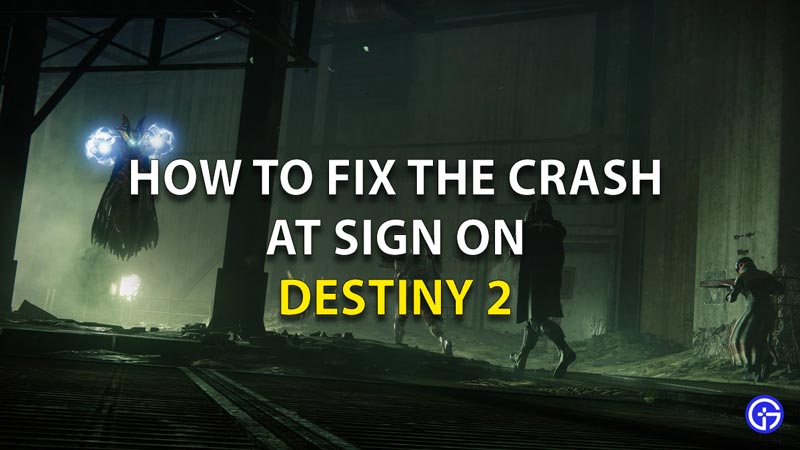Destiny 2 has been able to get the players hooked with its amazing gameplay and story. There will be nothing more frustrating than the game just crashing at launch when all you wanna do is play some Destiny 2! To help you ease out your problem, we have gathered the ways to fix the Destiny 2 Crash at Sign On problem and give you 3 solutions that you can try.
How to Fix the Destiny 2 Crash at Sign On Problem?
This list of fixes will solve your Sign-On problem in the Destiny 2 game:
Fix 1 – Check Whether Your Firewall is Blocking The Destiny 2 Software
- Go to the ‘Firewall and network protection‘ settings.
- Here click on the ‘Allow an app through firewall‘ and a pop-up window should open.
- Select the ‘Change Settings‘ option on the top right of the pop-up.
- Then click on the ‘Allow another app‘ button on the bottom left of the window and another pop-up should open.
- Here, click the ‘Browse‘ option on the bottom left next to the Path text box and your File Explorer will open.
- Go to the drive where the game is saved and follow the following path:
- Program Files > Steam > Steamapp > Common > Destiny 2
- Here you will find the Destiny 2 application, select it and click on ‘Open‘ on the bottom right corner of the window.
- This will take you back to the step 5 window again, but this time with the path input. Here select the ‘Add‘ option on the bottom right of the window.
Fix 2 – Make Sure the Destiny 2 Game is Not Corrupted
- Open Steam.
- In the library, right-click ‘Destiny 2‘, you will get a drop-down list.
- In this list, click on ‘Properties‘.
- A popup window will open, here click on the ‘Local files tab‘.
- In this tab, you will find the ‘Verify integrity of game files‘ option, click on that.
- Clicking this option will replace and redownload any corrupted files that exist. It will also download any files that are missing.
This should help you fix the Destiny 2 crash problem at Sign On.
Fix 3 – Check for Other Softwares that are Running in the Background
- Open the ‘Task Manager‘ on your PC.
- Go on the ‘Processes‘ tabs that is the default tab that opens.
- End all the tasks that you think can overlay the game or are heavy, especially the browser tasks, discord, Photoshop, etc.
- To end task, right-click on the task name, and from the drop-down list, select the option ‘End Task’.
Apart from this, you can try some generic old-school methods like checking for windows updates, game updates, restarting the game, installing and uninstalling the game, and restarting your computer. So that is all for this guide on solutions to fix the Destiny 2 Crash at Sign On problem. If you want the solution to the Weasel Error in Destiny 2 Beyond Light, check out our guide on that too.