Wondering what is the Destiny 2 Armor Picker and how to use it? Then you are at the right place as this guide has you covered. It is one of the trending external tools that D2 players can use. It allows you to optimize your loadouts and builds and hence is a handy tool. You can avoid going through the head-scratching to get your desired setup and stats. The app will do it all for you. Naturally, there will be a few requirements to do so, but don’t worry, we will explain all of them. So keep reading below to understand how the D2 Armor Picker works.
What is Destiny 2 Armor Picker?
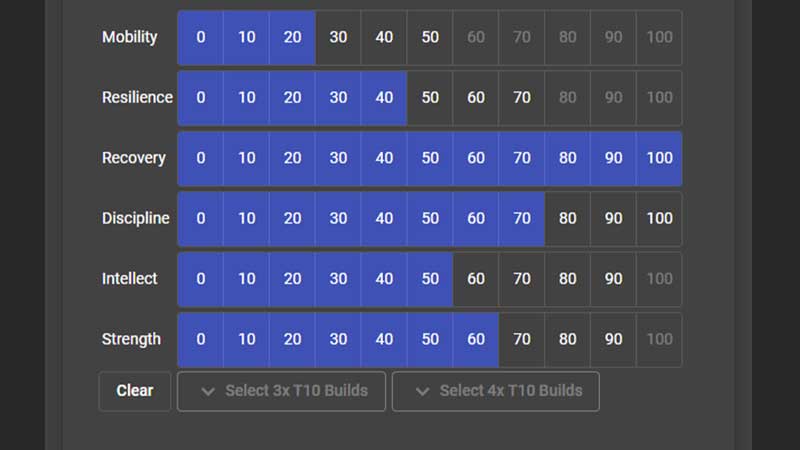
Armor Picker is an external tool that will simplify your entire process of getting the desired stats with your loadout and builds. Once you load D2 Armor Picker, you will have to log in to your Bungie account. Also, you will have to make sure that the Bungie account is linked with the platform account that you use for Destiny 2. You can follow the link to do so.
Simply put, Destiny 2 Armor Picker will help you achieve the desired stats result with your inventory. Hence, players are quite excited to use and surely you would be too. Having said that, you need to know how to use it so keep reading below.
How to Use D2 Armor Picker
Once you have completed the sign-in chapter and are ready, the Home page is where you want to be. After that, you will have to provide the Destiny 2 Armor Picker with your desired stats and then select stuff like the character you want to use, Exotic builds available, combat type, and more. Once you input in all your requirements, the D2 Armor Picker will provide you with the result and all you can do with your inventory.
That’s all there is on how to Use Destiny 2 Armor Picker. While you are here, make sure you check out our other Destiny 2 guides among others right here at Gamer Tweak.

