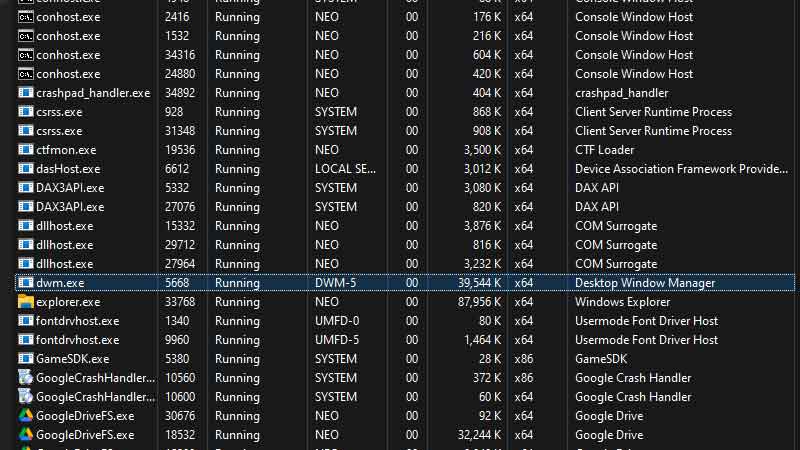Desktop Window Manager or DWM in short is an essential component in the Windows OS environment that works for the GUI and helps in visual effects. Like transparency, animation, thumbnails, themes, wallpapers, etc. It is a necessary process that runs as dwm.exe in Task Manager. It is not possible to turn it off, forcefully terminating the process can lead to an OS crash. Due to some reasons, old updates, and bugs Desktop Window Manager can consume high GPU which slows down the entire system. In this guide, you can check out 6 ways to fix Desktop Window Manager High GPU Usage in Windows 11. All are simple steps they do not ask for major system changes.
Desktop Window Manager High GPU Usage Fixes 2023
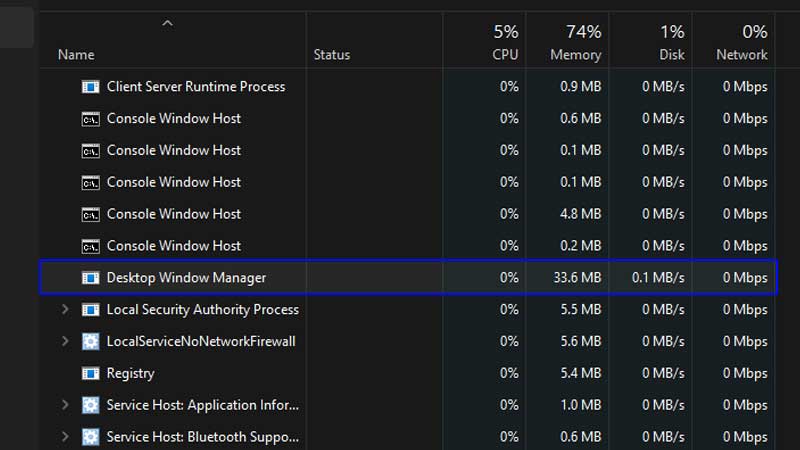
If dwm.exe is consuming high system resources then there are some ways to bring it down. By doing this you can improve your laptop or PC’s performance. Thankfully DWM is not a virus, it is genuine Windows components, so we can troubleshoot by tweaking some Windows system settings.
Why Desktop Window Manager High GPU Usage Appears?
A few common reasons behind dwm.exe high GPU/CPU usage is outdated graphic drivers. If your system has really old graphic drivers, then the process is unable to perform well. Just running the latest driver update is good enough to fix the issue. If you are getting this error on your laptop then check the Power Management settings. There can be some background apps or theme-related apps that can also cause DWM high GPU usage problems.
- Restore the default Windows theme and wallpapers.
- Disable Screensavers.
- Update the latest GPU/Display Drivers.
By removing third-party customization apps from Windows 11/10 you can resolve the dwm.exe issue and improve the system’s performance. If you have recently used tools that add live wallpaper to your system or provide you with new themes, fonts, etc try removing them. Or you can simply run a system restore to make major changes in your system. It will not affect your data, it will just restore old system settings. If none of the above solutions helps you then here are six ways to fix Desktop Window Manager High GPU Usage.
1. Restore Nvidia 3D Settings
If your system has Nvidia Graphic Cards, then its 3D settings which are set to different modes can lead to a DWM GPU spike. Restoring it back to the default settings will fix the issue. Follow the below steps.
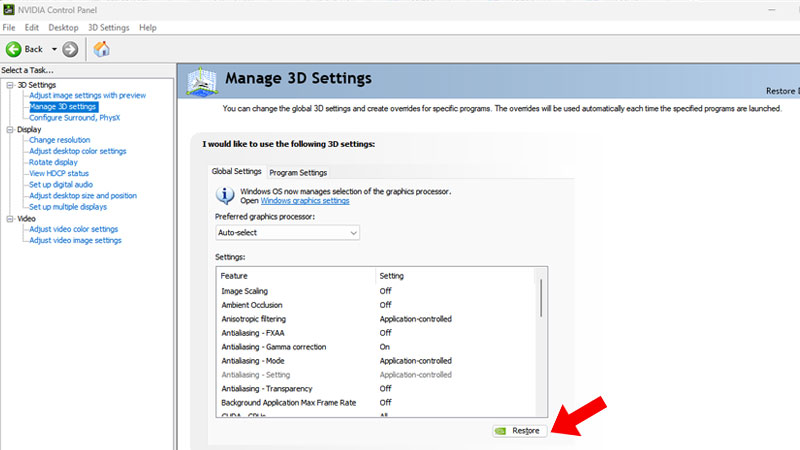
Search for Nvidia Control Panel in the Start Menu and click on it. Click on Agree & Continue if you are launching it for the first time. Go to Manage 3D Settings and under the Global Settings tab click on the small Restore button. Settings like Low Latency Mode, Max Frame Rate, etc can lead to GPU spikes. By clicking on Restore, the control panel will turn off things that are not required. Just reboot your system once and check back in the Task Manager.
2. Run Display Driver Update
There are two ways to run a display driver update in Windows 10/11. The first is by manually searching for the driver based on your GPU model. If you are not having a graphic card, then based on your motherboard model. And if you are using a laptop then you can find the latest display drivers on its official support page. Users who have Nvidia can use GeForce Experience and AMD GPU users can use AMD Catalyst Control Center to get the latest display drivers.
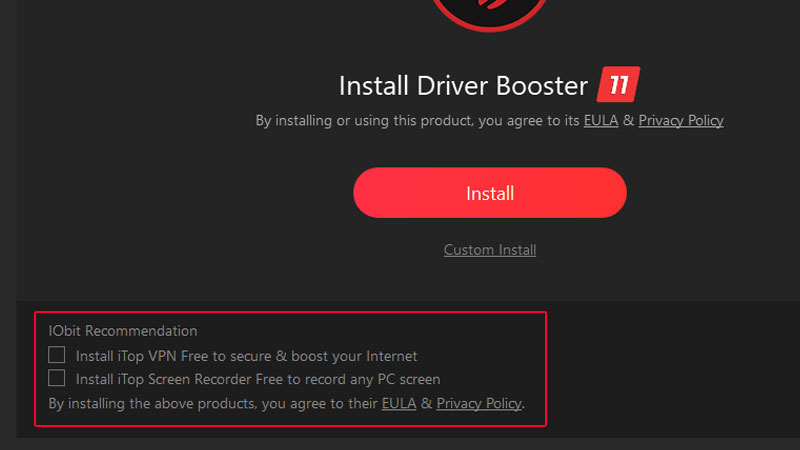
Finding this hard, then here is a simple way. There is a tool called Driver Booster, it has a free and a paid version. While installing do not forget to remove ticks from below, to avoid installation of third-party software in your system. Driver Booster is a safe and easy way to update outdated drivers in your system. The tool will scan and locate the best possible available drivers.
We are looking into all possible working solutions to fix the Desktop Window Manager High GPU Usage problem. The above two solutions are tested, and they can fix the problem without much issue. This guide will be updated with more new methods to fix dwm high GPU usage problem. So stay tuned and visit us back.