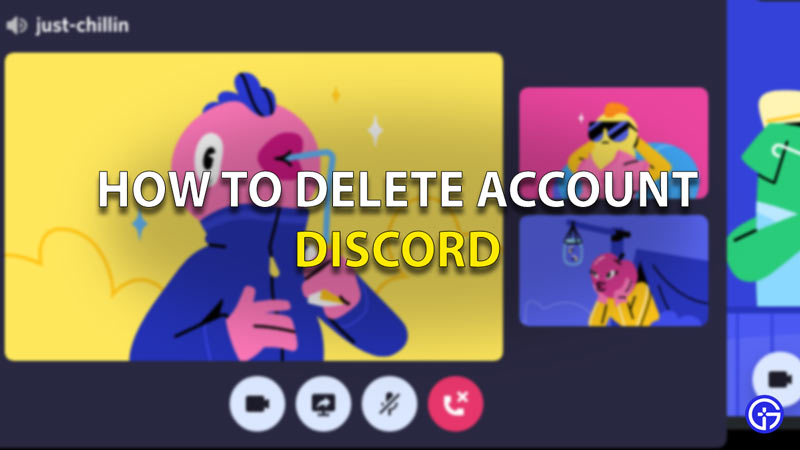Deleting a discord account can be a little confusing. You can however permanently delete it and in this guide, we will show you how.
How to Permanently Delete My Discord Account?
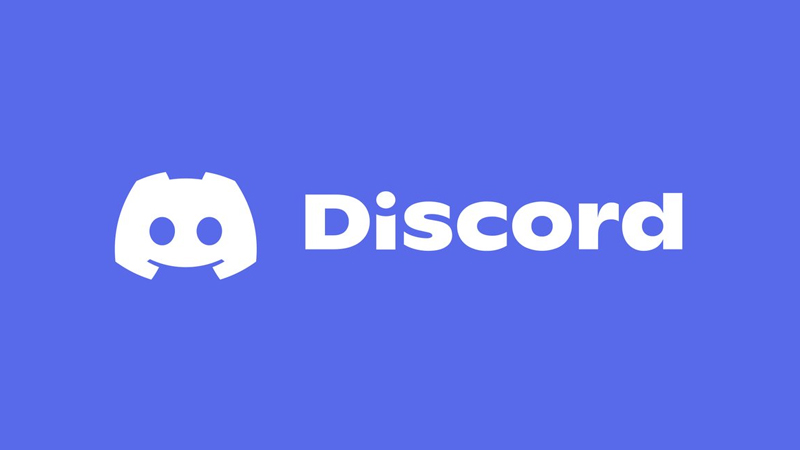
Follow the steps mentioned below to permanently delete your Discord account:
- Open the Discord Site.
- On the bottom left corner, you will see ‘User Settings’. Click on that.
- Here on the left-sidebar, go to the ‘My Account’ Tab.
- Here, next to your profile picture and username will be an ‘Edit’ Button. Click on that.
- A new window will open where you will see the ‘Delete account’ option in red on the mid-left section of the screen.
- Clicking this will delete your account permanently.
You need to make sure that you do not log in to your discord until 14 days as that will cancel your deletion request. So if you change your mind and want to restart your account, you have a 15-day buffer to cancel the deletion.
How to Delete the Discord server?
If you have a server, you will not be able to delete your account directly. You will first need to delete your server or transfer its ownership to delete your discord account. permanently. Follow these steps to do so:
- Open the Server Settings
- There on the bottom left corner, you will see the ‘Delete Server’ option
- Click on that and enter your server name to delete it permanently.
How to Temporarily Disable my Discord Account?
Alternatively, if you would like to temporarily disable your Discord account instead of permanently deleting it, follow the same steps, but instead of the ‘Delete Account’ button, click on the ‘Disable Account’ option that is right next to it. You can enable your account whenever you want by logging back in.
Remember, even after you delete your account, your messages and the media that you have sent shall remain. So that is all for our guide on how to delete a discord account. We also have a Discord profile customization guide for you to check out.