Wallpaper engine is one of best selling Applications on the Steam store page for a reason. The easy-to-use interface and steady flow of community-made wallpapers will always keep it at the top of the PC gamers’ list of handy apps. But did you know it was also possible to set cycles on your wallpapers using Wallpaper Engine? This effect can be used to create a smooth transition between wallpapers, a day and night cycle that tracks the actual time on your PC. Let’s look at the steps on how to make a cycle work.
How to Cycle Wallpaper in Wallpaper Engine

- Check your taskbar or click on Show hidden Icons, You should see the wallpaper engine icon.
- Right-click on the icon and select the change wallpaper option.
- When you select any wallpaper from the installed section, a small box should appear on the top right corner of the thumbnail. Click on this box.
- Do the same for the other wallpaper you want to cycle through, you can choose as many as you like.
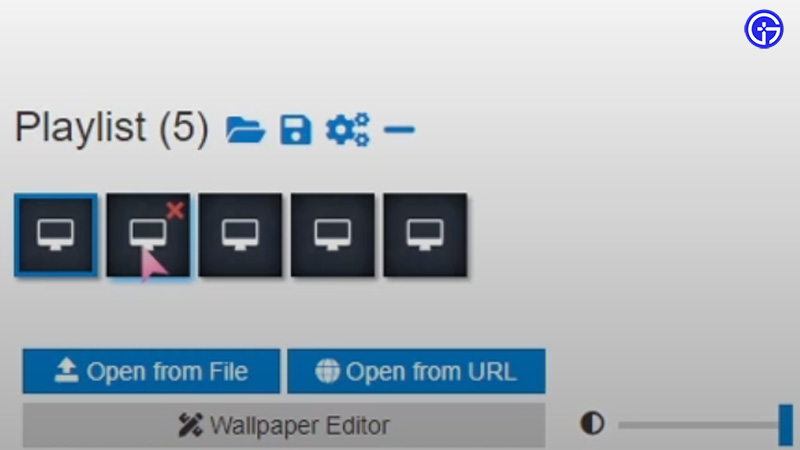
- All the selected wallpapers should show up in a row under Playlist near the bottom left of the screen.
- Now click on the gear-shaped icon next to the Playlist to open up the settings menu.
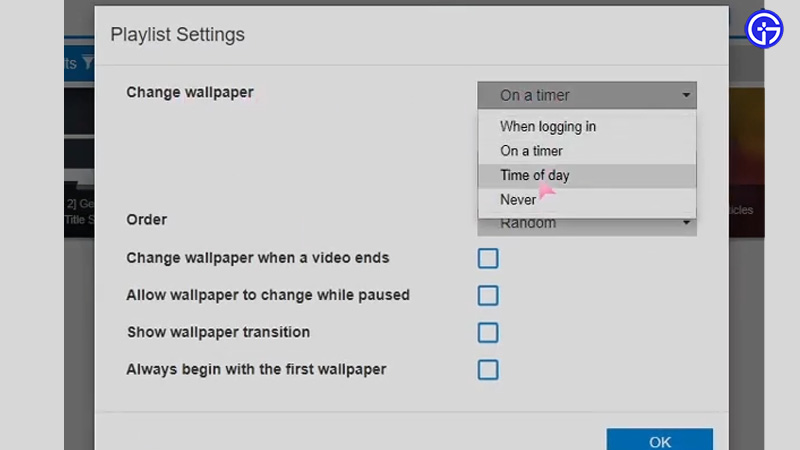
- Click on the change wallpaper option.
- On the left side of the window is the timer option, you can set this to either a personal timer or the time of day.
- You now also get the option to individually set the time for each wallpaper, and experiment with the setting to get the best configuration according to you.
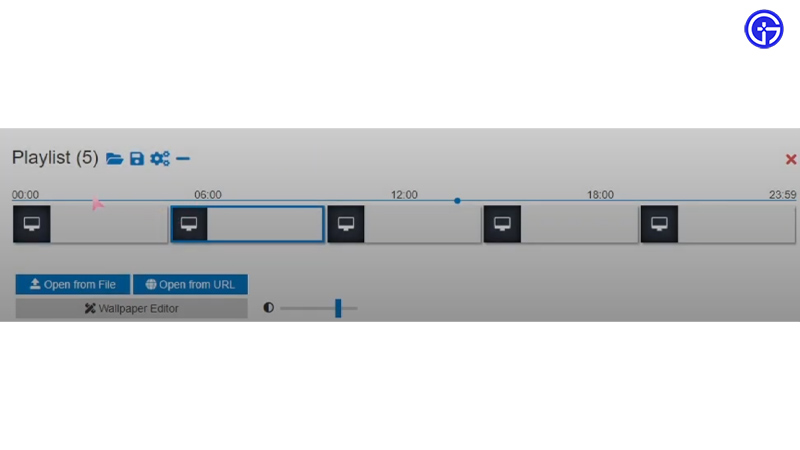
- You can also change the individual time and length of each wallpaper to suit your needs.
That’s all there is to cycle your wallpaper in Wallpaper Engine, check out our guide on how to add a clock as well.

