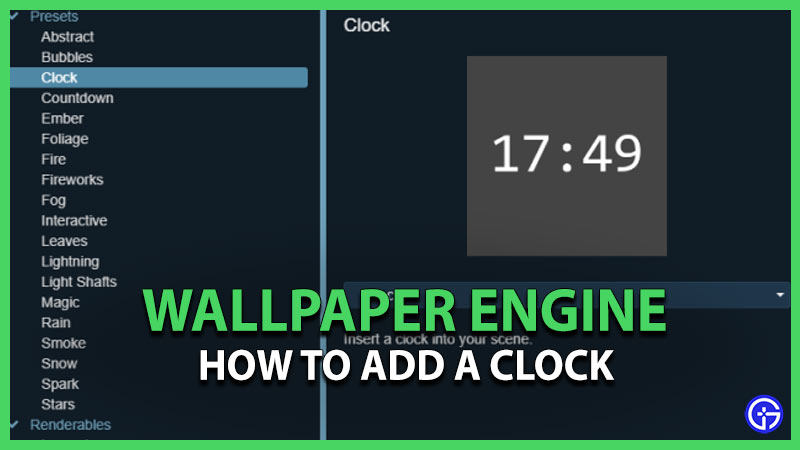You might wonder how to add a clock in Wallpaper Engine if you’re new to this software. Wallpaper Engine helps you customize clocks as you like and helps you choose from a wide range of options. From anime-themed ones to others with scenic backgrounds, there’s absolutely everything you can think of. A clock does make your wallpaper look cool and just adds an edge to it. Check out this guide to know more.
How to Get a Clock With Wallpaper Engine
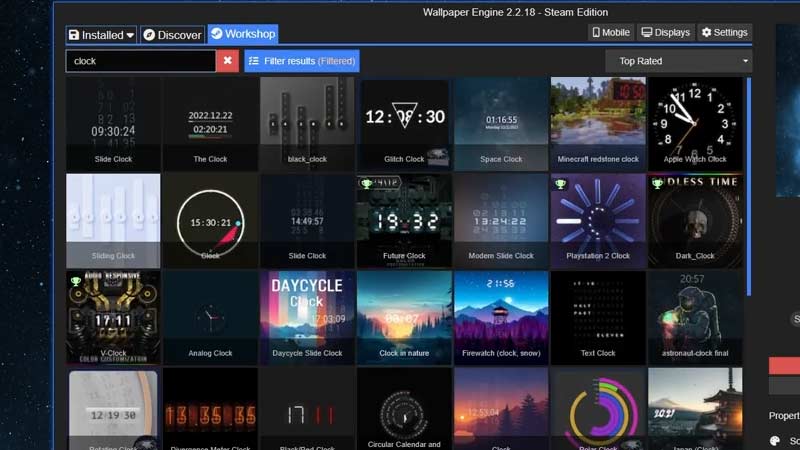
- Launch Wallpaper Engine by going to the taskbar on the right bottom corner of the system tray.
- On the upper side, you’ll find Installed, Discover, and Workshop.
- Go on to Workshop and simply search “clock”.
- You will find out hundreds of options to choose from.
- To filter even more, click on filter results and then select the options you feel fit your choice.
- After selecting the one you like just click on the green subscribe button to add the clock.
Method 2
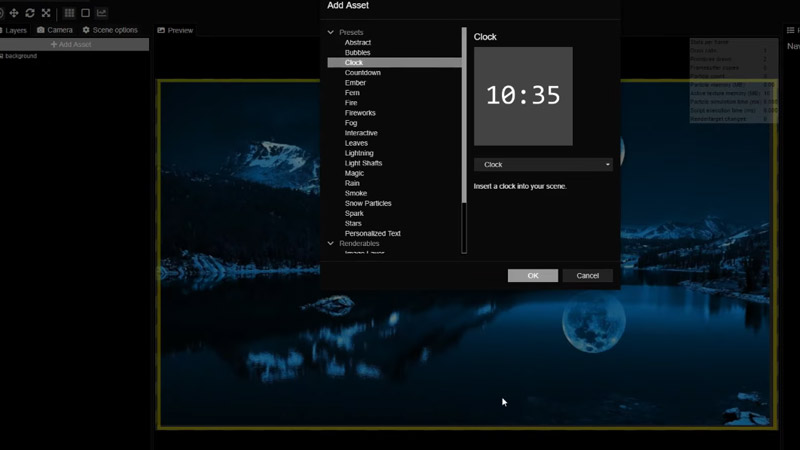
In this way, you can not only add a clock, but also rearrange it according to your liking.
- Select Add Assets after launching Wallpaper Engine.
- Select Clock and press ok.
- Adjust where you want your clock to be by dragging it around the screen.
- You can also adjust the angle of your clock as you wish by rotating the clock.
- Now adjust the size of your clock depending on the wallpaper behind.
That’s about it for how to add a clock with Wallpaper Engine. Choose from the variety available and find the perfect match. If you’re new to Wallpaper Engine and want to know if it lowers FPS, check out our guide to know more. Moreover, if you also want to take a look at some alternatives for Windows 10, we’ve got you covered. Stay with Gamer Tweak for more tips!