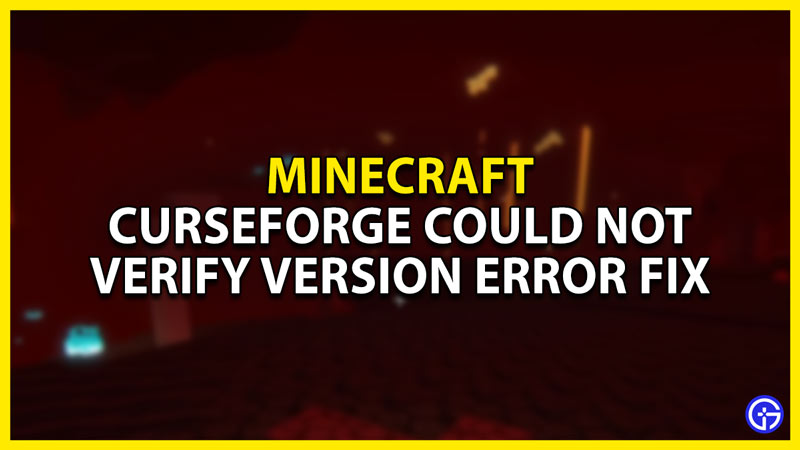Minecraft is a game that allows the players to express their creative side. Although it provides the players with a lot of stuff to play around with, there are still many things that it lacks. For one, it doesn’t have a traditional Story mode. Don’t get me wrong, Minecraft has a lot of Lore hinted by the structures and other artifacts but it doesn’t have that Quest-based Story Mode. Another thing the game lacks is Bosses. Sure we have the Wither & the Ender Dragon but those are all we got. Certain Biomes also lack diversity. What if we could add that ourselves? We can through Mods from sources like Curseforge but there are times when a player faces the Could Not Verify Minecraft Version. In this guide, I will show you how to fix this issue.
How to Fix the Curseforge Could Not Verify Minecraft Version error
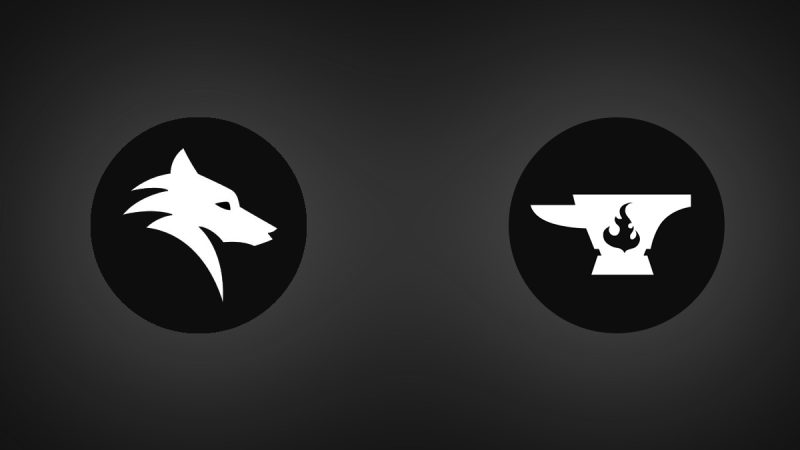
The Curseforge Could Not Verify Minecraft Version error occurs from time to time. This may be in part of certain files not being read properly. The common solution to this problem is to close Overwolf properly. To do this, head to your App Tray at the bottom right of your screen. It will look like an Up Arrow. Click it and right-click the Overwolf icon and then hit Close. Now you can start up Curseforge and see if that worked. If it did then amazing and if it didn’t then just restart your PC & run Curseforge or Overwolf as Administrator.
A user by the name of agentdonut99 on the Curseforge Support Forum has stated that your Windows Defender may be restricting certain permissions. So go to your Windows Defender and change the setting such that Curseforge can run with no restrictions.
This was all about fixing the Curseforge Could Not Verify Minecraft Version error. Hopefully, this guide has helped you. You can also check out our guides like Is CurseForge Down? How To Check Status for Minecraft.