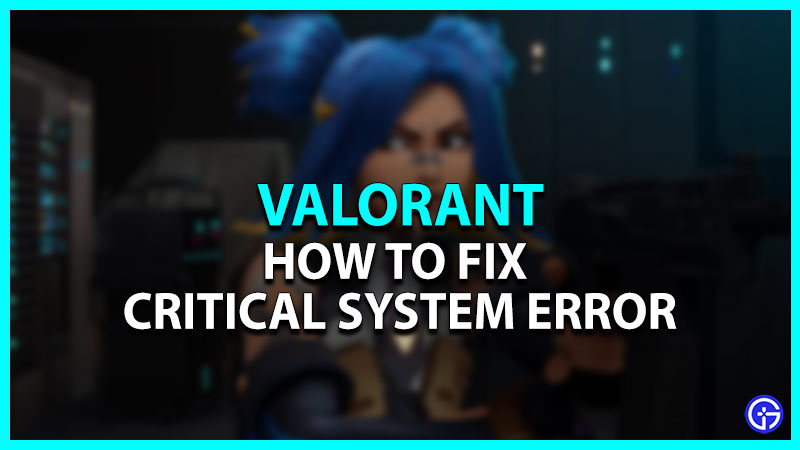Valorant or also initially known as “CS: Go killer” by some of the players rarely crashes or incurs bugs. But as an online first-person shooter game, it is obvious for a few errors or bugs to creep in. One of the errors restricts players to continue with their grind as they are prompted with a Critical system error. Due to this error, players are unable to launch the game or prompted during mid-game. Not to worry, here’s our guide on how to fix the Critical system error in Valorant.
How to Fix the Critical System Error in Valorant
You will be prompted with the error “A Critical error has occurred and the process must be terminated. Would you like to create a crash dump?” in the middle of a game or before launching the game.
Here are some of the potential fixes to solve this system error:
Update the Windows
Before going through any of the methods, we suggest checking if your OS is updated to its latest version. You can head over to the Settings and select the Windows Update tile to the left. Then, select the check for the updates option. As you click on the option, it will automatically download the updates. This will help you get fewer errors from third-party apps or software.
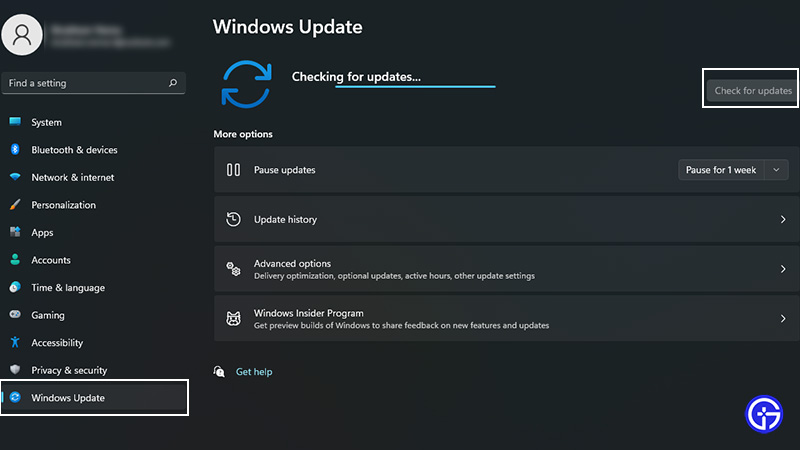
Restart the Device
This classic fix seems to work most of the time. As you restart your PC, it will clear out the temporary bugs that might be causing this error. You can launch Valorant to check if the problem persists.
Try out the next method if you are still prompted with the Critical system error.
Update the Graphics drivers
Head over to the Device Manager and double-click on the Display adapters to expand the section. Right-click on the Graphics driver and select the Update drivers option. This will update your graphics drivers to their latest version.
Run as Administrator
While for most of the applications applying the administrator privileges to its shortcut resolve the issues, here it can be a bit tricky. Follow these steps to apply this setting:
- Head over to the Run by pressing the Start or Win button + R keys.
- You need to type “services.msc” on the command box and hit enter.
- Then, scroll down to navigate “VGC” services. Click on any of the settings and press V to navigate it faster.
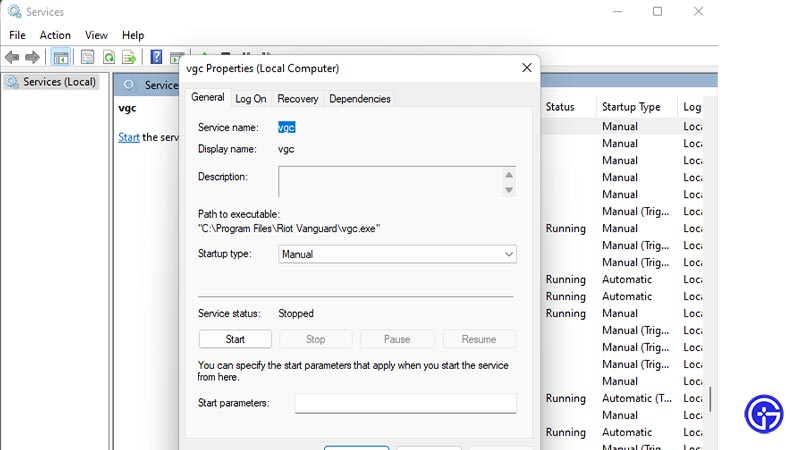
- Double-click on the services and change the start-up type to Automatic. Also, make sure that the Service is running and select the Apply option.
- Now, head over to the following file directory: Riot Games > VALORANT > live > ShooterGame > Binaries > Win64 > VALORANT-Win64-Shipping application.
- Right-click on it and select the properties option.
- Then, click on the Compatibility tab and check the “Run this program as an administrator” option.
- Make sure to hit the apply option before you select OK.
- Now, head over to the Riot Games folder and select the RiotClientServices application to do the same.
- Lastly, you need to head over to RiotGames > Valorant > live > VALORANT application to run the program as an administrator.
Launch Valorant to check if the error persists. If it does, try out our next method.
Reinstall Valorant
If none of the methods work out, this is the last resort to fix the issue.
- Head over to the Settings and select the Apps tile to the left.
- Scroll down to navigate Valorant and Riot Vanguard.
- Click on the three vertical dots and select Uninstall option.
- Once it’s uninstalled, head over to their website and install VALORANT, again.
That’s everything covered on how to fix the Critical system error in Valorant. If you liked this guide, check out more guides on our dedicated section for Valorant right here on Gamer Tweak.