Dinkum is an indie farming and life simulator video game by James Bendon. Taking inspiration from other simulator games like ACNH and Stardew Valley, it has garnered Overwhelmingly Positive reviews on Steam. But some players have been unable to launch the game as it crashes on launch. While there can be several reasons for this issue, we have compiled all the potential methods to solve this problem. So, here’s our guide on how to fix Dinkum keeps crashing on startup issue.
Dinkum Keeps Crashing on Startup Issue Fix
As mentioned, there can be many reasons for this problem to occur. Before we get on with the potential fixes, make sure your system meets the system requirements. Here are the minimum system requirements for Dinkum:
- Processor: Intel Core i3
- Memory: 4 GB RAM
- Graphics: At least NVIDIA GTX 560, AMD Radeon HD 6970
- DirectX: Version 9.0c
- Storage: 1 GB available space
- Sound Card: DirectX compatible
Although the requirements are pretty minimal, make sure that you meet these requirements.
Here are all the potential methods to fix the crashing on startup issue:
Run Dinkum as an Administrator
Follow these steps:
- Right-click on the Dinkum shortcut on your desktop and head to its Properties.
- Now, select the Compatibility tab and check the box for “Run this program in compatibility mode“.
- Then, hit the apply option to save the changes.
Launch the game to check if the crashing issue still occurs.
Update Graphics Drivers
- Hit the Windows or Start button and search for Device Manager.
- Then, expand or double-click the Display adapters option.
- Right-click on your Graphics driver and select the Update drivers option.
This method will update your Graphics drivers to their latest version.
Verify Game Files Integrity
- Launch the Steam Client or Launcher and head to its Library.
- Right-click on Dinkum and select the Properties option.
- Select the Local files tab to your left pane.
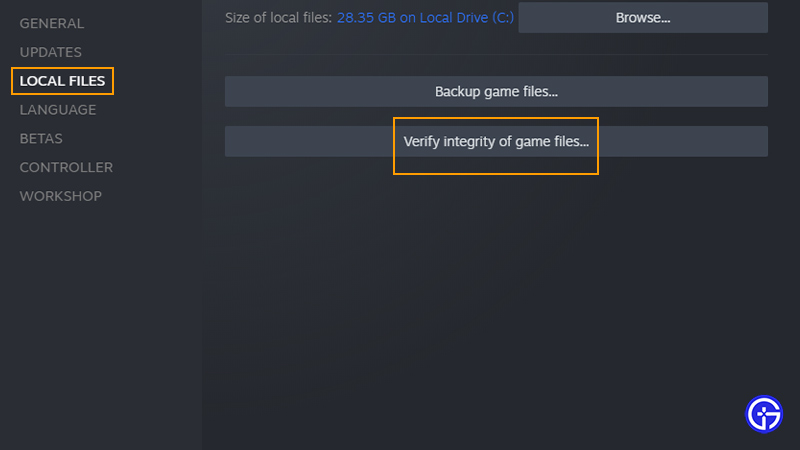
- Then, select the Verify Integrity of Game files option.
If some of your files are corrupted, this method will re-download all of the files. While it may take a while to download, it might fix your crashing issue.
Check for Windows Update
If the version of your Windows OS is outdated, it can result in such errors or issues to occur. So, make sure to check if your Windows is updated to its latest version.
- Hit the Windows + I to open your Windows Settings.
- Select the Windows Update tab to your left.
- Then, hit the Check for Updates option.
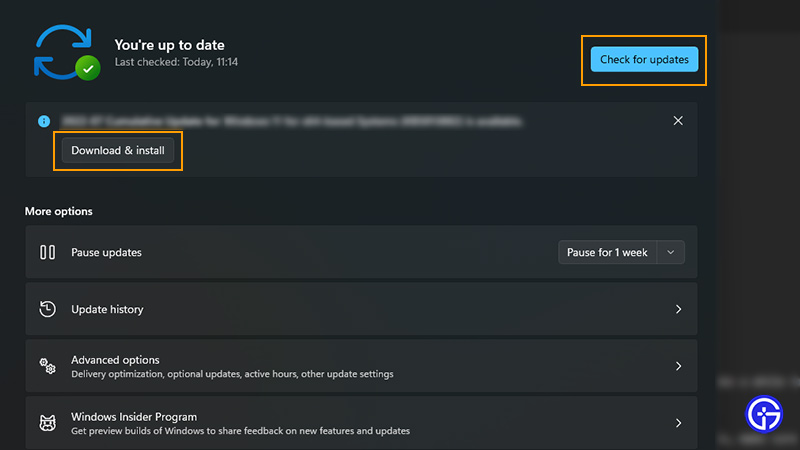
- In case your Windows is outdated, select the download and install option.
Launch the game to check if the problem persists.
Disable Background Activities
For players with low memory, crashing on Startup can occur during multiple instances. You need to end the background activities consuming too much of your Memory.
- Hit the CTRL + Shift + Esc button to launch the Task Manager.
- Select the Background Processes taking much of your RAM.
- Hit the End task option to the bottom-right.
Reinstall the Game
If none of the resorts work out, you might need to reinstall Dinkum.
- Firstly, uninstall the game. And Install the game again from the Steam launcher or client.
Launch Dinkum to check if the crashing issue persists. This should hopefully resolve the crashing on startup issue.
That’s everything covered on the Dinkum keeps crashing on startup issue fix. If you liked this guide, check out our other Dinkum Guides right here on Gamer Tweak.

