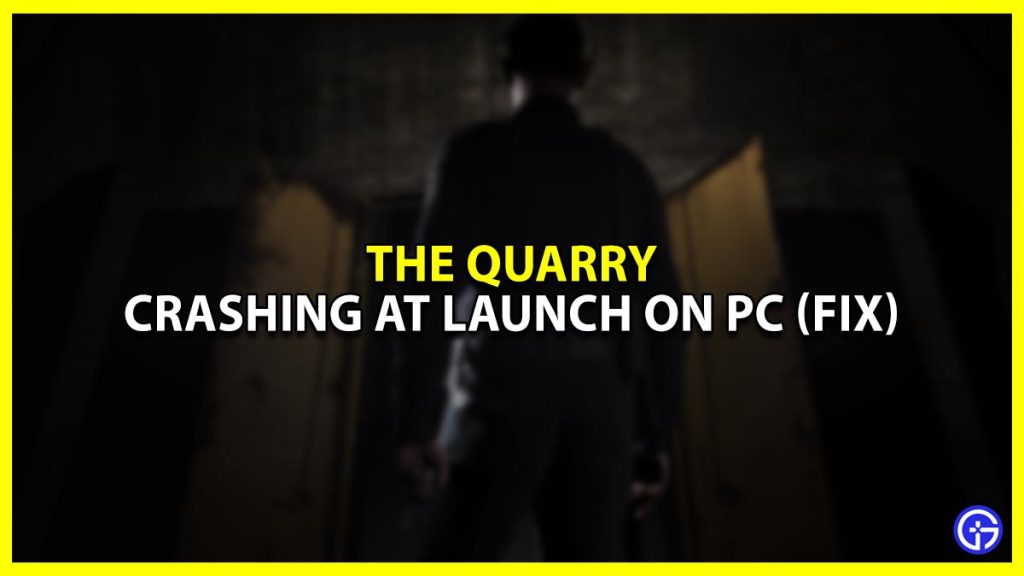The Quarry is a spiritual successor of Until Dawn. In this game, all of the characters are stuck in the Hackett Quarry summer camp for another night and there is no guaranteed chance of any of them surviving. But as you play, you can help save them all from getting infected or dying. However, you can’t play when your game won’t even launch on your device. This guide will help you fix The Quarry crashing at launch problem that you are facing on your PC.
Why is the Quarry Crashing When Launching on PC?

This is your guide to fixing the launch problem in The Quarry. Here are the solutions that you need to follow:
- Run the game as an Administrator
- Close the background programs
- Verify The Quarry Files
- Run with DirectX 11
- Update Microsoft Visual C++ Redistributable
- Update GPU Drivers
- Disable Overlay Apps
- Disable Antivirus and Firewall Programs
- Launch the game in Windowed Mode (Steam)
- Reset the Game
- Reinstall the Game
While some of these are self-explanatory, we will explain the step-by-step process needed to follow the rest.
Verify The Quarry Files
Often, the reason your system cannot run the game is that certain files are missing or damaged. Don’t worry though, here’s how you can fix this issue easily:
- Launch your Steam Game Launcher
- Go to your Library
- Right-click on The Quarry
- Click on Properties
- Go to Local Files
- Click on Verify Integrity of Game Files
- Wait for the process to complete
- Now restart your system
And done, you should be all set to launch The Quarry game with no issue. If not, then look at the next solution.
Run with DirectX 11
As the system requirements ask for DirectX 11, working with an older or newer version could be causing an issue with the launch of the game itself. You can manually reset DirectX and then restart your PC to see if that works as well.
Update Microsoft Visual C++ Redistributable
To update your Microsoft Visual C++ Redistributable is by following these simple steps:
- Press the Windows + E keys simultaneously
- Your File Explorer window should open up
- Click on This PC
- Go to Local Disk (C:)
- Click on Program Files (x86)
- Go to the Steam File
- Look for the Steamapps file
- Go to common
- Now open the Steamworks Shared file
- Start the _CommonRedist file
- Now open vcredist
You should see the following files present here:
2012\vc_redist.x64.exe
2013\vc_redist.x64.exe
2019\vc_redist.x64.exe
Run all of these files and restart your PC. The Quarry game should launch on your PC without crashing now.
Update GPU Drivers
Make sure that your device driver is constantly updated to keep it from lagging or glitching when you have your gaming sessions. To update your driver on Windows, follow these steps:
- Press the Windows + R keys simultaneously
- The Run dialogue box should appear
- Type in devmgmt.msc and click on OK
- The Device Manager will now open up
- Click on Device Adapters
- You will now see the Display Driver for your system
- Right Click on your driver
- Now select Update Driver
- A window will open up asking ‘how do you want to update the driver?’
- Select Search automatically for updated driver software
- Now follow the Wizard till your system has been updated properly
You may have to restart your system soon after to complete the process. Once this is complete, you can check to see whether you are able to play the game easily or not. If not then go to the next solution.
Disable Overlay Apps
Sometimes, when you launch a game, other apps also start in the background. These can come in the way of your gameplay and even just the launch of the game itself. Many have noticed a significant improvement since they disabled background apps themselves. To do this, follow these steps:
- Right-click on your taskbar
- Select Task Manager
- Go to Processes
- If you aren’t using a particular program then
- Right-click on that program
- And now select End task
- Now launch The Quarry
The game should launch with ease.
Disable Antivirus and Firewall Programs
Although it means well, sometimes, your antivirus can come in the way of your apps from functioning properly. Temporarily disabling it will allow the game to run smoothly without your antivirus affecting its performance.
Launch The Quarry Game in Windowed Mode (Steam)
Sometimes, your system can’t handle the full-screen version of the game. Here is how you can run the game in its windowed version:
- Launch your Steam Game Launcher
- Go to your Library
- Right-click on The Quarry
- Click on Properties
- Go to General
- Click on Set Launch Options
- Copy and paste this command-line argument:
- -windowed -noborder
- Save the changes and then try launching The Quarry again
This was our guide on how to fix The Quarry crashing at launch for PC problem. If you liked this article then check out this one on how to use the Death Rewind option in the game.