Have trouble with your game not working or constantly crashing? In this guide, we will show you how to fix the Diablo Immortal crashing issues that you may be facing. Whether you play on PC, iOS, or Android, this guide will show you how to take care of your game glitching and maybe even other issues.
How to Fix Diablo Immortal Crashing Issues

Before you go to fix anything, you must first check to see if your system meets the minimum system requirements. According to Blizzard, these are the minimum system requirements for Windows, iOS, and Android.
PC Minimum System Requirements
These are the minimum system requirements for Diablo Immortal on PC.
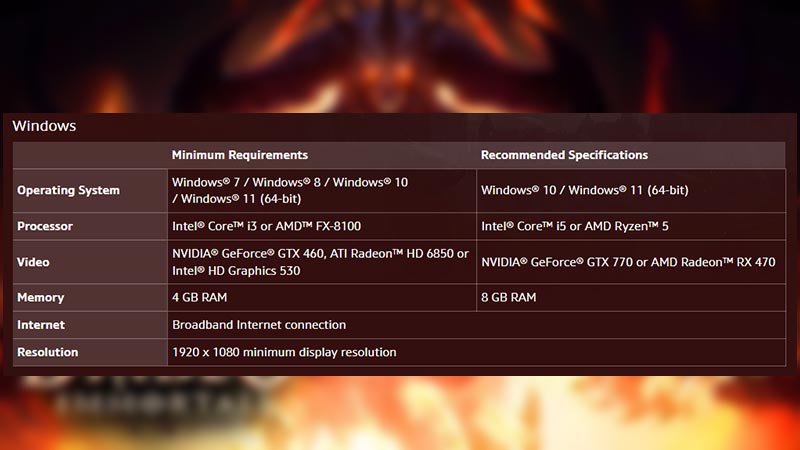
iOS Minimum System Requirements
These are the minimum system requirements for Diablo Immortal on iPhones.
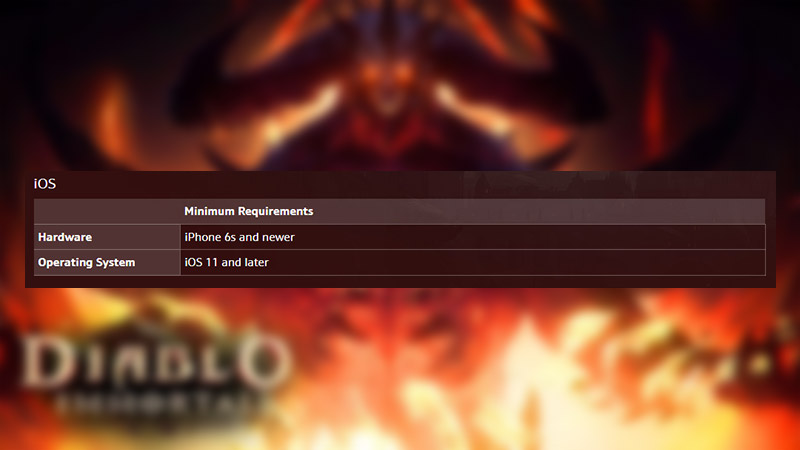
Android Minimum System Requirements
These are the minimum system requirements for Diablo Immortal on Android phones.
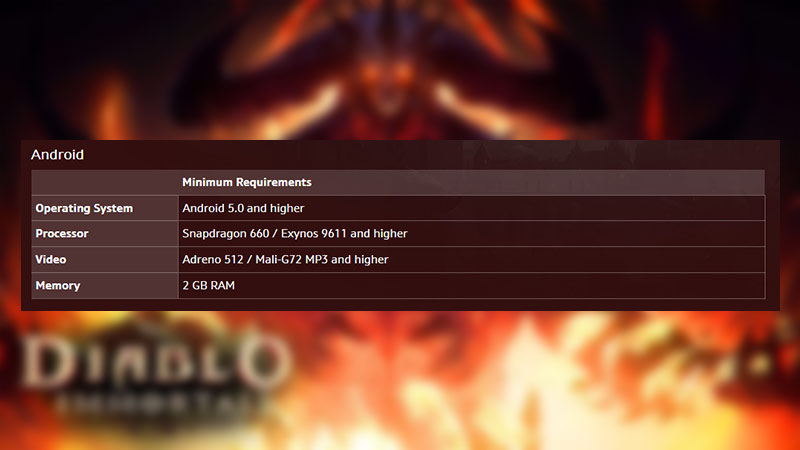
If your system fills these requirements then check to see if these fixes work for you.
Diablo Immortal Crash Fix For PC
If your game is constantly crashing on PC despite meeting the minimum system requirements, then check out these solutions.
- Update your GPU
- Make sure that your Windows Version is up-to-date
- Scan and Repair your game (Battle.net)
- Uninstall and reinstall the game
While some of these are self-explanatory, we will explain how to work on the step-by-step process of the other solutions.
How to Check if Your GPU is Up-to-Date
Make sure that your device driver is constantly updated to keep it from lagging or glitching when you have your gaming sessions. To update your GPU on Windows, follow these steps:
- Press the Windows + R keys simultaneously
- The Run dialogue box should appear
- Type in devmgmt.msc and click on OK
- The Device Manager will now open up
- Click on Device Adapters
- You will now see the Display Driver for your system
- Right Click on your driver
- Now select Update Driver
- A window will open up asking ‘how do you want to update the driver?’
- Select Search automatically for updated driver software
- Now follow the Wizard till your system has been updated properly
You may have to restart your system soon after to complete the process. Once this is completed, you can check to see whether you are able to play Diablo Immortal easily. If you continue to face the crashing problem then go to the next solution.
How to Check if Your Windows Version is Up-to-Date
To update your Windows version, follow these steps:
- Click on the Start/Windows button
- Go to Settings
- Now, click on System
- From there, go to About
- The Version must be 20H2
- If not then click on the Update Now button
Once this is complete, you can check to see whether you are able to play the game easily or not. If not then go to the next solution.
Scan and Repair your game
To scan and repair your game, follow these steps:
- Go to the Battle.net launcher
- Now, click on the Gear icon
- You will find it next to the Play button
- Click on Scan and Repair
- This will automatically fix the problems in your game
- Make sure that you are connected to the internet throughout
Once this is complete, you can check to see whether you are able to play Diablo Immortal easily. If you continue to face the crashing problem then go to the next solution.
Diablo Immortal Crash Fix For iOS
Check these solutions to see if they work for your device:
- Repair with the Client
- Make sure that your app is up-to-date
- Restart your device
- If that doesn’t work then restart your game
And if all else fails then uninstall and reinstall the game. While some of these steps are self-explanatory, here is the explanation for the solutions that are a little more difficult.
How to Repair with the Client
Follow these steps to repair your game with the Client first:
- Load the game on your phone
- Now, on the main screen, you should see a Tap to Play option
- Go to the menu (Click on the wrench icon)
- Tap on the Tools icon
- The repair process will start automatically when you launch the game
- Now, click on the OK button
- Exit and close the game before relaunching it
Your game should be repaired now. If not then check out the other repair solutions given in this guide.
Diablo Immortal Crash Fix For Android
Check these solutions to see if they work for your device:
- Repair with the Client
- Make sure that your app is up-to-date
- Restart your device
- If that doesn’t work then restart your game
- Clear your app cache
Here is how you can clear your app’s cache on your phone:
How to Repair with the Client
Follow these steps to repair your game with the Client first:
- Load the game on your phone
- Now, on the main screen, you should see a Tap to Play option
- Go to the menu (Click on the wrench icon)
- Tap on the Tools icon
- The repair process will start automatically when you launch the game
- Now, click on the OK button
- Exit and close the game before relaunching it
Your game should be repaired now. If not then check out the other repair solutions given in this guide.
Clear Your App Cache
- Long press on the app on your home screen
- Go to the storage and Cache on your phone
- Clear cache
- Clear Storage
And if all else fails then uninstall and reinstall the game.
This was your guide on how to fix the Diablo Immortal crashing issues on PC, iOS, and Android. Once your game is fixed, you can check out this guide on how to get Platinum in Diablo Immortal.

