Connecting To CSGO Network Error can appear due to corrupt files, network issues, server problems, misconfigured internet settings, etc. But if this is a server problem, then there’s nothing much you can do. Usually, CS Go server issues are not common, so here are some quick troubleshooting tips to fix CSGO Network Error.
How to Fix “Stuck on Connecting to CS:GO Network” Error?
There are multiple troubleshooting options you can try to fix this error. However, if it’s a server problem, then none of the methods will work. So the first thing you should do is check the CSGO Server Status. If the servers are working, then try the following methods to fix this issue:
- Restart your Wifi Router
- Verify Game Files
- Change the DNS Server
- Turn On the Data Execution Prevention (DEP) Option
Fix 1 – Restart your Wifi Router
While this may seem like an obvious fix, we recommend you do it before moving on to complicated methods. The router collects and stores data as cache files and it may cause some network issues. You can clear the cache data by switching off the router, unplugging it, then switching it back on.
Fix 2 – Verify Game Files
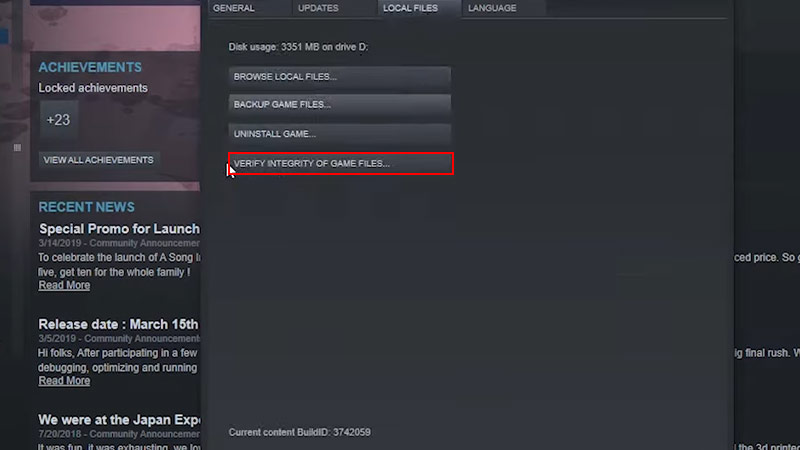
The “Connecting to CS:GO Network” error may also occur due to damaged or corrupted files. However, the game’s client platform, Steam, offers a simple way to fix the damaged files. Follow these simple steps to repair the game files:
- Open Steam and go to Library.
- Right-click on CS:GO and select Properties.
- Head over to the Local Files tab.
- Then, click on the “Verify Integrity of Game Files” button and wait for the process to complete.
Fix 3 – Change your DNS Server (Google Public DNS)
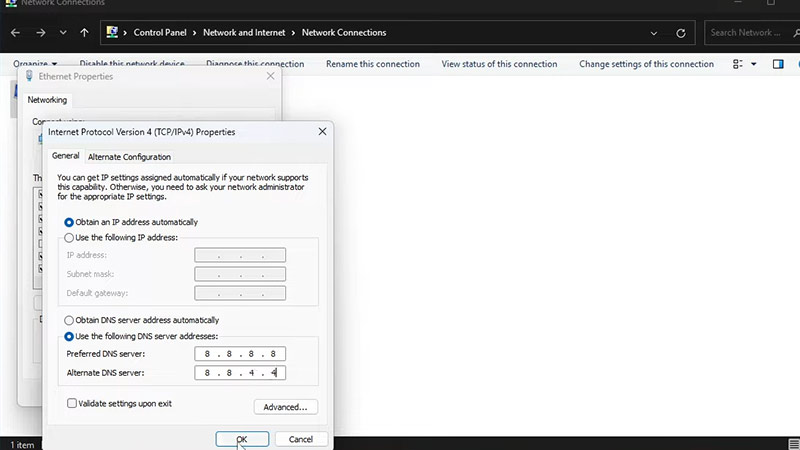
The next method you can try to fix the error is changing your DNS server. According to many, Google DNS is the best for playing games so we’ll tell you how to use it.
- Press Window Key + R to open the Run command.
- Type ncpa.cpl and hit OK to open Ethernet settings.
- Right-click on Ethernet and select Properties.
- Then, click on Internet Protocol Version 4 (TCP/IPv4) and go to Properties.
- Select the “Use the following DNS server addresses” option and fill out the following details:
- Preferred DNS Server: 8.8.8.8
- Alternate DNS Server: 8.8.4.4
- Then, hit OK and restart the PC.
Fix 4 – Enable Data Execution Prevention (DEP) Option
The next method you can try to fix the “Connecting to CS:GO Network” is enabling the Data Execution Prevention option. This feature by Microsoft protects you from malicious codes launching from unknown locations. It can interfere with the game’s function and here’s how you can fix it:
- Press Windows Key + R to open the Run command.
- Type sysdm.cpl and hit OK to open System Properties.
- Go to the Advanced tab and go to the Performance section.
- Under this section, select Settings.
- Then, go to the Data Execution Prevention tab.
- Under this tab, select the “Turn On DEP for all programs and services except those I select” option.
- Hit Apply, then OK, and launch the game.
That’s everything from us on how to fix the “Connecting to CS:GO Network” error. If you liked this guide, check out our CSGO section for more.

