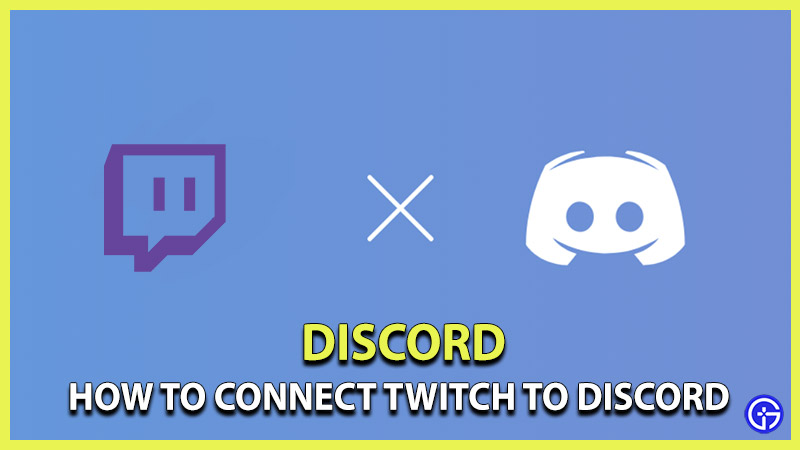Over the years, Discord has been an online messaging platform that has optimized the gaming and streaming experience consistently. You can stream your entire gameplay to your friends by sharing your screen. If you are a Discord user, you might be aware of the Rythm bot that has turned offline now. Who hasn’t used Rhythm bot while waiting in queue for a match? Discord makes it all possible as it allows you to integrate with third-party apps for a better streaming experience. If you are a streamer and want to stream your videos to your friends on Discord, you can indeed do that by linking your Twitch account to your Discord. Here’s our complete guide on how to connect twitch to Discord.
How to Connect Twitch to Discord?
Before we begin with the steps, Log-in to your Twitch and Discord accounts on your browser or launcher. Scroll till the end to find out how to connect your Twitch account to Discord. Here are the steps:
- Open both the accounts on the browser or the app launchers while being logged in to both accounts.
- Head to Discord and select the gear icon on the right of the mic icon.
- Navigate through the user settings and select connections.
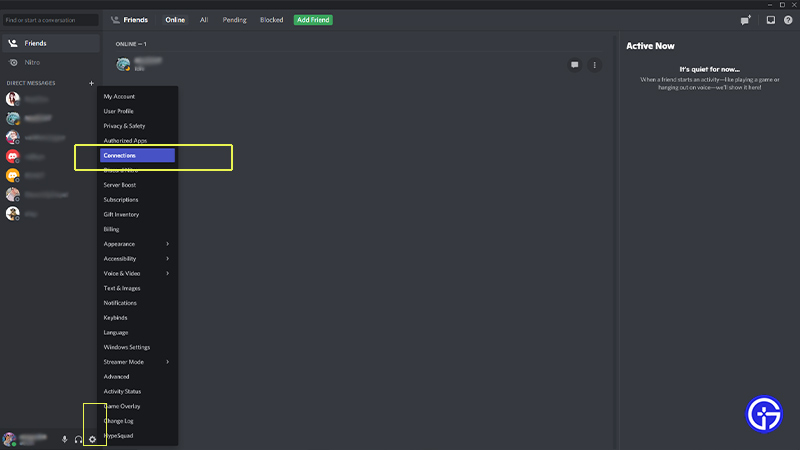
- Choose the Twitch logo.
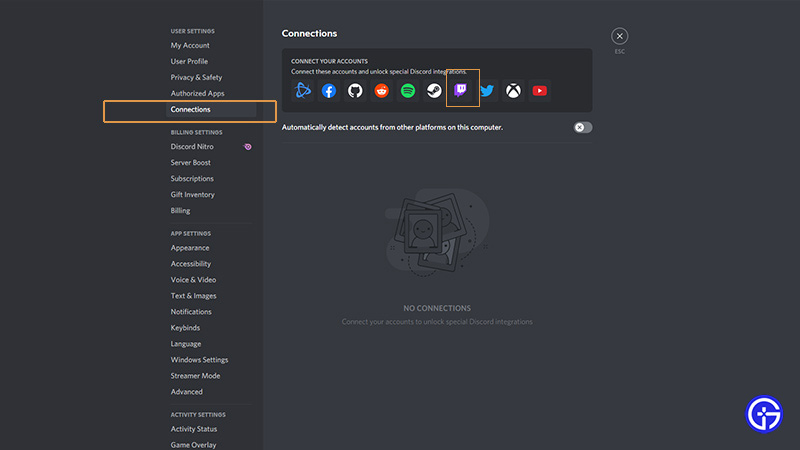
- Click on authorize app to connect your Twitch account to your Discord.
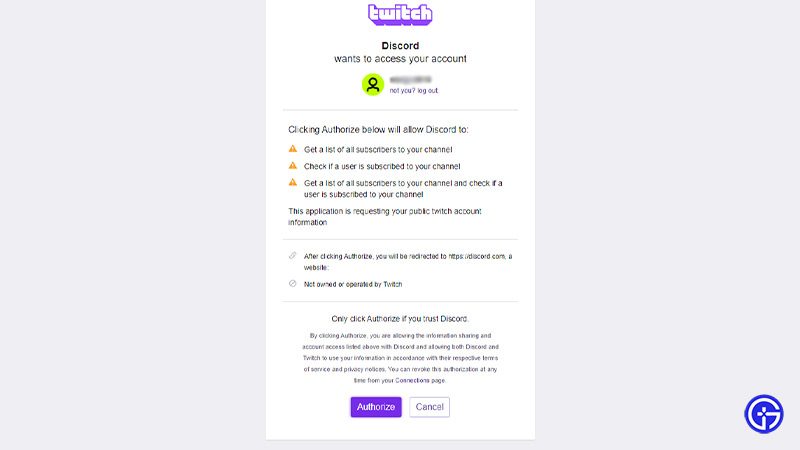
- That’s it, this is how you connect Twitch to your Discord.
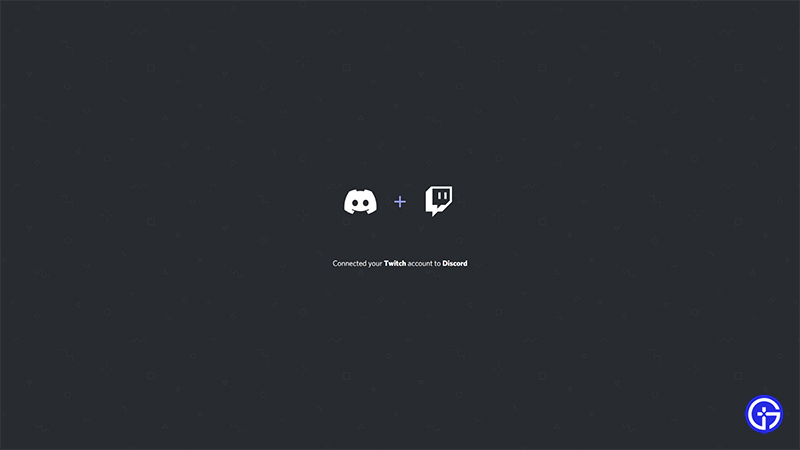
How to link Twitch on your server?
- Head out of the user settings and right-click on the server you own.
- Select Server Settings and choose Twitch to integrate with Discord.
- However, to complete this integration on your server you will need an affiliated or supported Twitch account.
Besides Twitch you can connect your Discord with several other third-party apps and they are:
- Patreon
- Google sheets
- Slack
- YouTube
- GitHub
- Zapier
- Trello
- Nightbot
- Xsplit
- Spotify
- Xbox
You can connect these apps by following the same steps and clicking their icons on the Connections tab on Discord. If this helped you in linking your Twitch to your Discord, check out our other Discord Guides and walkthroughs right here on Gamer Tweak.