The Comms wheel in Overwatch 2 can come in really handy if you don’t prefer to use voice chat. Especially in situations when your team members don’t even speak the same language or are just being annoying, you don’t have to compromise on group communication. The game is high-octane and on multiple occasions, you might want to tell others to group up, or you might need assistance via healing. For these purposes, here’s how to use the comms wheel in OW2.
How to Use Comms Wheel in Overwatch 2
- PC players need to press and hold the C button (by default) to view the comms wheel. Now with your mouse, highlight the section that you want to communicate to your team.
- Console players need to press the down D-pad button to open the comms wheel. Then use the analog stick to switch to a line.
How to Change the Comms Wheel Options in OW2 & Get More Voice Lines
The default options on the comms wheel include hello, emote, ultimate status, group up, voice line, acknowledge, need healing/buffs, and thanks. But if you want to change any of them to other additional communication like sorry, ready, you are welcome, and more, here’s how to do it.
- Launch the game and press the ESC key.
- Click on OPTIONS.
- Click on the CONTROLS menu option.
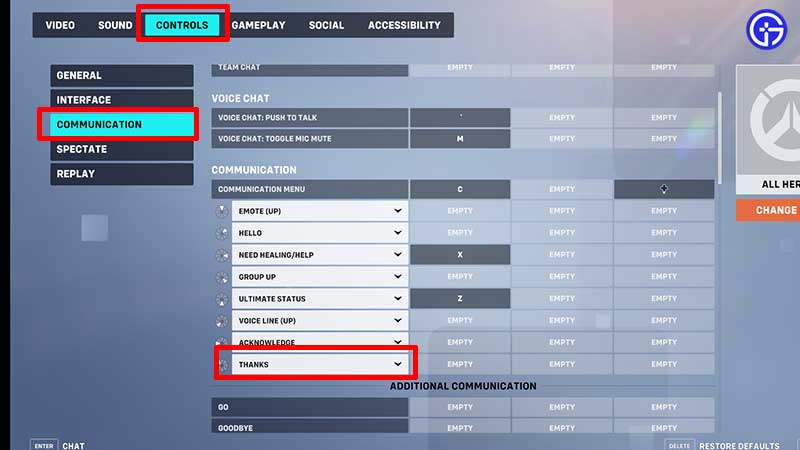
- Then from the left, click on COMMUNICATION.
- Scroll down until you see the options. Now click on the drop-down arrow and choose the other lines you wish to say in-game.
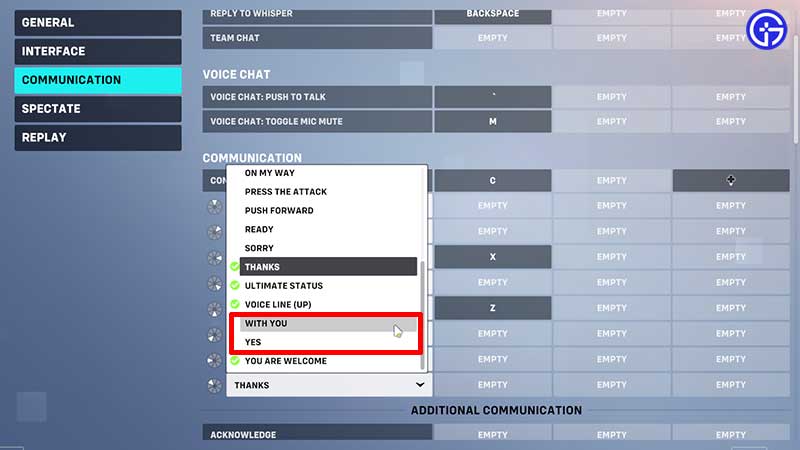
- If you’d like additional lines, scroll further down and click on the empty slot. Next, rebind a key to say that specific word/line. You can cancel the button assigned by right-clicking on the slot.
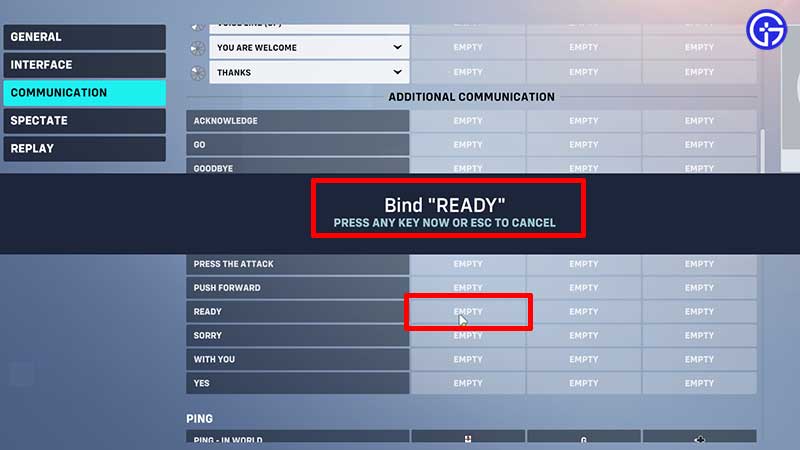
That’s how to use the comms wheel in Overwatch 2 and how to communicate with your team using additional lines. For more related to OW2, don’t miss out on our wiki list on Gamer Tweak. For example, here’s how to ping.

