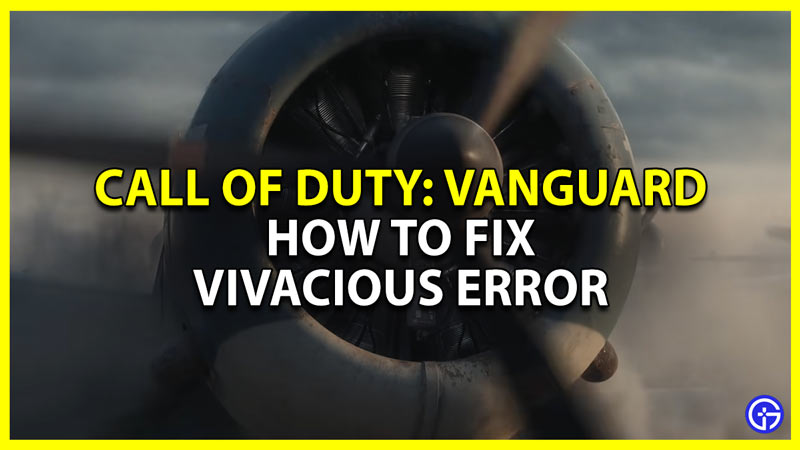Vivacious Error is back and this time on Call Of Duty Vanguard. I say it is back because it is an infamous error that was also a problem in other COD games like Warzone and Modern Warfare. This error prevents you from playing the game. But worry not as this error can be fixed irrespective of whether you play on Xbox, PC, or PlayStation. So without further ado let us take a look at how to fix vivacious error in Call Of Duty (COD) Vanguard.
How to Fix Vivacious Error in Call of Duty Vanguard

- Check server status: The best place to check the game’s server status is to check Activision’s official site. This will ensure that you aren’t at fault and once the servers are back you can resume playing easily.
- Test your connection: If the servers are working fine then chances are there might be a problem with your connection. You can easily check your internet connection by doing a speed test. On PC you can test it on any browser. For PlayStation, players can go to Settings then General, and finally select Test Internet Connection. And lastly, Xbox users can check their connection by going to Settings, then General, here select Network Settings and finally choose Test network speed & statistics.
- Try using the internet on a single device: If you have a little slow internet or even if it works fine this fix is worth a try. Simply disconnect any other devices and only use the connection on your PC or Console to see how the game works.
- Refresh your connection: Continuous usage of your internet without giving it a break can slow it down. There are two ways to easily refresh your connection. For wired connection plug out the Ethernet cable, wait for a minimum of 10 seconds, and plug it back in. And for wireless connections just reboot your router and connect the device after a few seconds.
- Enable/Disable VPN: This is a very important fix in this list as this is an online game. If you don’t use a VPN then try using one as it can help you fix the problem. Alternatively, if you do use a VPN then try disabling it for this game and then play.
- Restart the game: A very basic fix in this list is to simply close the game and launch it again. PC players can also close the Battle.net launcher along with the game and try starting the game again.
- Restart your system: Another simple fix that can resolve this issue is to simply restart your PC or Console. Once it starts again try playing the game.
- Verify files integrity: You can face such problems if your game files are corrupt. You can easily verify file integrity through the Battle.net launcher. Select your game and besides the Play button on the right, there will be a cogwheel icon. Click on it and select Scan and Repair. Once the repair finishes try playing the game again.
- Reinstall the game: This fix is almost at the end of this list since it isn’t really recommended unless you have very fast internet. Once the game gets reinstalled try playing the game to see if you still get the error.
- Contact Activision Support: If none of the above fixes work for you then it is time you contact the official support as they will be sure to help you out.
If you follow the above fixes correctly you should be able to solve the error in no time.
That covers everything you need to know on how to fix Vivacious error for Call of Duty (COD) Vanguard. If the above fixes work and you are able to play again then check our other guides on how to unlock reticles and how to fix can’t find a match in COD Vanguard.