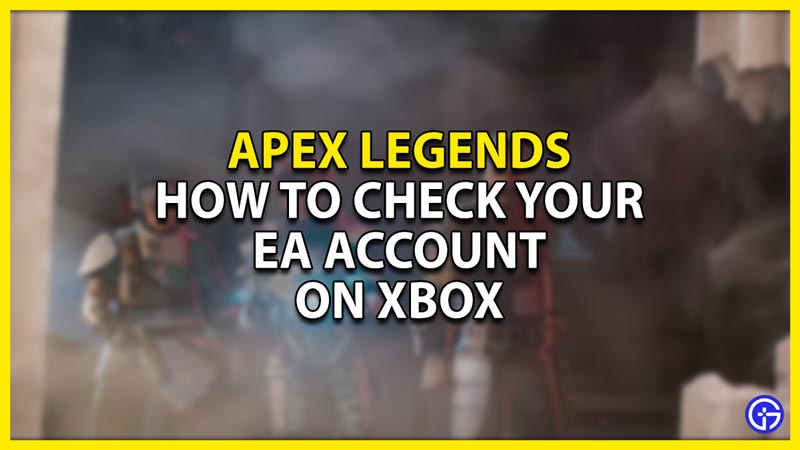Apex Legends is a free-to-play battle royale-hero shooter game where skill & strategies determine the winners of a match. You can link multiple Accounts like PSN, Xbox, Steam, etc, to your EA Account to gain rewards like from Prime Gaming. But you cannot recollect whether you have linked any of your Accounts with EA. You will need this information for future reference as a lot of things can change due to an update. In this guide, I will show you how to Check Your EA Account in Apex Legends on Xbox.
How to Check Your EA Account in Apex Legends on Xbox
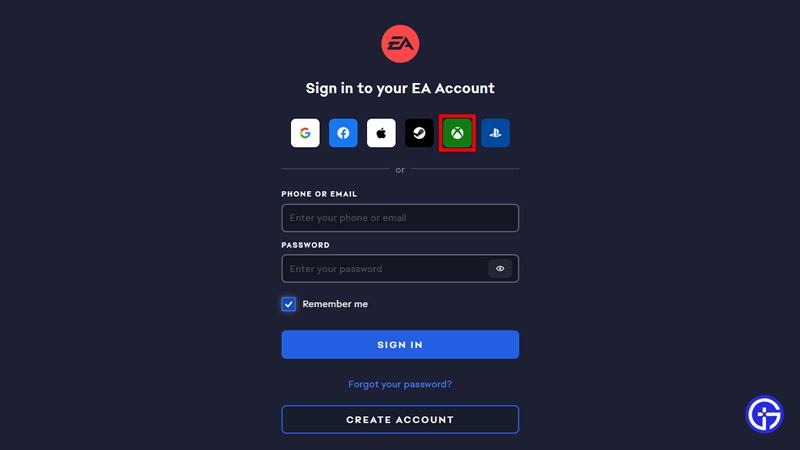
Checking whether your EA Account is connected with your Apex Legends Xbox account is pretty simple. Follow the steps below to find out.
- Firstly, head to EA’s Official Website.
- From there, Log in with your credentials.
- After that, click on the ? icon.
- Now click on EA Help.
- This will lead you to their Help Forum.
- Click on Manage Accounts and then LINK OR UNLINK MY EA ACCOUNT.
- This will have opened the Linking your platform accounts to your EA Account page. Scroll down till you get to the How can I check if I’ve linked my account? section.
- Click on the Connections link there or click on the same link over here to skip the above steps.
- This will open up and show all of the Accounts that are linked with your EA Account.
This is how you can check all of the Accounts linked to EA. If your Apex Legends Xbox account is not linked then Log out of EA and re-login with the Xbox credential. On the sign-in page, you will multiple sign-in options with their logos as buttons. Click on Xbox and then your Xbox & EA Accounts will get linked.
This is how you can Check Your EA Account in Apex Legends on Xbox. Hopefully, this guide has helped you. You can also check out our other guides like How To Invite And Cross-Play With Friends in Apex Legends.