One of the many features that Roblox provides to players is the ability to customize their character, including the option to change their skin color. Players can change their avatar skin tone according to their preferences and style from head to toe on the platform. As Roblox offers tons of personalization options, you can either customize your avatar to express your creativity on the platform or to look more like the real you in games. Here’s how to go about it.
How to Change Skin Color in Roblox
![]()
Players can change their avatar’s skin color by visiting the official Roblox site on their device. The customization options are pretty simple, you can follow the steps given below to change your character’s appearance on the platform:
- Go to the Roblox website.
- Login into the account you want to customize your character in.
- Head toward the Avatar tab from the panel on your left.
- Here move your cursor to the Head & Body option from the upper bar.
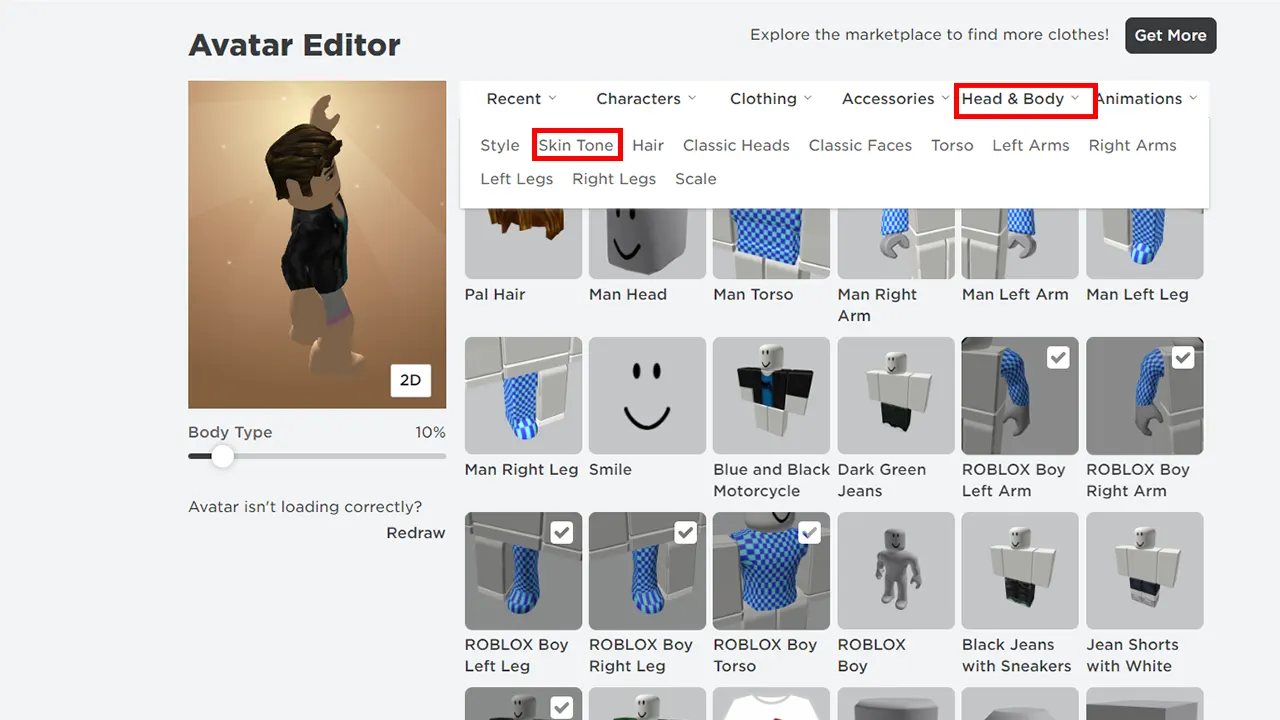
- Once done, a drop-down menu will appear.
- After which select the Skin Tone option
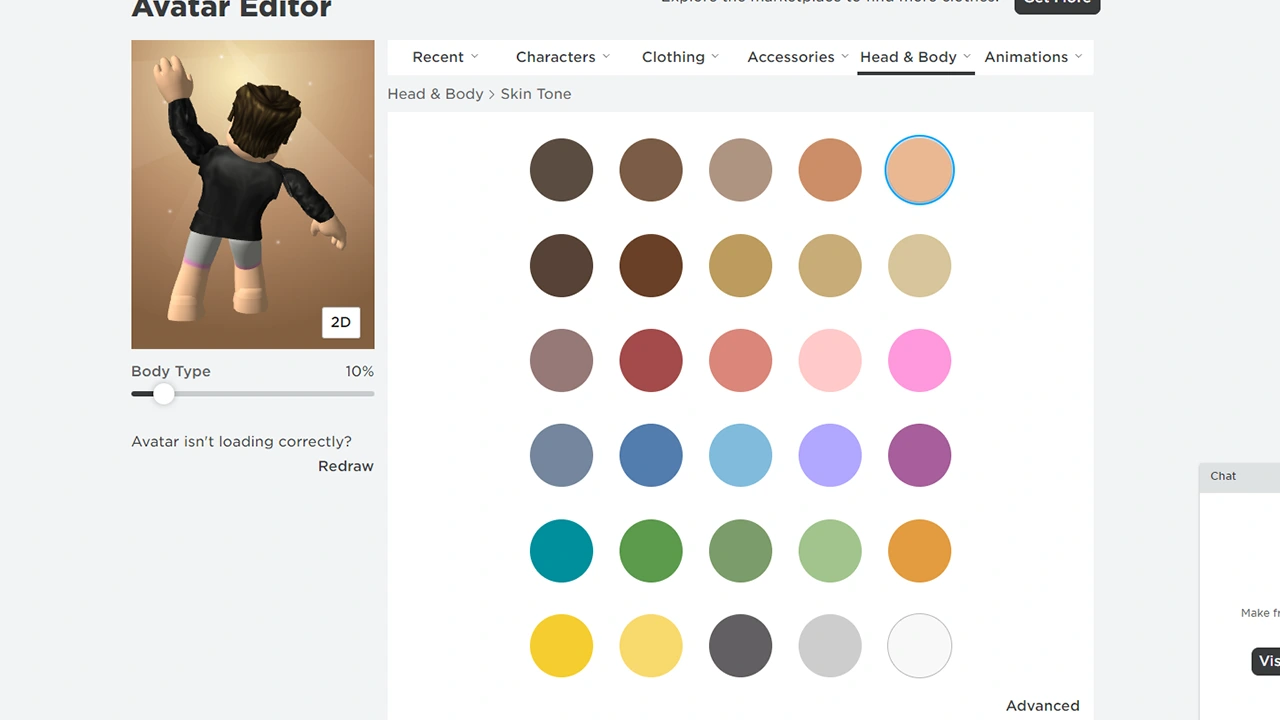
- Here you will see all the colors available for customizing the skin tone for your avatar
- Select the color you want from the list of options
- Wait for it to load to see how it looks on your avatar
- Players can also change it according to specific body parts by selecting the Advanced option.
- This will change your avatar’s skin tone across all platforms on Roblox.
There are 30 different color tones for you to choose from on the platform. You can choose a darker or even a lighter color according to your style from the color palette available.
That’s everything covered on how you can change skin color in Roblox. If you feel like your profile picture is too simple and you want to make it more interesting, check out our guide on how to change your profile pose on Roblox, right here on Gamer Tweak.

