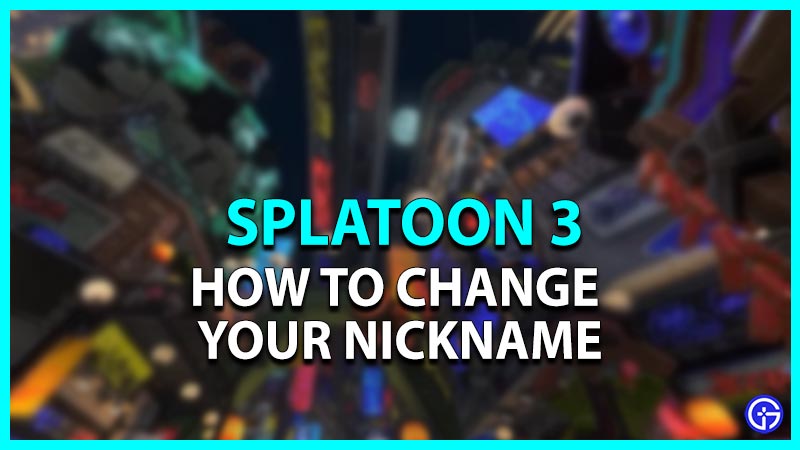Splatoon 3 is a fast-paced third-person shooting game in the inky world of Splatland. Let the colors spread on the battlefield while dealing with enemies in its PvE and PvP modes. It can be enjoyed with friends and family or can be played alone to complete the story mode. It is a fully customizable game where you have full freedom to change your appearance. However, players are confused that whether there is an option to change their nickname. Well, here’s our guide that features steps to change your nickname in Splatoon 3.
How to Change Nickname in Splatoon 3

Changing the nickname to your desired one can help you to stand out in the lobby. Also, it makes it easier for your friends to find you while sending friend requests in the game. Although, here’s how you can change your nickname:
- In order to change your name, you’ll have to play and complete your first Turf War.
- Later, when you finish the game and receive the rewards, you’ll receive a message notifying you that you can now change your nickname.
- Right next to the elevator where you enter to start a match, you’ll notice that there’s a monitor.
- Walk up to that monitor. Now, it will ask you to change your nickname.
- You can change your nickname to anything under 10 characters.
- Your default nickname is whatever you have kept as your Nintendo Switch username.
- However, changing the name will also change your ID number. The ID number is always attached to the nametag starting with a hashtag.
- Also, it is not possible to change the nickname constantly in Splatoon 3. You’ll have to be patient and wait for a while before you can change it again.
Also Read | How to Squid Surge in Splatoon 3
That’s how you change your nickname in Splatoon 3. While you are here, make sure to check out our other Splatoon 3 guides.