Tower of Fantasy is an MMORPG set in the open world of Aida. In the quest for powerful energy called Omnium, from the comet Mara mankind built the Omnium Tower. However, the consequences of this action have been drastic. While it is an open-world fantasy, it is also massively multiplayer. This means that server issues could be right around the corner with more and more players joining. To counter this, there are channels available in the game which help ease the load. Since playing with friends is something that players would love, you can switch said channels to play with them. So let’s check out this guide and see how to change channel in Tower of Fantasy.
How to Change Channel in Tower of Fantasy
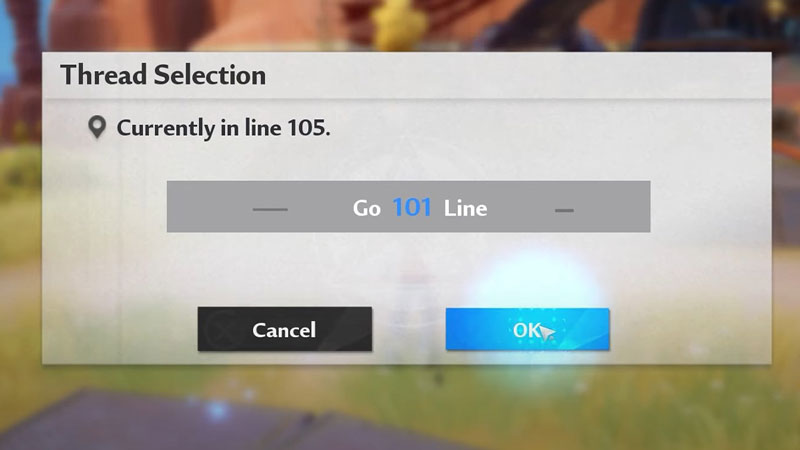
Before we speak about how to change channel, it is important that you know what are channels. Channels are rooms or pockets in the servers that can be accessed by a limited number of players. This helps reduce the load on the servers and stops them from crashing. The additional benefit is you face less congestion and your world chat won’t be blasting every second. Here’s how to change channel in Tower of Fantasy:
- You can find the change channel option on the top left of your screen. It is located right above the mini-map.
- Once you click on it, you will have to select a one to a three-digit number and then click Ok.
- You will be added to the room if there is space for more players. Since there is a cap on the number of players in one channel, you can only switch to it if it has space.
- Additionally, there will be a thirty-minute cooldown every time you switch channel in ToF. If you want to play with friends, we recommend you do it carefully.
That’s all you need from this guide on how to change channel in Tower of Fantasy. While you are here, make sure you check out our Tower of Fantasy guides for more such content with Gamer Tweak.

