Having the best display settings on your PS4/PS5 can change your experience of GOW Ragnarok completely. Players need to adjust the brightness based on their TV/monitor because it may affect how you solve puzzles and discover areas, especially when Kratos/Atreus have to explore dark caves. Look no further, here’s how to change the brightness in God Of War Ragnarok and adjust it as per your preference.
How to Change Brightness Setting in God Of War Ragnarok
Many players can get confused regarding brightness in this game because it’s not explicitly mentioned under Settings as ‘Brightness’. Follow the steps given below to adjust the brightness setting in GOW Ragnarok easily.
- While in-game, pause it by pressing the Options button on your controller.
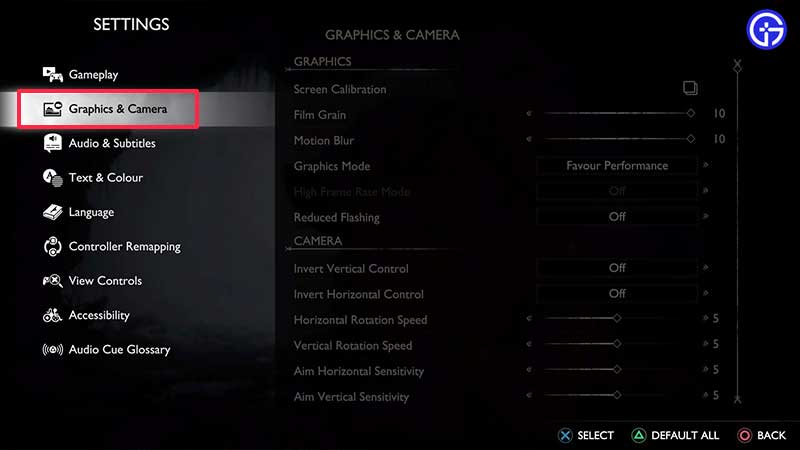
- From the menu shown, select Graphics & Camera.
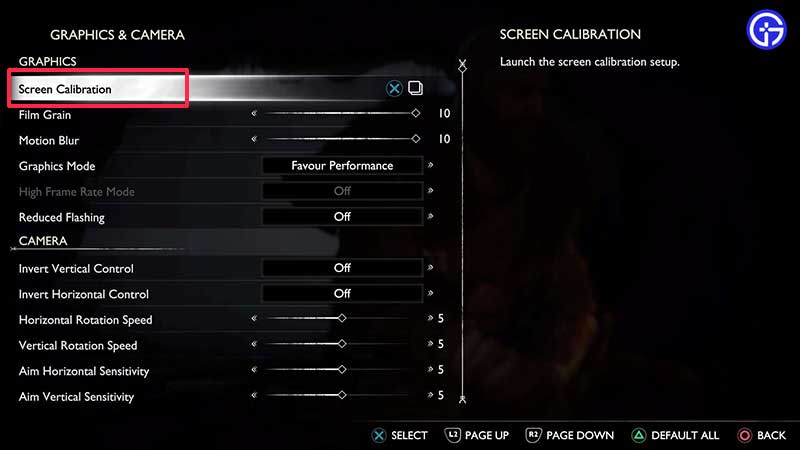
- Under Graphics, select Screen Calibration.
- Now you will see the Image Calibration screen.
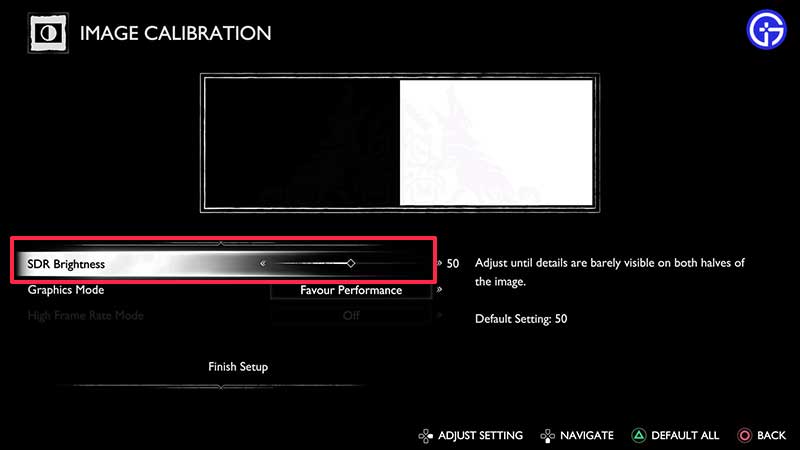
- Move the slider next to SDR Brightness. This is where you can adjust the brightness based on the dark and light images you see above the slider. The default setting is 50.
- Once you are done, finish the Setup and go back to the game to see if you like the changes. You can come back to these settings any time mid-game to adjust them further.
Those were the simple steps to change the brightness in God Of War Ragnarok. If you are also seeing black borders on the screen (or UI elements are getting cut off) – you may want to adjust the screen size. Check out our guide that explains what you need to do since there’s no in-game setting for this purpose. Plus, here’s how to reduce your controller’s vibration during the game or completely disable it.
For more such tips, tricks, changes to settings, boss fight strategies, and ways to find materials, head over to our GoW Ragnarok wiki page on Gamer Tweak.

