You may want to cancel Roblox Premium, but might not know how to. The membership gets you a 10% bonus and a monthly ROblox allowance. In this article, we will show you how you can cancel it.
How to Cancel Roblox Premium on PC & Mobile?
Keep reading to learn how you cancel your Roblox Premium membership on PC & Mobile:
How to Cancel Roblox Premium on PC?
- To cancel your membership, you will first need to be logged into the account that has Roblox Premium access.
- You can view the Premium membership plan you have signed up for by clicking on the Upgrade Now button.
- Now, you can begin the cancellation process by heading to the gear icon. This icon will be located in the top right of your screen.
- Here, click on Settings. Once you do so, head to the Billing option.
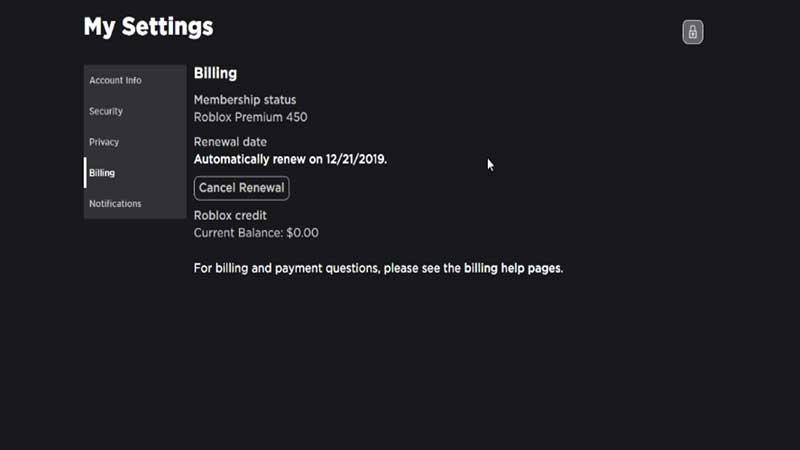
- The Billing option will show you information like your membership plan and the renewal date.
- You will also be shown your current Roblox Credit balance.
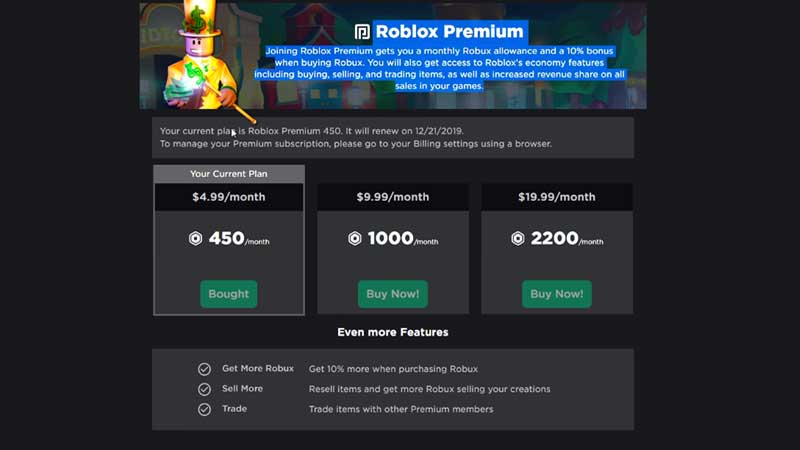
- In this option, you will be shown a Cancel Renewal button.
- Clicking on it will cancel your Roblox Premium membership plan on PC.
How to Cancel on Mobile?
- To cancel Roblox Premium membership on mobile, you will have to follow a slightly different process.
- If you use an Android device, once you open the Google Play Store, you will have to go towards the search bar.
- Here, you will find three lines on the inside of the search bar.
- Clicking on these lines will open up a menu to your left.
- Click on Subscriptions. Here, you should find the Roblox app with your subscription details.
- You can cancel the subscription by clicking on it.
- If you use an iPhone, you can open the Roblox desktop website on your phone browser.
- From here, you can go to Billing.
- As you scroll down in the Billing menu, you will find Canceling a Mobile
- Membership under the Membership option. Select it.
- Then, click on the link under the Canceling a Subscription via Apple option.
- Clicking on this link will take you to the Apple Support page, from where you will be able to cancel your membership.
- You can also use this method on an Android device.
This brings us to the end of this guide on how to cancel a Roblox Membership for both PC as well as Mobile. If you follow these steps correctly, you too will be able to cancel your membership with ease.
If you liked this guide, check out everything you need to know about Roblox.

