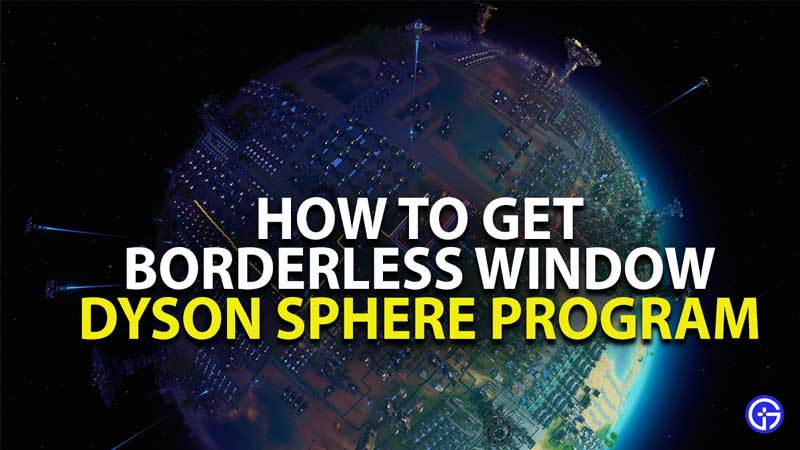Borderless Window in Dyson Sphere Program isn’t available right from the options in the game and this can be a bit frustrating to some who like having this feature. If you’re one of the players who think that having borderless window in Dyson Sphere Program will help, then follow these simple steps and you have the game running in your preferred mode in no time.
How To Set Borderless Window In Dyson Sphere Program
 These are the steps that you will need to get borderless window gaming for Dyson Sphere Program, sadly the game does not include it in the Graphics settings and you will need to close the game and tweak a few settings. Using this in Dyson Sphere Program is beneficial to those who use a wide monitor and using the full-screen effect gameplay severely.
These are the steps that you will need to get borderless window gaming for Dyson Sphere Program, sadly the game does not include it in the Graphics settings and you will need to close the game and tweak a few settings. Using this in Dyson Sphere Program is beneficial to those who use a wide monitor and using the full-screen effect gameplay severely.
Also Read: Upcoming Video Games In 2021: New Games For PS5, Xbox Series X & PC
Using the borderless window settings will also help you minimize the game and check other processes, as you won’t need to pay attention to the game as much as you have to in an RPG or sports-based game. Automation is key, and once you’re happy with what you’ve set up you can always switch to another window.
Check here to know how to set borderless window in Dyson Sphere Program
- Open Steam Library
- Find Dyson Sphere Program and right-click on it
- Select Properties
- Find General Tab
- Under Launch Options type: -popupwindow
- Launch Game
This should be able to fix your problem and you will be able to use borderless window in Dyson Sphere Program. There’s a ton of things for you to discover in the game and while if Dyson Sphere Program certainly seems exciting enough, while you’re here, you should also check out indie gems that you must know right here on Gamer Tweak.