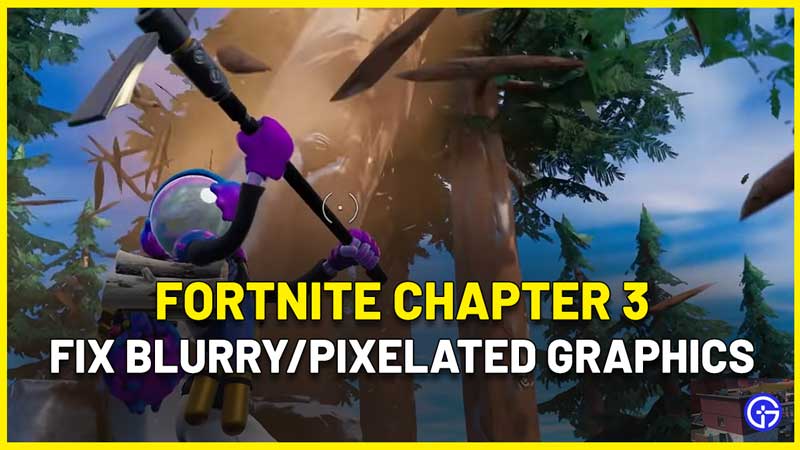Fortnite is not one of the games that has ultra-high graphics with some realistic elements. But even with the style and aesthetic they are going for, you don’t want to have blurry or pixelated graphics especially in Fortnite Chapter 3. If this is what is happening to you and your character has jagged edges, it can surely ruin your experience. So, find out what you can do to fix the low-quality or fuzzy textures issue in Fortnite.
How to Fix Blurry and Pixelated Graphics Issue in Fortnite Chapter 3
Here’s how to solve the fuzzy textures problem in Fortnite Chapter 3.
- First, head into your Fortnite Settings.
- Find the Graphics quality section.
- Change the 3D Resolution from whatever it is right now to 100%.
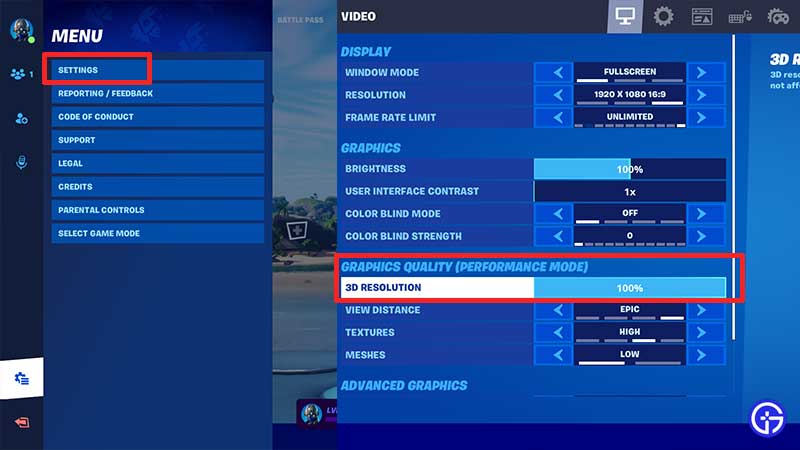
- Then load back into the game and check if it resolved the issue.
- Still not solved? Then, the Performance Mode might be causing the issue. From the Fortnite Settings itself, scroll to the Advanced Graphics > Rendering Mode section and change it to DX 11 or 12.
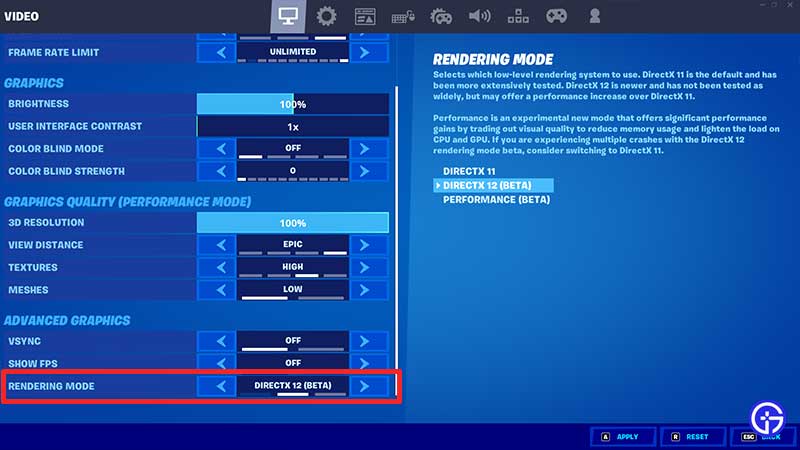
- When you change your rendering mode to DirectX 11 or 12, then the Fortnite Chapter 3 blurry/pixelated/fuzzy graphics or textures issue will get fixed. Pick Dx11 or 12 based on whichever gives you better quality and FPS. This has worked for many players, so go ahead and change these settings.
On the right side of the screen (at the time of writing), you will see an explanation regarding the Rendering Mode. It says that DirectX 11 is the default and has been more extensively tested, whereas DirectX 12 is new and has not been tested as widely, but may offer a performance increase over DirectX 11.
Performance is an experimental new mode that offers significant performance gains by trading out visual quality to reduce memory usage and lighten the load on CPU and GPU. If you are getting game crashes with Dx12 rendering mode then try switching to Dx11.
Also try changing the Textures and Meshes under Graphics quality to a higher level to see if you are getting any difference.
This is everything you can do to fix the blurry or pixelated graphics issue in Fortnite Chapter 3. We’ve got more coverage for this new chapter including steps on how to do the unlimited XP glitch, so check it out too!