We’ve all been there – adding someone as a friend and regretting it or blocking them and regretting it. If that’s you right now, don’t worry, there’s a way to revert it. In this guide, we will give you the step-by-step process to block or unblock someone on Steam easily.
How to Block or Unblock Someone on Steam
If you don’t want someone to see your Steam activity and get notifications for the same, here’s how to block someone on Steam.
How to Block someone on Steam without them knowing
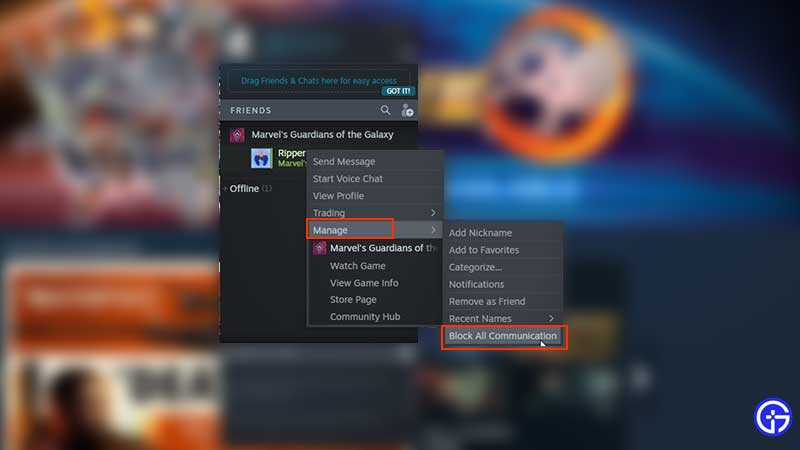
- Launch the Steam Client.
- Head to the Friends section.
- Find the Friend you want to block.
- Right-click on their name and click on Manage.
- Click on Block All Communication.
When you block someone on Steam, they will not know of it. The user will see you as offline and Steam will not inform them of your gaming updates. Also, they won’t be removed from your friend list automatically. If you wish, you can go ahead and remove them as a friend but they may find out in the future that you are no longer friends on Steam. So, if you want to stay low-key, simply keep them in your friends list, but blocked. Just make sure to do this while they are offline.
How to Unblock Someone on Steam
Want to revert your decision to block a user and re-allow communication again? This is how you can unblock a user on Steam.
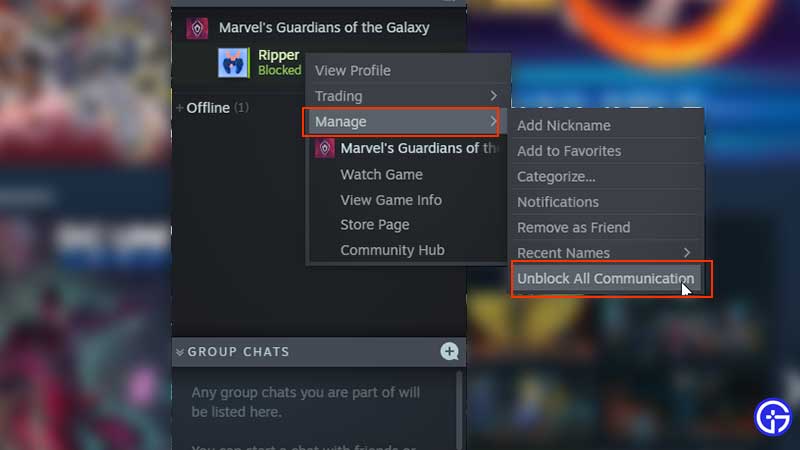
- Launch the Steam client.
- Click on Friends & Chat which should be present in the bottom right section of the screen.
- Right-click on the blocked person.
- Click on Manage > Unblock All Communication.
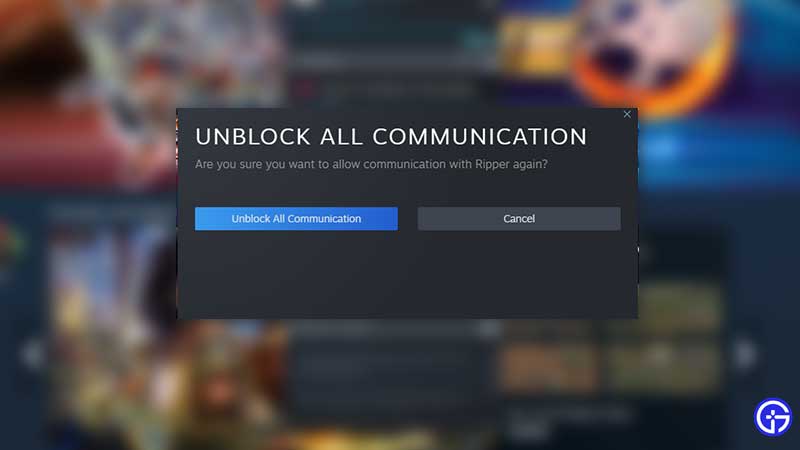
That’s the step-by-step process to block or unblock a user on Steam – hope that helped you out! While you are here, don’t forget to check out more of our guides on Steam.

