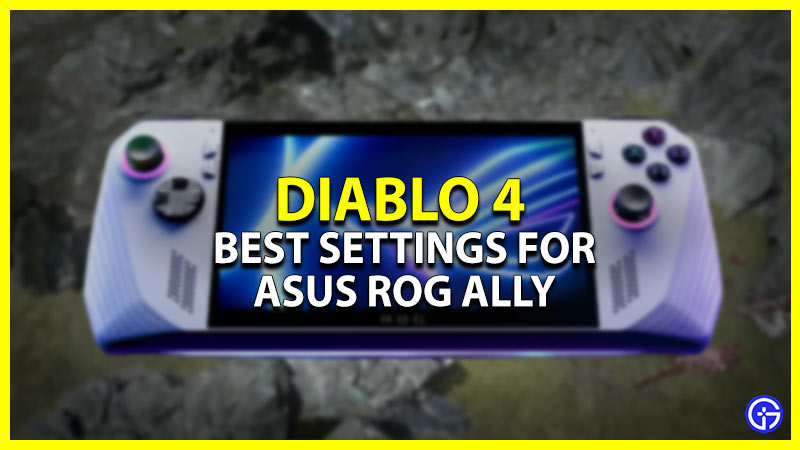If you downloaded Diablo IV on Asus ROG Ally, you would want to run it smoothly without experiencing lags and stutter. Like in most other games, you can change and adjust settings to get the best performance output in this game as well. And that’s why, many players are searching the Best Settings to run Diablo 4 for Asus ROG Ally. So here are some adjustments that you can make to enjoy this game uninterruptedly.
Best Settings to Run Diablo 4 for Asus ROG Ally

For the Best Diablo 4 experience on ROG Ally, use the following settings:
Screen Settings
- Display: Windowed (Fullscreen)
- Adapter: Default
- Monitor: Default
- Resolution: 1920×1080 (16:9 Widescreen)
- Sharpen Image: Change as per your preference
- Font Scale: Change as per your preference
- Cursor Scale: Medium
- HDR: Off
- Limit Cutscene FPS: Off
- Lock Cursor: Off
- Peripheral Lighting: On
- Brightness: Calibrate Brightness
- Color Blind Filter: Off
Performance Settings
- Resolution Performance: 40%
- FidelityFX Super Resolution 2: Performance
- Max Foreground FPS: 150
- Max Background FPS: 8
Quality Settings
- Quality Preset: Custom
- Texture Quality: Medium
- Anisotropic Filtering: 4x
- Shadow Quality: Medium
- Dynamic Shadows: On
- Soft Shadows: On
- Shader Quality: Medium
- SSAO Quality: Low
- Fog Quality: Medium
- Clutter Quality: High
- Fur Quality Level: Medium
- Water Simulation Quality: Low
- Anti-Aliasing Quality: Low
- Geometric Complexity: Medium
- Terrain Geometry Detail: High
- Physics Quality: High
- Particles Quality: Medium
- Reflection Quality: High
- Screen Space Reflections: On
- Distortion: Off
- Low FX: Off
Apart from the above Diablo 4 Settings, you can also tweak Asus ROG Ally’s Command Center Settings. For instance, you can toggle between Performance and Turbo Mode to find your suitable adjustment. Hopefully, these settings will help you enjoy Diablo IV with a high-performance output.
Also Read | Best Diablo 4 Settings For Steam Deck
Now that you know the Best Diablo 4 Settings for Asus ROG Ally, take gaming to the next level with this powerful handheld device. For those with a desktop, our Diablo IV Best PC Settings got you covered too. If you like this guide, then we have tons of other Diablo IV content stacked up for you on Gamer Tweak. Make sure to check them out.