You’ve just purchased the new Street Fighter 6 and want to play it immediately, but you can get the most out of the game by using the best graphics settings. This new installment to the SF series features a new RPG mode called World Tour. In this mode, you can explore the Metro City and learn from masters like Ryu, Chun Li, and more. This open-world mode is stunning but you can further enhance it with the best graphics settings. Alternatively, you can run Street Fighter 6 smoothly on a decent PC with the best performance settings. In this guide, we will tell you the best graphics and performance settings in SF6.
Street Fighter 6 Best Graphics Settings for PC

Basic Graphics Settings
- Fighting Ground Object Density: Crowded
- Internal resolution: 5
- Display Mode: Fullscreen
- Maximum frame rate: 120
- Ambient Occlusion: Off
- Screen Space Reflections: On
- Motion Blur: Off
- VSync: Off
- NPCs: Crowded
- Subsurface Scattering (Skin Effect): On
- Antialiasing: On
- Depth of Field Effect: On
- Limit world Tour Battles to 30 FPS: Off
Detailed Graphics Settings
- Lighting Quality: Ultra High
- Texture Quality: Highest
- Mesh Quality: Highest
- Shadow Quality: Highest
- Shader Quality: High
- Effects Quality: High
- Sampling Quality: Highest
- Bloom Quality: High
Best PC Performance Settings for SF6
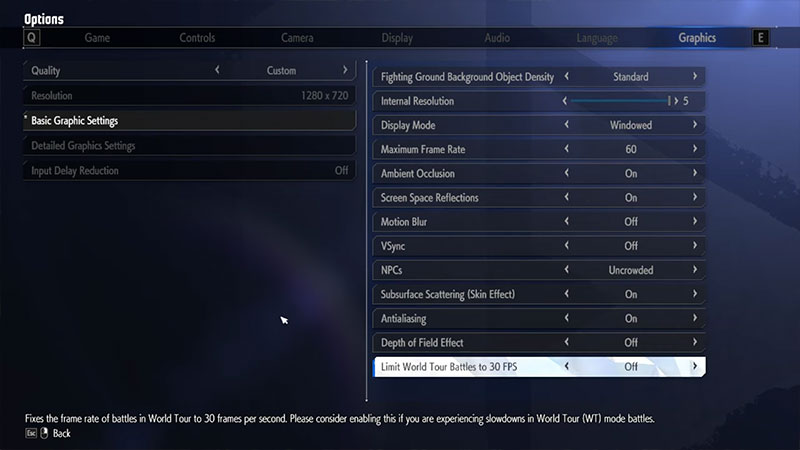
The Street Fighter 6 performance settings will ensure the game runs without stutters or lags on your PC.
Basic Graphics Settings
- Fighting Ground Object Density: Standard
- Internal resolution: 3
- Display Mode: Windowed
- Maximum frame rate: 60
- Ambient Occlusion: On
- Screen Space Reflections: On
- Motion Blur: Off
- VSync: Off
- NPCs: Uncrowded
- Subsurface Scattering (Skin Effect): On
- Antialiasing: On
- Depth of Field Effect: Off
- Limit world Tour Battles to 30 FPS: Off
Detailed Graphics Settings
- Lighting Quality: High
- Texture Quality: Normal
- Mesh Quality: Normal
- Shadow Quality: Low
- Shader Quality: Low
- Effects Quality: Low
- Sampling Quality: Standard
- Bloom Quality: Off
Best Street Fighter 6 Settings for Consoles (PS4, PS5 & Xbox Series X|S)
If you’re playing SF6 on PS4, PS5, or Xbox Series X|S, then you can tweak certain settings to play the game with the best graphics.
Display Settings
- Screen Shake: Player Preference
- Subtitles: Player Preference
- Subtitle Background Settings: Player Preference
- Screen Brightness: Between 45 to 55
Graphics Settings
- Action Mode: Resolution Mode
- Fighting Ground Background Object Density: Crowded
- Motion Blur: Off
- Input Delay Reduction: Off
In the Resolution Mode, Street Fighter runs at 4K resolution on both PlayStation 5 and Xbox Series X|S. However, it reduces the FPS to 30 for World Tour mode.
In Performance mode, the game runs at 60 FPS. However, the quality drops to 1080p on Xbox Series X|S in World Tour mode. PS5’s World Tour mode is unaffected by Performance mode. So for smoother gameplay, you can go with the Performance mode, but the Resolution mode provides better visuals.
We hope this guide helps you select the best graphics and performance Street Fighter 6 settings for PC, PS4, PS5, and Xbox Series X|S. If your game is crashing at launch, then check out how to fix it in our SF6 section.


