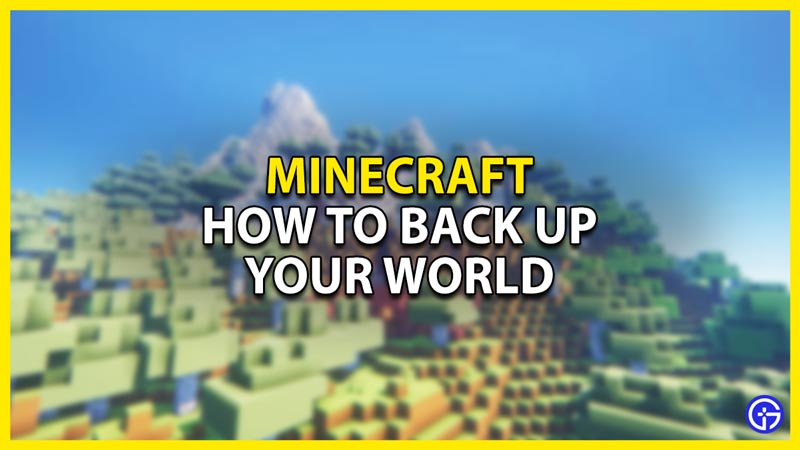Minecraft is a Sandbox game from Mojang that grants the players freedom to do whatever they please under certain World Rules. As such many players have made a lot of amazing and beautiful things like SMPs, Gigantic Builds, RPG Realms, Redstone Machines, etc. Each of these is made in Minecraft Servers that players can hop on & hop off. Let’s say some changes has to be made by either Minecraft or by you. As such you will want to back up your World before you make any changes. So in this guide, I will show you how to Back Up your World in Minecraft.
How to Back Up Your Minecraft World
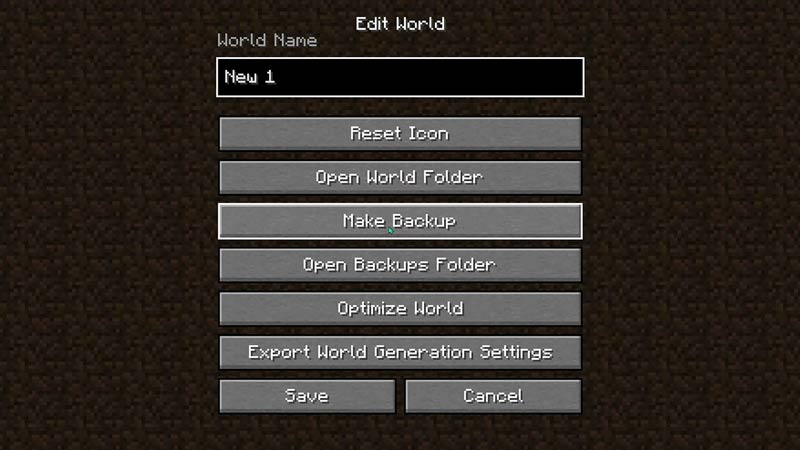
Whenever you make a Singleplayer Minecraft World, the game will make a File of it. You can access those while from the Minecraft launcher by clicking the Folder Icon near the Latest Installations option. if not, then you can also access it manually by typing %appdata% in the Run Window. You can access the Run Window by pressing Windows + R Keys. Now from the many folders, you should see the .minecraft folder. Click it if you are not already in that folder. In the .minecraft folder, you should find the saves folder. This Folder contains the game files of all your Singleplayer Minecraft Worlds. Select the one you want and save it somewhere else like on a USB or a Desktop.
Alternatively, you can Back up the Minecraft World by selecting it in-game and then clicking on Edit. After that click on Make Back-Up. This will make a Backup file in .minecraft/backups. If you want to restore the Back-Up then click on Edit and Open Backups Folder. Take the zip and replace the files in the saves folder.
This was all about how to Back Up your Minecraft World. Hopefully, this guide has helped you. You can also check out our other guides like Fix Minecraft Could Not Connect Outdated Server Error.