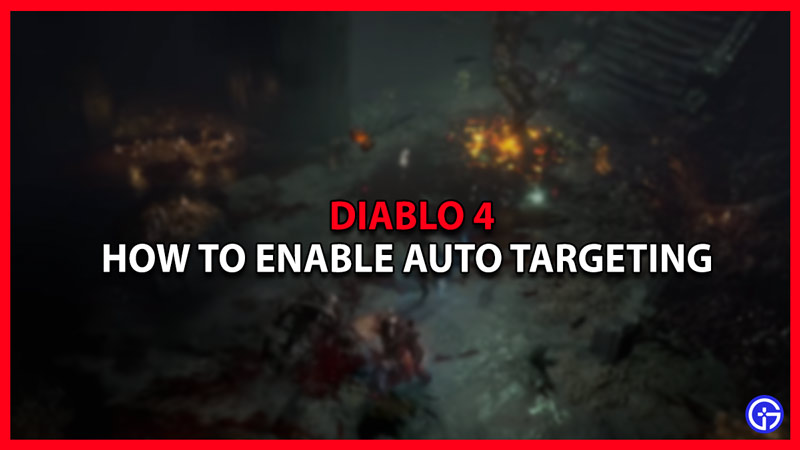Game studio Blizzard has finally set a release date for the highly anticipated game Diablo 4. The long-awaited sequel to Diablo 3 will be out on 6th June 2023. Leading up to the release, players can experience the early stages of the game thanks to the open beta launch last week. Players are pouring in countless hours looting, exploring, and adventuring in the harsh world of Diablo. But fighting loads of enemies at once can get a bit overwhelming. Here is a quick guide on how to enable Auto Targeting in Diablo 4.
How to Use Auto Targeting in Diablo 4
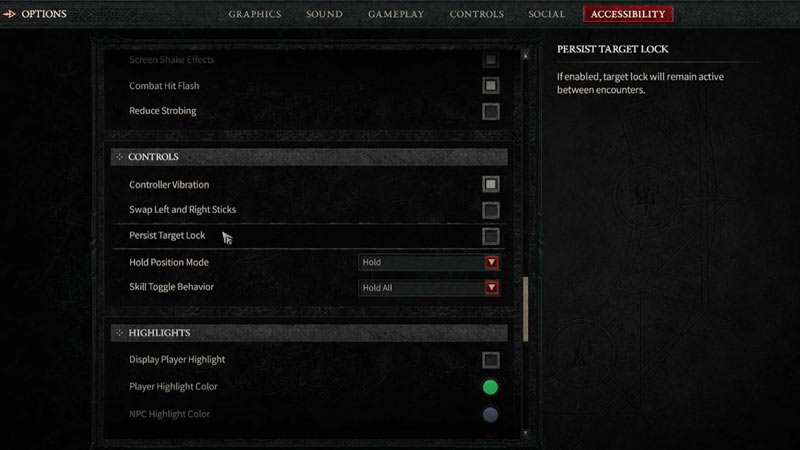
Playing Diablo 4 on a controller can be tasking. If you decide to play as a more range-focused character, locking on enemies can get tricky quickly. Thankfully this issue can be solved with relative ease. Players can use the auto-targeting feature to skip over manually moving the crosshair to targets.
Go to the Options Menu and click on Accessibility on the top right. Scroll to the Controls subheading and select the Persist Target Lock option. With this switched on you’ll automatically lock on to any target in front of you. But this can also have some unwanted side effects. Looting and interacting with objects will be difficult in the presence of enemies as you’ll lock on to them due to the feature. You can fix this issue by killing that target or shifting the aim with your right joystick. This option is perfect for players looking to have a smoother Diablo 4 experience on a controller. Auto Targeting saves you a few extra seconds that can come in handy in tight situations.
That’s all we have on how to enable Auto Targeting in Diablo 4. Check out a guide on Where to use the Tower key or How to get Legendary fast for more Diablo 4 here on Gamer Tweak.