The Auto Supply is a handy feature in Dave the Diver that can save you both fish and money. In this indie RPG by Mintrocket, you get to be a diver / deep sea explorer by the day and a proud sushi restaurant owner at night. Although the game’s concept is simple, you’ll need to keep an eye on the supply and demand factor of the restaurant. If you’re not careful about it, you’ll either lose your fish or let your customers leave empty-handed. Since both those situations aren’t ideal for your business, you should make use of every feature the game provides you. In this guide, you’ll learn about how Auto Supply works in this game.
What Does Auto Supply Do in Dave the Diver?
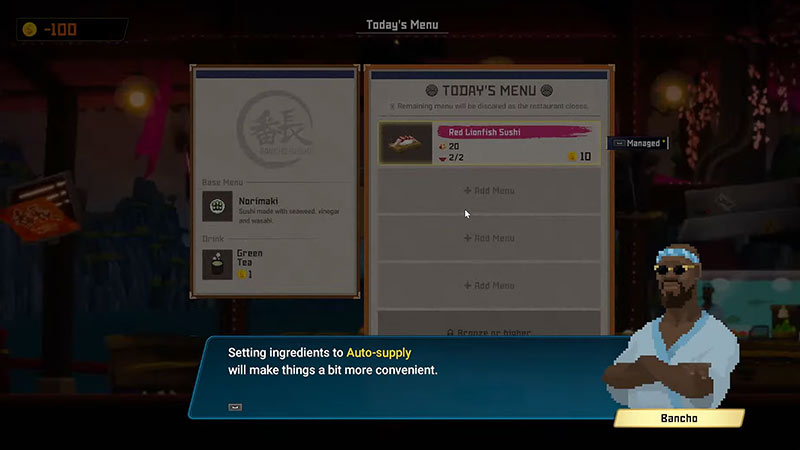
When you play the restaurant part of this game for the first time, Bancho tells you that this feature will make things a ‘bit more convenient’. However, he does not explain how. In simple words, the Auto Supply feature in Dave the Diver makes sure that none of the extra fish are wasted at the end of the night.
To give you a more detailed explanation:
- You have to set the menu for the night when you open the restaurant.
- This menu is based on the amount and variety of fish you catch during the day.
- Once you create the menu, Bancho will prep the fish beforehand.
- For example, if you put 10 Cardinal Fish Sushi on the menu, Bancho will prep all 10 fish in the inventory.
- If only 7 sushi gets sold, then the other 3 will be discarded.
- With the Auto Supply feature, you can simply select a single fish and put it on the menu.
- The Auto Supply feature will automatically add a new fish to the menu when you sell that sushi.
Since the fish will not be prepped beforehand, you can save them if they’re not sold at the end of the night.
How to Turn On Auto Supply
To turn on Auto Supply in Dave the Diver, open the dish menu and add one of each fish to the menu. Then, go back to the restaurant menu and click on each dish to open the drop-down menu. Select Auto Supply and hold the Spacebar to confirm.
That’s all from us on the Auto Supply feature in Dave the Diver and how to use it. We have more helpful guides like how to sell Pearls and more in our Dave the Diver guides section. So make sure you check it out right away.


