Fortnite is a 2017 released, free-to-play online Battle Royale game where 100 players compete to be the last one standing. The Epic Games released battle royale has garnered huge praise since then and has been launched for numerous platforms like Nintendo Switch, PlayStation, Xbox, iOS, and Android. Most players have been a part of this journey with Fortnite. While playing the game, they have collected numerous Skins and Cosmetics that they have to scroll hard to find a particular one. With this feature of Fortnite, those days are over as you can Archive Skins and Cosmetics and clear some much-needed temporary space. This guide will show you what to do.
How to Archive Skins & Cosmetics in Fortnite
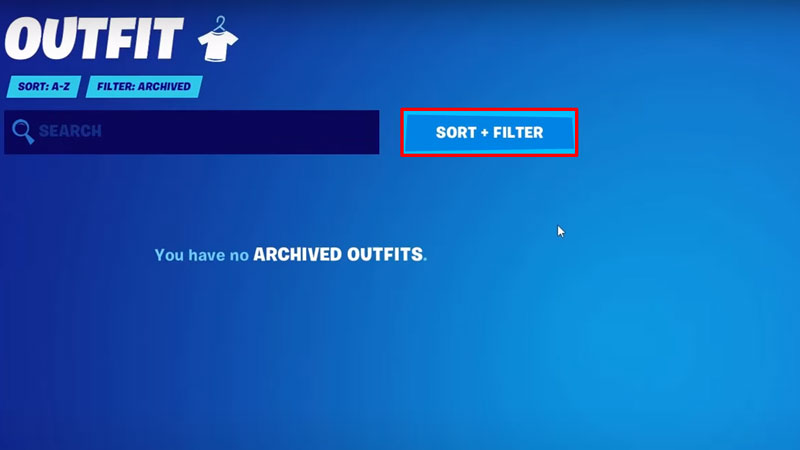
While it is not only an option to safeguard, when you archive your Skins and Cosmetics in Fortnite, you can avoid scrolling to find them. Here’s all you need to do for this:
- Launch Fortnite and Go over to the Locker Tab from the main menu.
- Next, you need to select the skin or cosmetics that you want to archive temporarily.
- After that you open the archive menu by holding Z and then you can select all the Skins and Cosmetics together.
- Once you are done selecting, click on the Archive Items button right under the Skins and Cosmetics options.
Additionally, once you Archive Skins and Cosmetics in the game, you will need to view them or unarchive them. Here’s how you can do that:
- Go over to the Locker Tab from the main menu.
- Near the Search bar, you can locate the Sort + Filter option.
- Click on the option and then scroll to the bottom to find the Archive Items.
- After that, you can unarchive Skins and Cosmetics by holding Z, the same as how you archive them.
That’s all you need on how to Archive Skins and Cosmetics in Fortnite. While you are here, make sure you do not miss out on our Fortnite Guides with Gamer Tweak.

