COD Modern Warfare 2 is simply one of the best games made in the franchise. COD games are known for their combat mechanisms and enhanced visuals that make the game look more sensible. Besides this, the game features some of the most interesting and challenging modes to play. Its famous TDM, Search & Destroy, Hardpoint, etc are more than enough to keep you entertained for hours. Modern Warfare 2 is mostly enjoyed by a squad redeeming the fun as a team. However, on several occasions, a player might want to enter the battlefield to fight solo. In such cases, invites from players in the friend list can be annoying. What if I say that it is possible to avoid such unwanted invites by appearing offline in MW2? Read this guide till the end and know how to appear offline in Modern Warfare 2.
How to Appear Offline in MW2
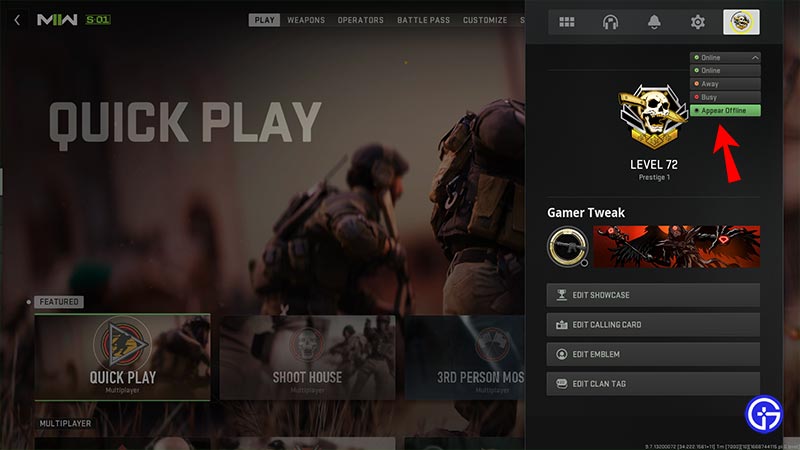
Here’s what you can do in order to appear offline in this game:
- Launch Modern Warfare 2 on your device and enter the Home screen.
- Further, click on the Profile option next to the Settings icon at the top of the screen.
- From there, you can change your status and appear offline in MW2.
- Moreover, you have a few different options that include appearing as Online, Busy, and Away.
Those who are playing on a PC can take extra measures to appear offline by using the following steps.
- For those who are playing on Steam
- Launch Steam Client and click on the Friends option located at the top of the screen.
- After that, click on Offline to do the job.
- You will now appear offline to your friends in MW2.
- For those who are playing on Battle.net
- Open the Battle.net launcher and click on your Profile.
- Now, click on the Appear Offline option to get the job done.
That’s all you can do to appear offline in Modern Warfare 2. If you found this article helpful, then make sure to check out our COD MW2 Wiki for more information.

