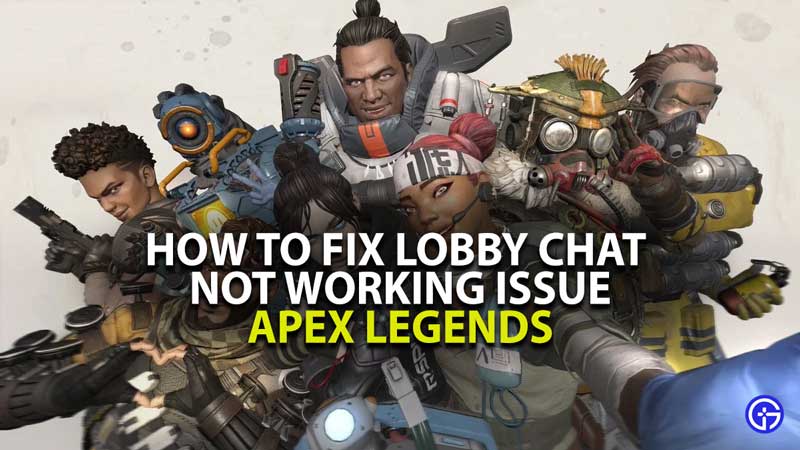Apex Legends might have released on Nintendo Switch but there are fans who are still having lobby chat not working issue on all platforms. Notably, this is not the first time when fans took to Reddit and Twitter to inform the developer that they are encountering Apex Legends voice chat is not working but the developer seems to be not interested in fixing this issue from their end.
The worst thing about Apex Legends lobby chat not working issue it usually occurs during a battle, leaving fans frustrated. If you too are having Apex Legends voice chat not working issue in 2021 then don’t worry, we have discovered a bunch of fixes that might resolve this issue permanently from your end.
How To Fix Apex Legends Lobby Chat Not Working? Here Are 3 Ways
As we have mentioned above, we have brought to you not only one but a bunch of ways to fix Apex Legends voice chat not working. Let’s take a look at those fixes one by one.
1. Allow Origin To Access Your Microphone
If you are encountering Apex Legends lobby chat not working, make sure your device’s mic is accessible by Origin. If you don’t know how to do it then follow a few simple steps:
- Click on the ‘Windows’ button and type ‘Microphone’, a bunch of options will appear on the screen but you will have to click on the first option ‘Microphone privacy Settings’.
- Make sure you have the ‘Allow apps to access your microphone’ option turn ON.
- Scroll down a bit and then turn on the “Allow desktop apps to access your microphone” option.
- Doing this will allow the Origin to access your device’s microphone.
If you are still facing this issue then you will have to try the next fix.
2. Update Audio Driver
Since it is yet to be ascertained the reason what causes Apex Legends lobby chat not working, it is likely that it might be occurring because of an outdated Audio Driver installed on your device. If you really want to enjoy Apex Legends multiplayer, make sure all of your Audio Drivers are up to date.
3. Set Microphone as Default
This might be a basic solution but there are players who reported to have fixed Apex Legends lobby chat not working by setting their microphone as Default on Windows. If you don’t know how to do it manually, here are few steps that you need to follow.
Press Windows and R buttons at the same time and type “ms-settings:sound” and hit the OK button. This will take you to the Control Panel. There, you will have to go to the sound section and make sure the microphone you are using is selected. If not selected then select from the list of devices.
Once selected, you will have to check it by speaking into it. If everything is fine, you will get an option to “Test your microphone option”. Now, you need to close all the Windows and check whether you are still having this issue or not.
These are three ways to fix Apex Legends voice chat not working issue in 2021.