Minecraft is the world’s most popular game. Year after year, the game keeps attracting new players and getting bigger. Yes, Minecraft is an extremely large game if you make your world bigger and start adding mods. It will eventually need more RAM to run smoothly. This can hamper the performance of Minecraft by making it choppy and may also lead it to crash. Therefore, in this guide, we’re going to show you how to allocate more RAM to Minecraft.
Tips to Allocate More RAM to Minecraft
These steps only work if you have the Java Edition of Minecraft. Allocating more RAM to Minecraft is pretty straightforward if you do it right. You won’t have to go out of the way to use this method. You just need to use the Minecraft default launcher. The detailed steps to this are mentioned below:
- Start your Minecraft Launcher by double clicking the Minecraft icon
- Now, head to the ‘Installations’ tab.
- Hover over ‘Latest Release’ and click on the three dots.
- Now, select ‘Edit’ and then click on ‘More Options’ after a new window opens up.
- Under “JVM Arguments” there will be a “-Xmx2G” code in the beginning.
- Edit it and replace 2G with the desired amount of RAM you want.
- For example, “-Xmx6G”, which means that 6GB of RAM will now be allocated to Minecraft.
- Once you do that, simply click on the ‘Save’ button
After following the above steps, launch the Minecraft game and ensure that it’s the ‘Latest Release’ version. One way to know how much RAM is being used is by pressing the F3 button while in the game. At the top-right, you will see the amount of RAM allocated to Minecraft. Your game should now work smoothly and without any fuss!
System Type and RAM Requirements for Minecraft
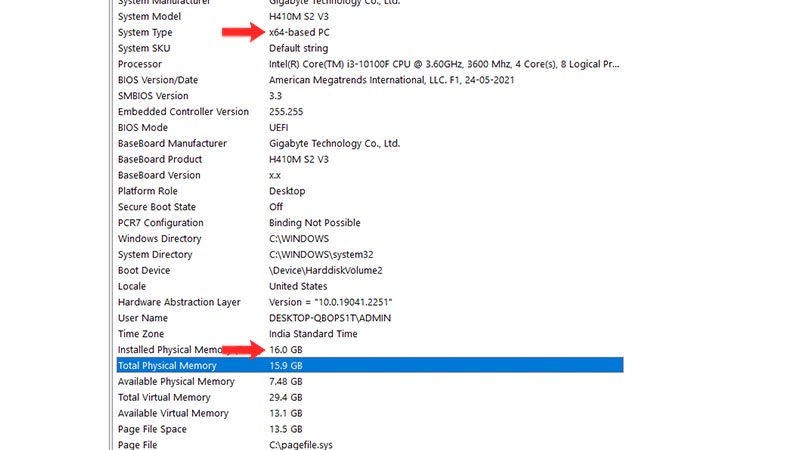
Another useful pointer is checking if your PC has enough available RAM to help Minecraft work better. On the System Requirements window, make sure that the total Physical Memory is 16 GB. You can’t delegate more than half of your total RAM for Minecraft, so in my case, the maximum RAM that I can allocate will be 8GB. Moreover, if you have a 32-bit PC, you won’t be able to allocate more than 4GB for Minecraft. Keep these things in mind before going ahead with the steps to allot more RAM for Minecraft.
That’s all you need to know about how to allocate more RAM to Minecraft. For more such tips and tricks, head over to our Minecraft page.


