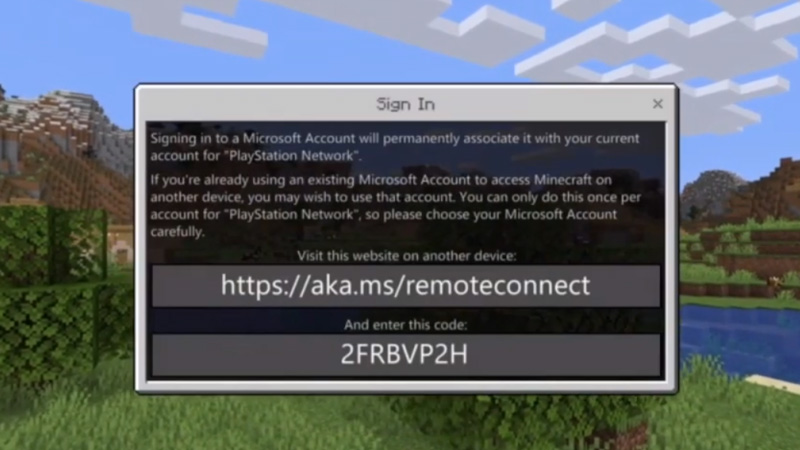Minecraft is arguably the most loved sandbox game of all time. There are millions of players who have been playing this iconic game. Similar to other games, there are tons of players who have been having an issue ‘aka.ms/remoteconnect’ while trying to play Microsoft Minecraft.
If you too are facing aka.ms/remoteconnect issue while trying to access Microsoft Minecraft account then we have a couple of fixes that might resolve this issue permanently. This Minecraft error usually occurs when players try to log in.
There are thousands of players who have reported aka.ms/remoteconnect issue and that’s the reason we have decided to bring a few fixes that you can try out.
What Is aka.ms/remoteconnect Error In Minecraft?
The aka.ms/remoteconnect error is quite common. Majority of Minecraft players often face this issue but they don’t actually know its permanent solution. We all know how amazing this game is and that’s the reason why people stick to this game despite having multiple issues.
Regardless of on which platform you are playing Minecraft, you are bound to face aka.ms/remoteconnect error. There are tons of PS4, PC, Nintendo, and PS4 users who have reported the same bug on Reddit.
Without any further ado, let’s take a look at a few fixes:
How to Fix https://aka.ms/remoteconnect Error In Minecraft?
Irrespective of which platform you are using to play Minecraft and having this error, we have made all possible efforts to solve this permanently.
1. Crossplay Issue
Fixing crossplay issues is straightforward. You simply need to follow a few simple steps and it will solve your crossplay issues instantly. Here a few easy steps to start crossplay on your devices:
XBOX CROSSPLAY:
If you wish to play Minecraft on Xbox devices, you should download the game from its official store. To have a smooth experience, you will have to download the Minecraft on either Xbox One or Xbox 360 to play it through remote play.
- In order to get remote play code, you will need to visit this link – https://aka.ms/xboxsetup. Upon visiting this link, you will get the remote play code. Make sure you have the Microsoft account log in with their free to use Microsoft account on this site.
- Starting remote play on Xbox is quite simple. Visiting this link – https://aka.ms/remoteconnect in highly recommend. Make sure to visit this link from the device you want to try the remove play feature. To do so, make sure to have a Microsoft account on this feature. Login through the free account or create a new one.
- Now, you will have to enter the remote play code, which you can see on your Xbox screen. As soon as you entered the code, the Minecraft game will be loaded.
2. PS4
If you are having the same issue on PS4 then you should follow these simple steps. These fixes for PS4 is a bit similar to Xbox One.
- The first thing to fix aka.ms/remoteconnect issue on PS4 is to visit the official PS store. After visiting the website, search for the Minecraft game and download it. Make sure you have opted for the paid version of Minecraft. Yes, you can only use the remote play features in the paid version.
- Once you purchased Minecraft, open the game through Microsoft account. Once you have successfully logged in, you will get the remote connect data.
- You can easily save the code from the PS4, which is quite important to run the remote play feature. Try it out on your computer or mobile device. Visiting the remote connect website to solve this issue is highly recommended.
3. Save File Problem
It is one of the most common issues Minecraft players are facing nowadays. This issue can easily be solved by following a few simple steps:
- You will get enough information through the storage settings on your device and it is very simple for PS4 users. What all you need to do is to search for the ‘Settings’ icon and select and select Storage. There, you will find the save files. The process is almost similar for Xbox users as well.
- The most of players are facing this issue because of corrupted files. To fix this issue to use the remote play feature, you will have to delete these corrupted files. Make sure to take a backup before deleting these files.
These are some of the fixes that you can try if you are having aka.ms/remoteconnect issue in the Minecraft. If none of the above-mentioned fixes worked for you then do let us know in the comment section below.
While here, also read how to craft Spyglass and Tinted Glass in Minecraft. Also, consider reading how to download Minecraft Bedrock Edition and Pocket Edition.