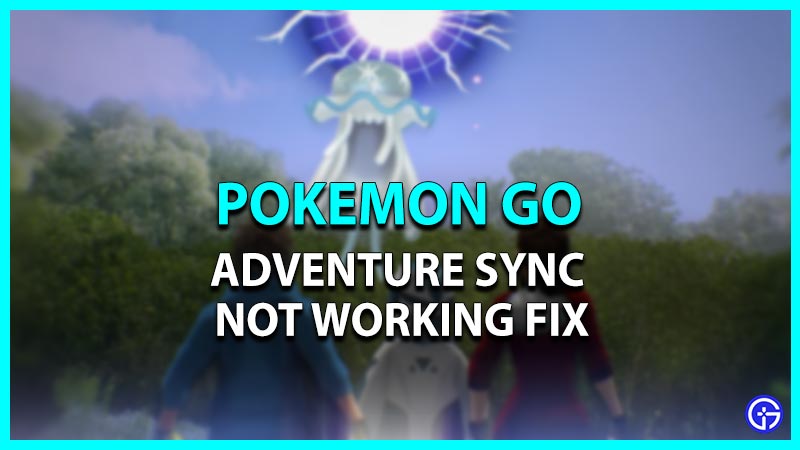Pokemon Go is a mobile game that revolves around catching the wild and wandering Pokemon. But when the game made its debut, it was all about walking miles to catch a certain type of Pokemon. Do you remember when Poke-walks were trending? Thus, sometime later Niantic introduced Adventure Sync. It is a feature that can track your walked distance even when the app is closed. Some players are unable to make it work and for some, it doesn’t track at all. So, here’s our guide on how to fix the Adventure Sync not working in Pokemon Go.
How to Fix Adventure Sync Not Working in Pokemon Go
Since it requires several permissions, there can be many reasons for Adventure Sync to not work. Mentioned below are all the potential methods to fix the Adventure Sync:
Location Permissions
You need to make sure that your location permissions are always set to “Allow all the time“. If not, follow these steps for Android users:
- Long press on the Pokemon Go icon and select the App info.
- Select the Permissions option and then, select Location permissions from the list.
- You need to set the Allow all the time permission for location accuracy.
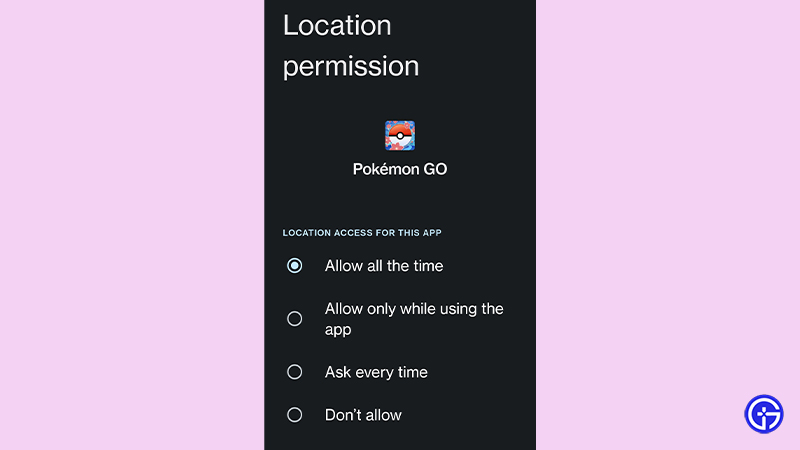
For iOS users, follow these steps:
- Head over to the Settings and select the Privacy option.
- Select Location services and then, select Pokemon Go.
- You need to switch the Location permissions to “Always“.
Set the Location to High Accuracy
If your location accuracy is not accurate, it can mess up the Adventure Sync. So, make sure that your Location is set to high accuracy.
Turn Off the Battery Saver Mode
As the Battery saver mode interferes with the location accuracy, we need to switch the mode off. If you are connected with Google Fit or Apple Health, it can cause issues for the Adventure Sync, too.
So, make sure to disable them all. Although make a note that the Battery Saver setting in Pokemon Go does not interfere with the location accuracy.
Set the Date & Time to Automatic
This potential fix has been suggested by several players.
- Head over to the Settings and select the Date and Time setting.
- Then, turn on the Set time automatically for Android users.
- And for iOS users, enable the Set automatically setting.
- Also, make sure to enable the Set time zone automatically setting.
How to Activate Adventure Sync in Pokemon Go
Follow the mentioned below steps to enable the Adventure Sync:
- Launch the Pokemon Go and click on the Pokeball.
- Head to its Settings and check the Adventure Sync feature.
- As you are prompted with the Enable Adventure Sync: Fitness message, select the Turn it On! option.
- It will direct you to the Location permissions.
- Select “Allow all the time” to enable the Adventure Sync feature.
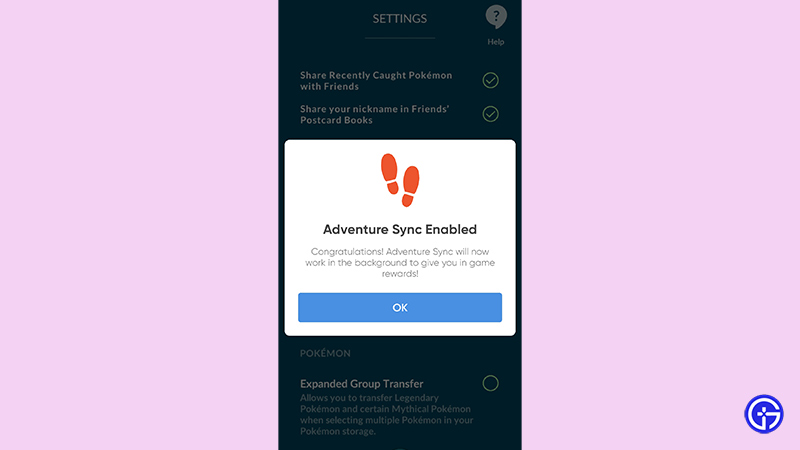
If the above methods don’t solve your issues, head to Niantic’s Contact Support for more assistance.
That’s all on the Adventure Sync not working fix in Pokemon Go. If you liked this guide, check out more guides on our dedicated section for Pokemon Go right here on Gamer Tweak.