Modern Warfare 2 works best when used with the correct graphic settings and that includes the brightness. Since spotting your enemy is the most important thing besides your gun game, players are wondering how to Adjust Brightness in COD MW2. You might be finding it too bright or too dark while playing. Whatever the reason may be, it is important you know how to make it brighter or reduce the brightness in Modern Warfare 2. Since you are here, you are not comfortable with your visual settings. Hence, this guide is for you as we will show you how you can easily increase or decrease brightness.
How to Adjust Brightness in MW2
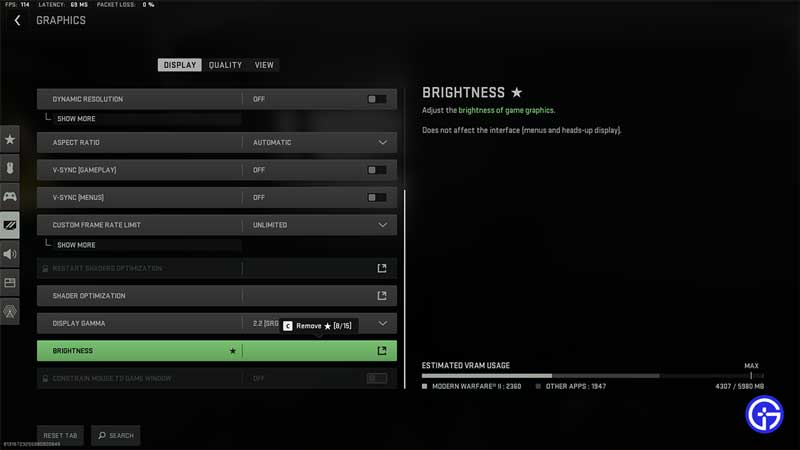
While it is quite easy to adjust brightness, you need to pair it with the best Graphic Settings. These will allow you to spot the enemy much better and improve your FPS. While you can change the brightness of the monitor you are playing on, that does not give the desired result. And since you need to set the perfect brightness in a game like Modern Warfare you can follow the steps below.
Since you are looking to adjust it, here’s how you can increase or decrease the Brightness in MW2:
- From the main lobby, head over to the Settings tab and then toggle down to the Graphics section.
- While you are here, scroll down to the Brightness option and then select it.
- Now you can increase or decrease the brightness as you please in Modern Warfare 2.
Additionally, you will get a visual assistance of how the selected brightness will look. This gives the players an advantage to select their required setting and play.
That’s all there is on how to Adjust Brightness in MW2. While you are here, make sure you check out our MW2 Guides with Gamer Tweak.

