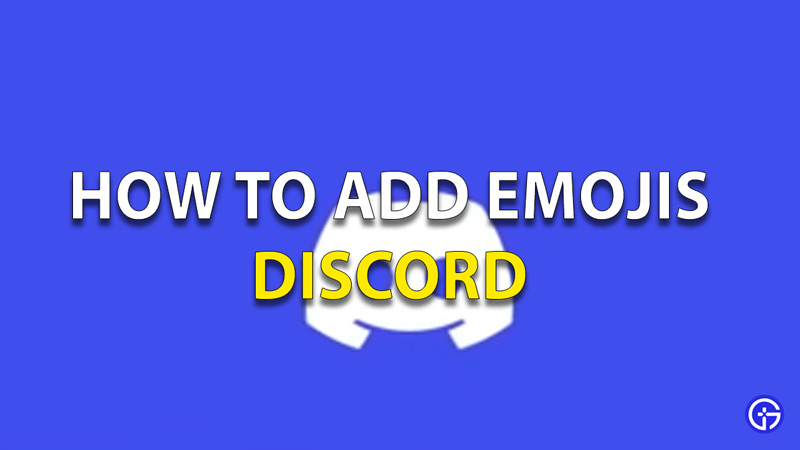Sometimes, texts do not get out your feelings and emotions as good as emojis do. Adding an emoji is fun and will help you convey your motives much better. Discord understands that. Hence, it has a feature to assign emojis in various places. So in this guide, we will tell you how to add emojis to Discord and where can you add them.
How To Add Emojis To Discord?
You can add emojis on a number of occasions and places in Discord. We have mentioned all of them below:
Add Emojis on Discord Chats
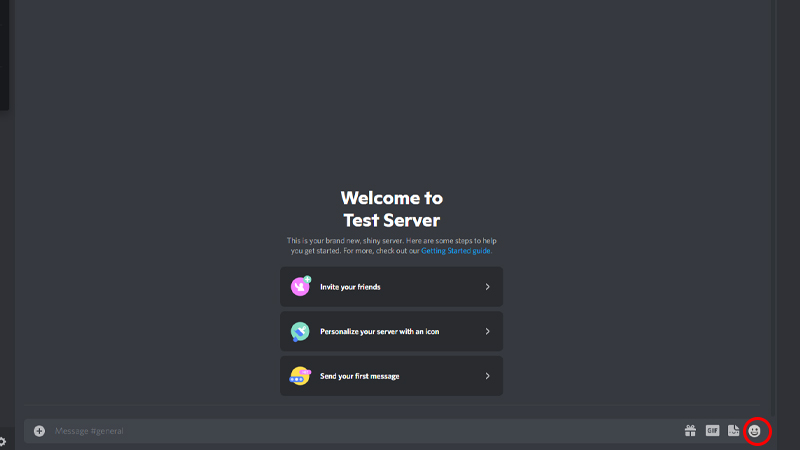
- Open Discord.
- Go to your desired text channel.
- There will be a grey-colored smiley face next to the text input box.
- Click on that smiley. On PC it will be on the right of the chatbox and on Mobile it will be on the left.
- Clicking that will open the emoji options for you on Discord.
- You can place multiple emojis at once by pressing shift and left-click on the desired emojis.
How To Add A Wumboji?
Wumboji is basically a larger smiley than the regular ones. You can follow the same steps as mentioned above but do not add any text with the emoji. You can send up to 27 Wumbojis at once. After that, they will just show up as regular emojis.
How To Add A Custom Emoji To Discord?
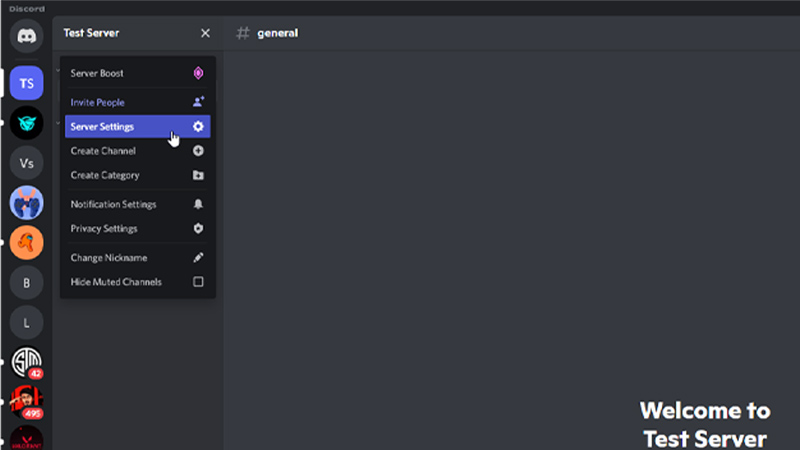
Custom Discord emojis can only be added if you are a server administrator or an owner. You can upload up to 50 emojis which will be exclusive to that particular server. The resolution should not exceed more than 128×128 pixels. Here are the steps to add custom emojis:
- Open Discord.
- Click on your server name, a drop-down would appear.
- Clicks on the server settings from this drop-down.
- On your left, you will see an Emoji Tab.
- In this tab on your right, you will see the ‘Upload Emoji’ button.
A Discord Nitro subscription will allow the users to use emojis on every server.
Add Emojis to Discord Name or Channel
- Open your Discord server.
- Right-click on the desired channel and a drop-down should appear.
- Select ‘Edit Channel’ from that drop-down.
- Here in the channel name box, you can paste any emoji you like from the emoji list.
So that is all for our guide on how to go add emojis to discord. If you would like to know how to go live on discord, we have a guide on that too for you to check out.