Twitch is a great social media platform to watch endless hours of streams and gameplay sessions. But with ads and pop-up windows, it can fairly be annoying and frustrating. While Adblock restricts these ads from sweeping into your favorite streams, sometimes it does not work out. Not to worry, here’s our guide on how to fix the Adblock not working issue on Twitch.
How to Fix Adblock Not Working Issue on Twitch
There could be several reasons for this issue. Mentioned below are some of the potential fixes to resolve this issue:
Update your Adblock Extension
Similar to your apps getting outdated, the extensions can get outdated, too. Follow these steps to update them to their latest version:
- Launch Google Chrome and type chrome://extensions on the Address bar.
- Toggle the Developer mode to the top-right of the screen.
- Then, select the Update option to update all of your extensions to their latest version.
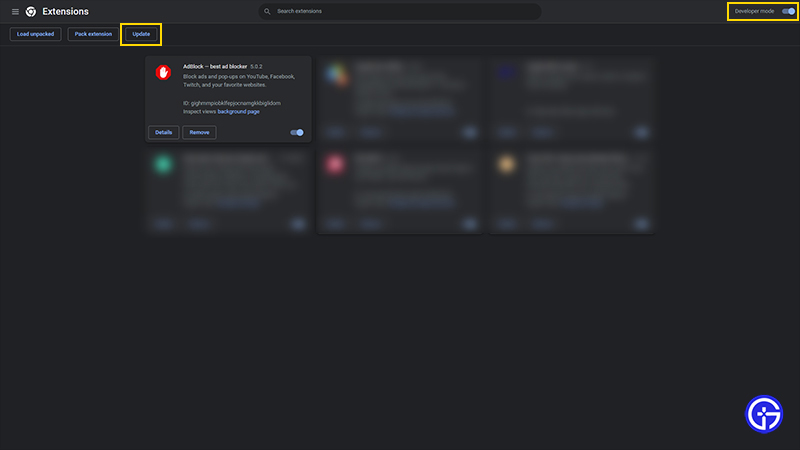
- Restart the browser and head to Twitch to check if you are still bugged by ads.
Check your Adblock Settings
Some Adblock extensions allow certain ads to prompt on Twitch. You can change this setting by tweaking some settings. Follow these steps:
- Click on the Extensions button to the top-right of the screen.
- Open your Adblock extension by clicking on it.
- Now, select the Settings or Options (gear icon).
- If you are using the general Adblock, you can uncheck the settings that allow advertisements.
This should hopefully resolve the issue. But if not, you can try out our next potential method.
Check for an Alternative Extension
- If the above methods are not working out, you can search for a better extension to block Ads.
- Head over to the Chrome web store (link) and browse for an Adblock extension.
- You can also switch between whichever extension works out for you.
- Adblock and uBlock Origin are one of the best extensions that block Ads.
Use a VPN
For some users, installing a VPN and setting the location to a different country worked out. According to a Reddit thread, some countries are not prompted with ads on Twitch at all. And that is without using an Adblock extension. These countries include Russia, Ukraine, Serbia, Mexico, and more.
Try an Alternative Browser
If none of the resorts seem to work out, switching to a different Browser can solve the issue. You can install Brave or Opera web browser that blocks ads by default. And also consumes lesser RAM than Chrome.
Try Out Twitch Turbo
For a hassle-free streaming experience, you can subscribe to Twitch Turbo. That being said, you will also not be bugged by any pre-rolls, mid-rolls, companions, or display ads. You can subscribe for $ 8.99/month.
That’s everything covered about how to fix Adblock not working issue on Twitch. If you liked this guide, check out more Twitch Guides right here on Gamer Tweak.

