Xbox is one of the most prominent platforms for gamers to play with their friends, be it AAA titles or creative Roblox experiences. On Roblox, accepting friend requests, however, can vary based on the device you’re using. If you are playing Roblox on Xbox, accepting friend invites may be confusing for you because the process differs from how it works on PCs and mobile devices. That being said, follow along with this guide to learn how to accept friend request in Roblox on Xbox.
Accept Friend Request in Roblox on Xbox
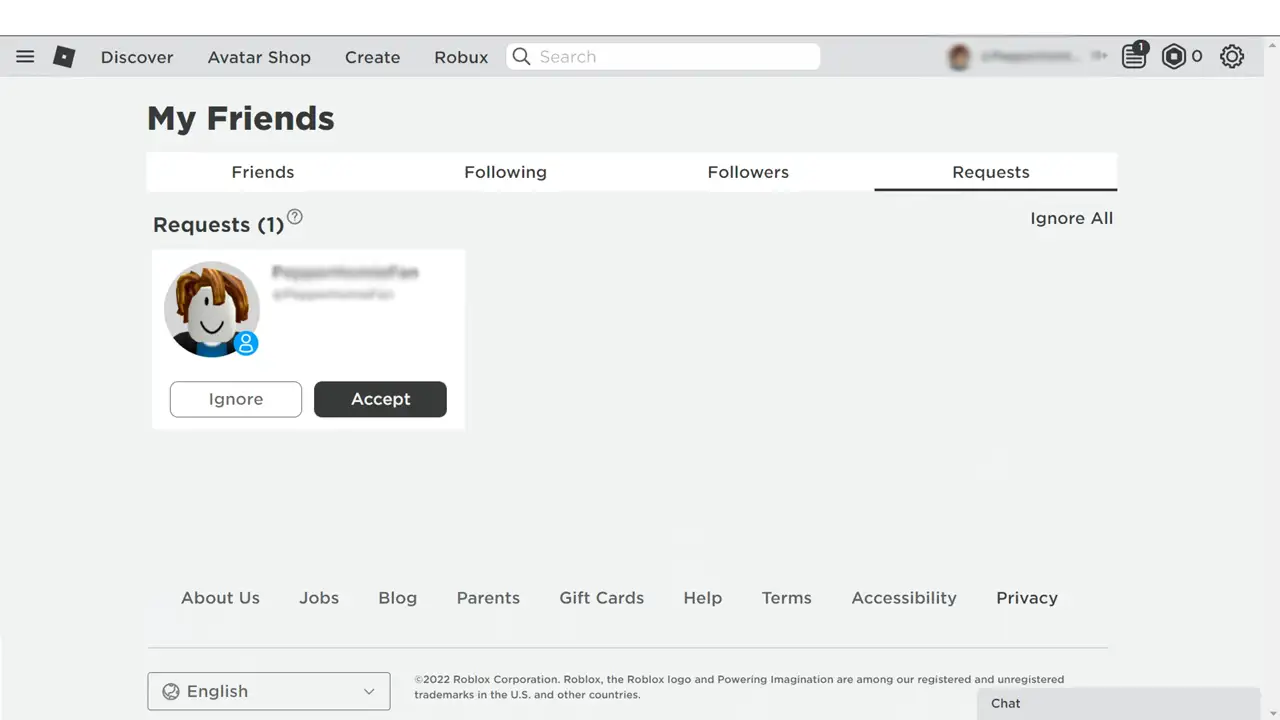
On the Roblox App on Xbox
- Open the Roblox application on your Xbox from the side menu and then navigate to the game list.
- Next, on the game homepage, open the menu by clicking on the hamburger icon (3-dash line) located in the left corner of the screen.
- Now, from the menu list, click on the “Friends” option.
- Further, in the opened My Friend screen, go to the “Requests” Tab and click on it.
- Here, click on the “Accept” button for the friend you wish to add to your friend list.
Using Microsoft Edge Browser
- In your Xbox, navigate to “My Games & apps” from the side menu.
- Now, click on “See All” and then go to the “App” section.
- Next, from the list, click on “Microsoft Edge” to open it.
- Further, open the Roblox webpage and log in using your Roblox account credentials.
- On the game homepage, click on the hamburger icon (3-dash line) located in the left corner of the screen.
- Now, from the menu list, click on the “Friends” option.
- Next, in the newly opened “My Friend” screen, navigate to the “Requests” Tab and click on it.
- Here, you will find all the pending friend requests, click on the “Accept” button to add the friend to your friend list.
That’s everything you need to know about how to accept friend requests in Roblox on Xbox. If you find this guide helpful and informative. check out more such tips and codes, check out our Roblox section on Gamer Tweak.

