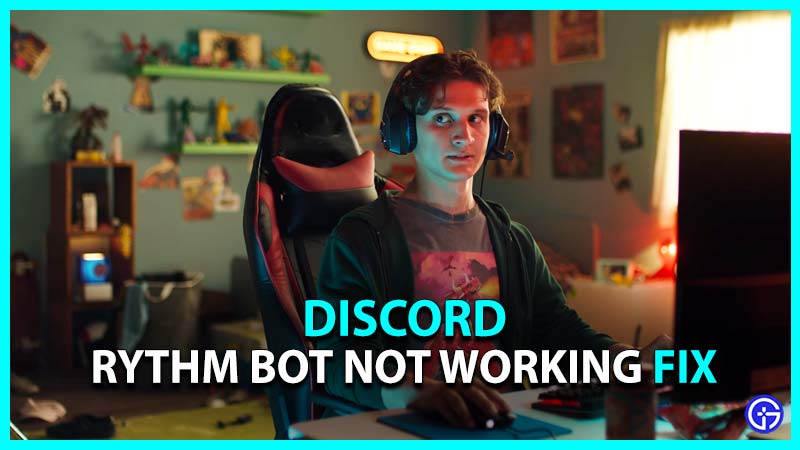Many Discord users are wondering why is their Rythm bot not working and how to fix it. Even though you think it might be difficult, the actual steps to troubleshoot and resolve the issue can be pretty simple.
Why is Discord Rythm Bot Not Working or Offline Fix?

To fix Discord Rythm Bot Not Working issue, you can follow below steps:
- Reload the Discord Client
- Change Voice Region
- Change Local Audio Device Settings
- Unlist Playlist
Reload the Discord Client
Refresh your Discord client by hitting Ctrl and R at the same time, or completely closing and reopening the program. This should fix any minor issues related to Rythm bot not working.
Change Voice Region
- First use the !disconnect command, to disconnect Rythm from Discord.
- Then open the settings for your voice channel.
- To get started, go to the Overview section.
- Choose a different voice area from the drop-down menu.
- Rythm devs suggest using the US East region for the perfect experience.
- Use the !summon or !play commands to summon the bot once again.
Change Local Audio Device Settings
- If you can’t hear Rythm, make sure it’s not muted locally, server muted, or the User Volume isn’t set to 0%.
- From User Settings, select the Voice & Video option.
- That’s the gear symbol in the bottom left corner.
- Examine your audio device’s settings to determine whether they are accurate.
- Particularly the sections on Output Volume and Output Device.
- Whereas if Output Device is selected to Default, try changing it to your individual device.
- To launch the Sound properties window in Windows, right-click the speaker icon and select Sounds.
- Choose the Playback tab within this window to see if your selected audio device is configured as the default device.
- If this is not the case, choose your audio device and then select Set Default.
Also Read: How To Add Rythm Bot To Discord
Unlist Playlist If Rythm Bot Not Working
Check to see if the playlist is Unlisted or Public. It will not be capable of playing that exact playlist if it is configured to Private Rythm. If you quickly made a private playlist public or unlisted, you should wait a few minutes for Rythm to register.
Why is Rythm Bot Offline Discord?
If the Rythm bot is offline or exits the voice channel without playing anything don’t worry. As long as you’re in a voice channel, simply use !summon command and Rythm will rejoin. This occurs because Rythm conserves resources when no one is using the bot and maintains a constant music quality for all users at all times. When Rythm exits the voice channel, it will clear/reset the backlog for performance reasons. To work around this, make a playlist with the songs you want to re-queue. This will fix the problem when Rythm forgets about the playlist queued after it has left.
Update: Rhythm Bot is shutting down in September. Read more here.