Many viewers use Twitch to watch their favorite streamer, but things can be upsetting when you get the Network Error 2000 and don’t know a fix. You get it when Twitch servers are unable to make a secure connection and that leads to you not being able to view a video or the live stream. It can also occur on any browser so it isn’t exactly exclusive to Chrome, Edge, or others. While this error doesn’t happen frequently, there are basic workarounds to solve it. Here are some ways to fix the Twitch Network Error 2000 on any browser.
Twitch Network Error 2000 Fix
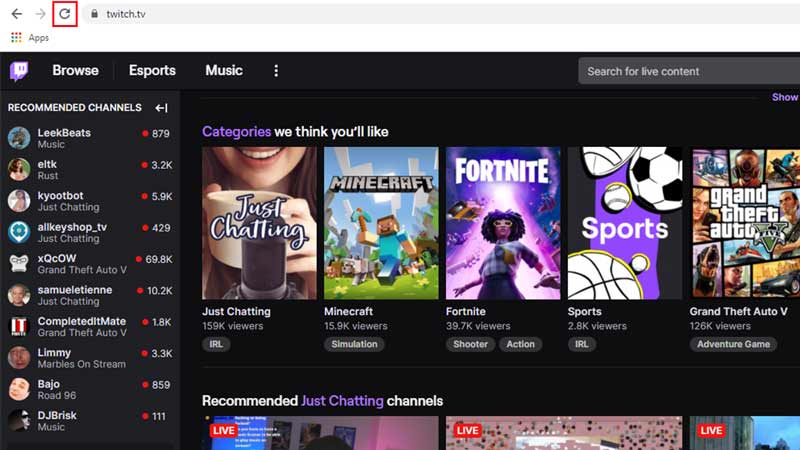
These are the methods to fix the Error 2000. Try them all until one works to resolve this problem.
- Reload the stream: Starting with the most basic thing to do. Just reload the stream and it should refresh the page and the stream might start working.
- Restart your browser: There could be an issue with your browser. Closing the browser and starting it again might just do the trick.
- Check your connection: A good chance is that Twitch isn’t at fault here and the problem could be with your internet connection. You can check your connection by simply loading other sites. Or you can also do a speed test to check the speed of your internet.
- Refresh your connection: If the problem indeed was with your connection, then you could try these things.
- Plug out and plug in the Ethernet cable: For wired connections you can refresh it by plugging out your Ethernet cable, waiting for a minimum of 10 seconds, and finally plugging it in.
- Reboot your router: For wireless connections, you can refresh it by restarting your router.
- Disable Adblocker: Ad blocker might be the one causing you problems unintentionally, disable the ad blocker to see if it helps with anything. If it does then keep the Ad blocker disabled until you are done with the stream.
- Disable extensions: While extensions usually don’t cause any problems but some extensions just might, disabling them and trying to load the stream could be helpful. If the extension isn’t at fault simply enable them again.
- Clear your browser’s history, cache, and other data: Another, simple trick to try is to simply clear your browsing data like history, cookies, and cache from the browser you are using.
- Check your Firewall and Antivirus settings: Check if your Antivirus might be the one accidentally blocking Twitch while trying to block other malicious websites. If that was the case then add Twitch to the list of sites that you can trust, basically whitelist it.
- Check your VPN settings: If you are using a VPN sometimes the region you select could be the reason for you being unable to load the stream. Alternatively, sometimes using a VPN might be helpful if you are not using a VPN, as you could change your region.
- Try using another browser or the Desktop app: For a lot of users, Google Chrome is the default browser we turn to for any of our browsing needs. But Chrome isn’t the only Browser out there. You could try using Microsoft Edge, Opera GX, or other browsers to watch your stream. Or if you use Twitch a lot, you should install its app for desktop or mobile phones, at your convenience.
That sums up this list of solutions to fix the Twitch Network Error 2000. If you aren’t just a viewer but also a streamer, then be sure to check out our guide on how to get verified on Twitch, this guide is sure to help give you a boost in your streaming career.


