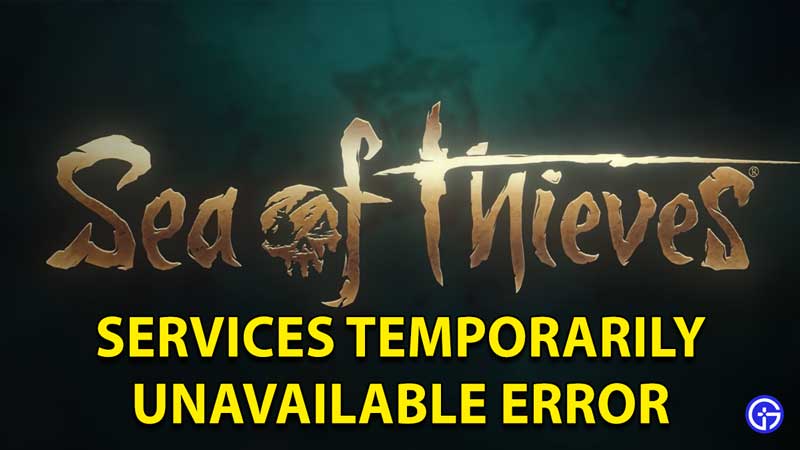Sea Of Thieves players have been coming across a Lavenderbeard Services Temporarily Unavailable Error in the game. This issue is actually related to the servers of the game. However, there can be other factors that cause it as well. So, scroll down and find out how to reconnect to the game.
How to fix Sea Of Thieves Services Temporarily Unavailable Error?

- First, try turning the network connection on and off on your device.
- Secondly, you can try restarting the router.
- Thirdly, make sure there aren’t too many devices connected to the same network.
- Ensure a stable network connection throughout.
- Next, make sure the game is up to date with all the latest patches.
- You can also keep reopening and closing the game again and again until you get somewhere.
- The very last thing you can do is use a VPN and set the location to another server completely to fix the Sea Of Thieves Services Temporarily Unavailable Error.
Also Read: Where To Find Captains Of The Damned Journals In Sea of Thieves
This is a fix in case if you are facing connectivity issues of your own. However, if this too doesn’t work you can follow these steps:
- Go to your Internet Explorer.
- Once you are here, go to the settings option in the top right corner and choose Internet Options from the list.
- Now, click on the Advanced tab from the next list.
- Head over to the Security tab on the top and uncheck the SSL3.0 option.
- Also, make sure that TLS 1.2 is checked.
- Click on the Apply button and choose OK.
- Now, open the game again and try to access it.
This is everything you need to know about how to fix the Sea Of Thieves Services Temporarily Unavailable Lavenderbeard Error. While you are here you can also have a look at How To Easily Get Ashen Keys In Sea Of Thieves.