The Lost Ark Presets Converter is a handy tool to use presets from different regions in your game. This game has an impressive character customization option. However, it can get overwhelming for new players who simply want to get into the game with a great character. Fortunately, the game allows you to download character presets from other players and install them in your game. But there’s a catch. You cannot use presets from other regions directly. This is where the converter comes in. In this guide, you’ll learn how to use presets from different regions in Lost Ark.
How to Convert & Use Presets in Lost Ark (Converter Guide)
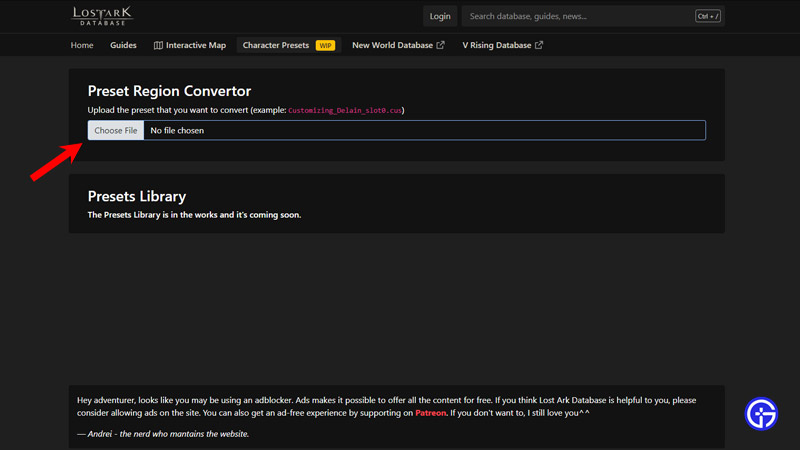
There are multiple forums like INVEN, where you can go through a plethora of presets and download them. Once you have the file, make sure it’s a .cus file. Many times these files are zipped so unzip them as soon as you download them. To use the Lost Ark Presets converter:
- Go to the Preset Region Converter page by Lost Ark Database.
- Click on the Choose File button.
- Now, navigate to the downloaded preset in the file explorer and upload it.
- Select the region you want to convert it to (NA / EU / SA / Russia / Korea) and download it.
- Now, go to the Lost Ark folder (SteamLibrary\steamapps\common\Lost Ark\EFGame\Customizing).
- Place the downloaded .cus file in this folder.
- Make sure the name of the file looks like this: Customizing_(your class)_slot0.cuz
- Open the game and check if the preset is working.
If you want to add more presets, then make sure their names don’t overlap. If the numbering starts with 0 i.e. slot0, then the preset will be in slot 1 of the game, 1 then in slot 2, and so on.
We hope this Lost Ark Presets Converter guide helps you to use your favorite presets in the game. If you want to create your character, then check out the character creation & customization guide in our Lost Ark section.


