PC gamers across the world are always in pursuit to increase their FPS. And there isn’t anything wrong with that. The more frames per second your PC can muster, the higher will be your gameplay experience. Since the level of graphics has drastically increased over the years, we can understand if your computer cannot keep up with it. To help you solve this issue, we will mention five ways you can boost your FPS.
How to Optimize Your PC and Boost FPS
Here’s a list of tricks you can use to increase the FPS on your PC:
- Update Your Graphic Card Drivers
- Change Your In-game Settings
- Defrag the Harddrive
- Close Background Apps
- Overclock your RAM
1. Update your Graphic Card Drivers
The major component of your PC that handles gaming is your GPU or the Graphic Card. If you have outdated graphic drivers, then you may suffer from stutters or lags in your gameplay. You can update the drivers from the GPU software like NVIDIA GeForce Experience and AMD Radeon Adrenaline. Alternatively, you can also update the drivers manually through AMD and NVIDIA’s websites.
2. Change your In-Game Settings

As we mentioned, there has been a tremendous upgrade in the graphics of the new games. So it’s obvious that the old GPUs cannot run them on high settings. However, you can avoid video lag by reducing the in-game settings. Although you will lose out on some details, your FPS will definitely increase. Look out for settings like:
- Vsync
- Anti-aliasing
- Draw Distance
- Graphics
It is a well-known fact that pro players in fast-paced games like CSGO keep their graphics to the minimum to avoid FPS drop.
3. Optimize the Hard drive
The new SSDs are all the hype but they are expensive and have low space. So if you are still using the physical HDDs, we recommend you optimize them often. To do so:
- Type “Defrag” in your Windows Search Bar.
- Click on “Defragment and Optimize Devices”
- Hit “Optimize” and wait for the process to finish.
- Then, restart the PC and check if the FPS is increased.
4. Close Background Apps
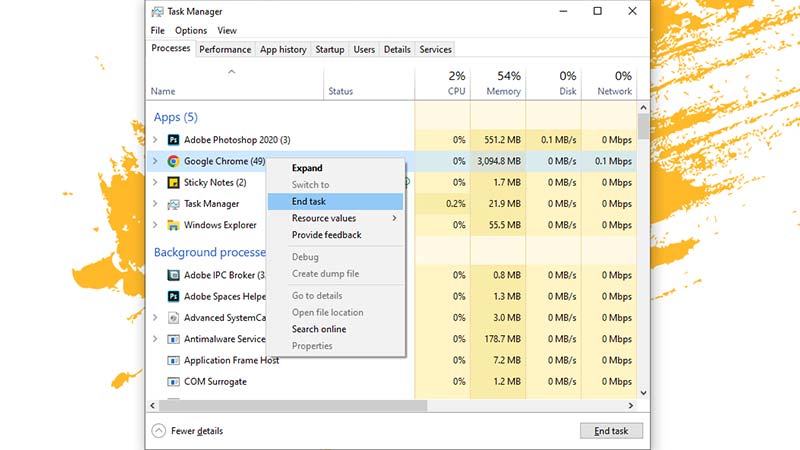
Closing Background Apps is one of the simplest and most effective ways of increasing the FPS on your PC. So if you have browsers like Chrome open while playing games, we recommend you shut them. However, just exiting them isn’t enough. To close the background apps:
- Press Ctrl + Shift + Esc at once to open the Taskbar.
- Right-click on the apps you want to shut down.
- Then, select the “End Task” option.
5. Overclock your RAM
When you buy a 3200MHz RAM, chances are it’s not running at its full potential. It may run at lower speeds than intended and you’ll have to manually overclock it. To do so:
- Restart your computer.
- Once the PC starts to boot up, keep tapping DEL, F1, F2, F10, or the F12 button. It may change from manufacturer to manufacturer.
- In the BIOS settings, look for the Overclock option and select the XMP profile. This again is different for different manufacturers.
Apart from these tips, you can always go for a better GPU, faster RAM, or the latest storage devices to boost your frames per second.
We hope you find our tips to optimize your PC and increase FPS helpful. If you own a laptop, then check our guide on how to boost its performance in our Hardware section.


